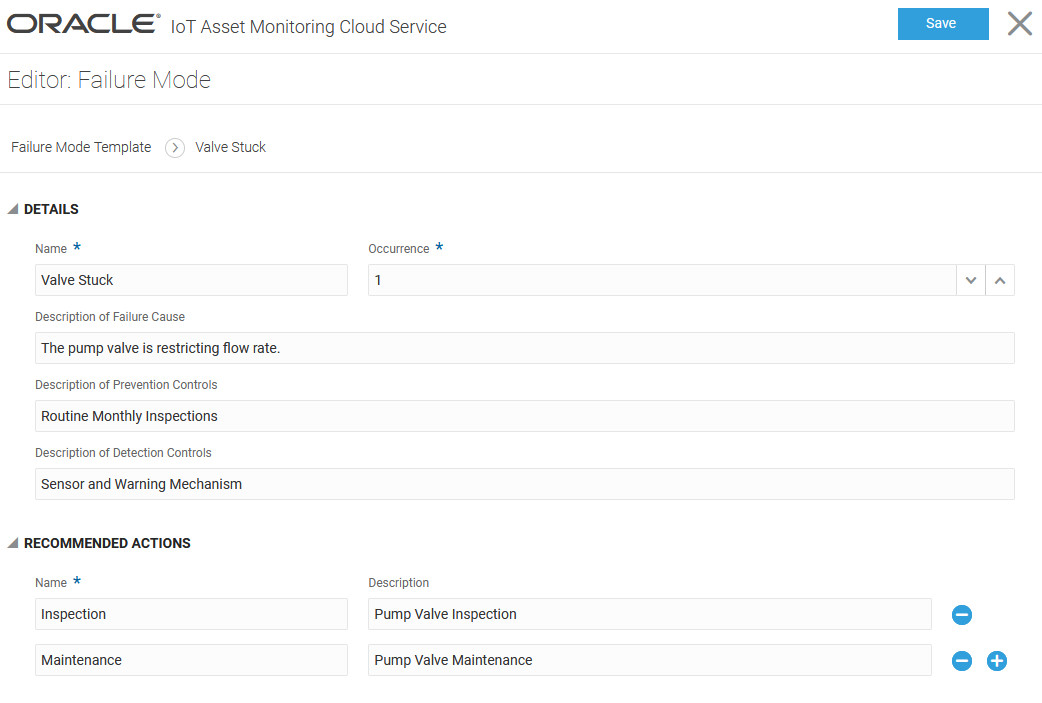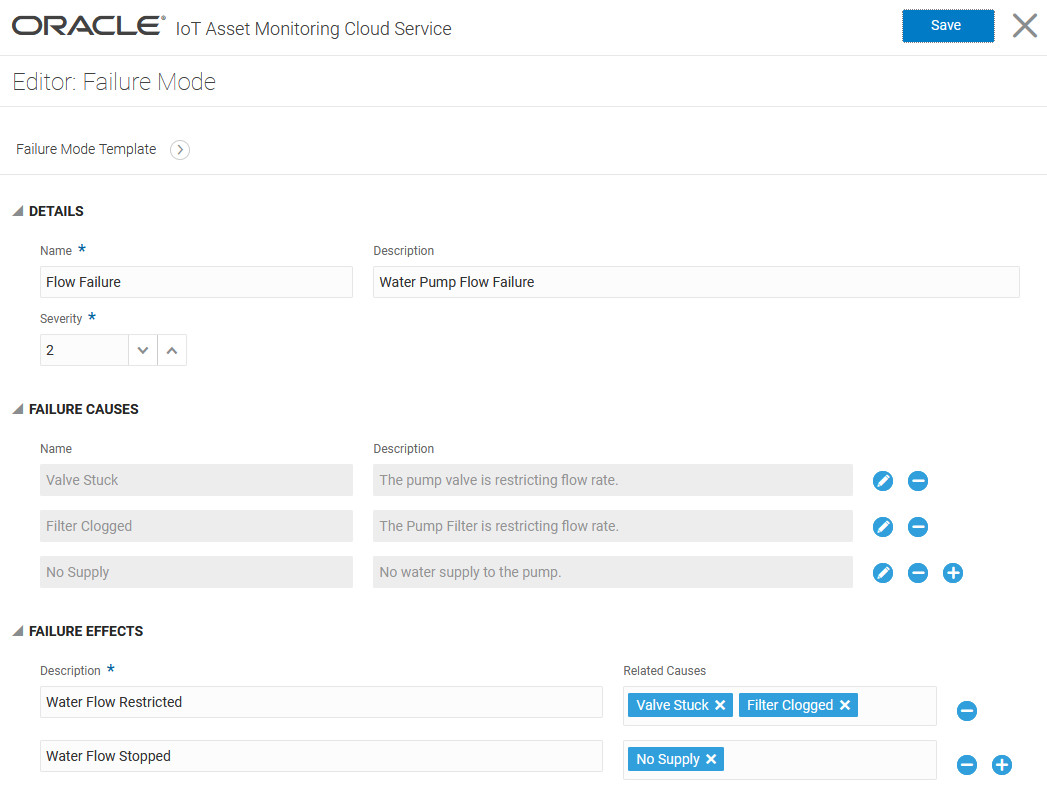Add Failure Diagnostics Information to Asset Incidents and Anomalies
Use failure modes for your asset components to add failure-related information to associated asset anomalies and incidents. Failure modes include detailed information on the probable failure causes, recommended actions, and failure effects. The asset manager and technicians can use the failure-related information to isolate and resolve the problem.
Define failure modes for your asset type using failure mode templates. When creating a user-defined anomaly or rule, you can choose to associate appropriate failure details with the anomaly or rule incident. Failure details enable easy root cause analysis (RCA) of asset component failures.
Field service personnel and technicians use the failure details and the associated RCA to establish the root cause of an asset incident, perform tests, and take corrective actions. If you have an integration with Oracle Maintenance Cloud Service, then the failure cause data and suggested corrective actions associated with the incident are passed to Oracle Maintenance Cloud Service.
Define a Failure Mode Using the Failure Mode Template
You can define failure modes for an asset type in the Design Center.
Use Failure Modes in Your Rules and Anomalies
When configuring rules and user-defined anomalies for your asset type, you can choose to associate failure mode information with the anomaly or rule incident.
The following sample Anomaly Detection Editor screen depicts associating a failure mode with the anomaly.
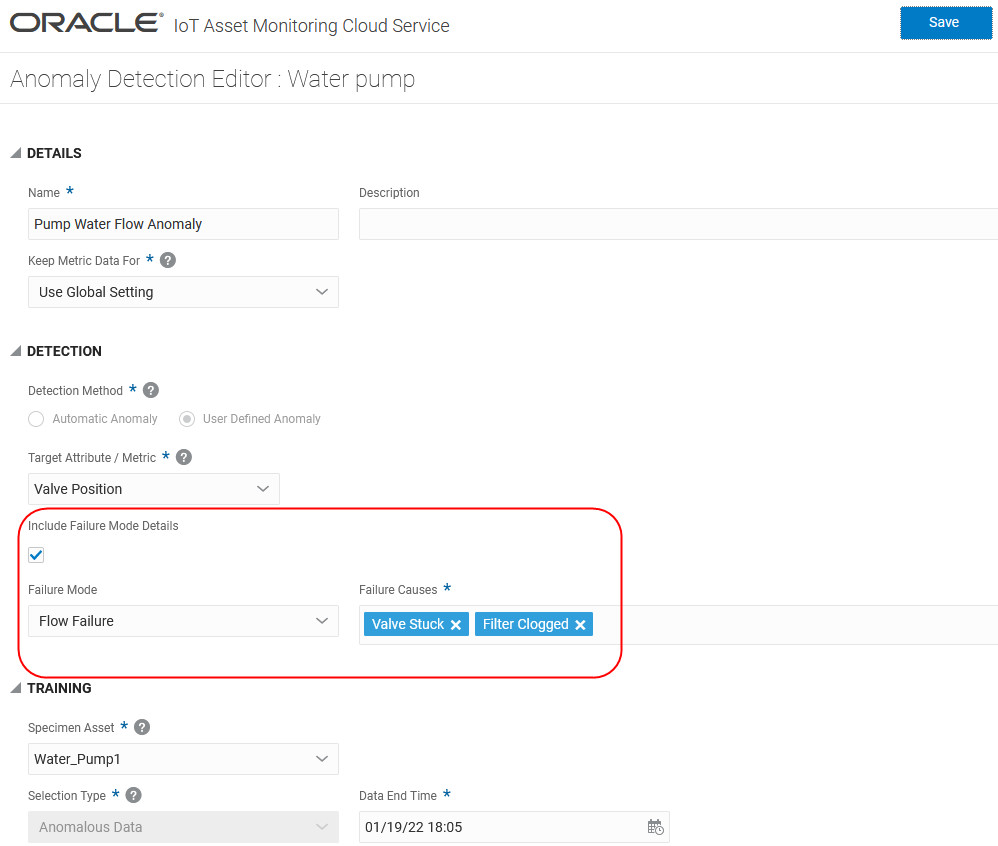
Note:
Failure modes can only be associated with user-defined anomalies. Automatic anomalies cannot have failure mode associations.See Use Anomalies to Track Deviations in Asset Behavior for detailed information on defining anomaly detection.
The following sample Rule Editor screen depicts associating a failure mode with the rule incident.
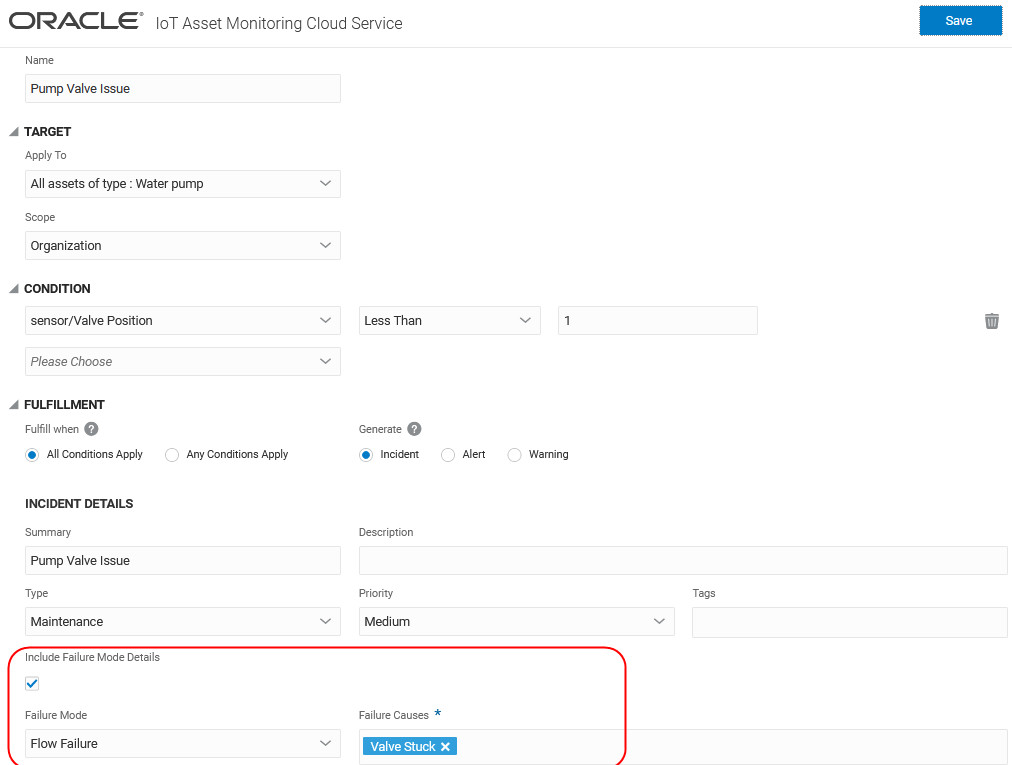
See Use Rules to Monitor and Maintain Assets for more information on creating rules for your asset types.
Failure Mode Information in Operations Center
When anomalies and incidents are reported in Operations Center, any associated failure mode information is also included.
The following image shows a sample anomaly reported in Operations Center. The associated failure mode information is included for the technician and asset manager.
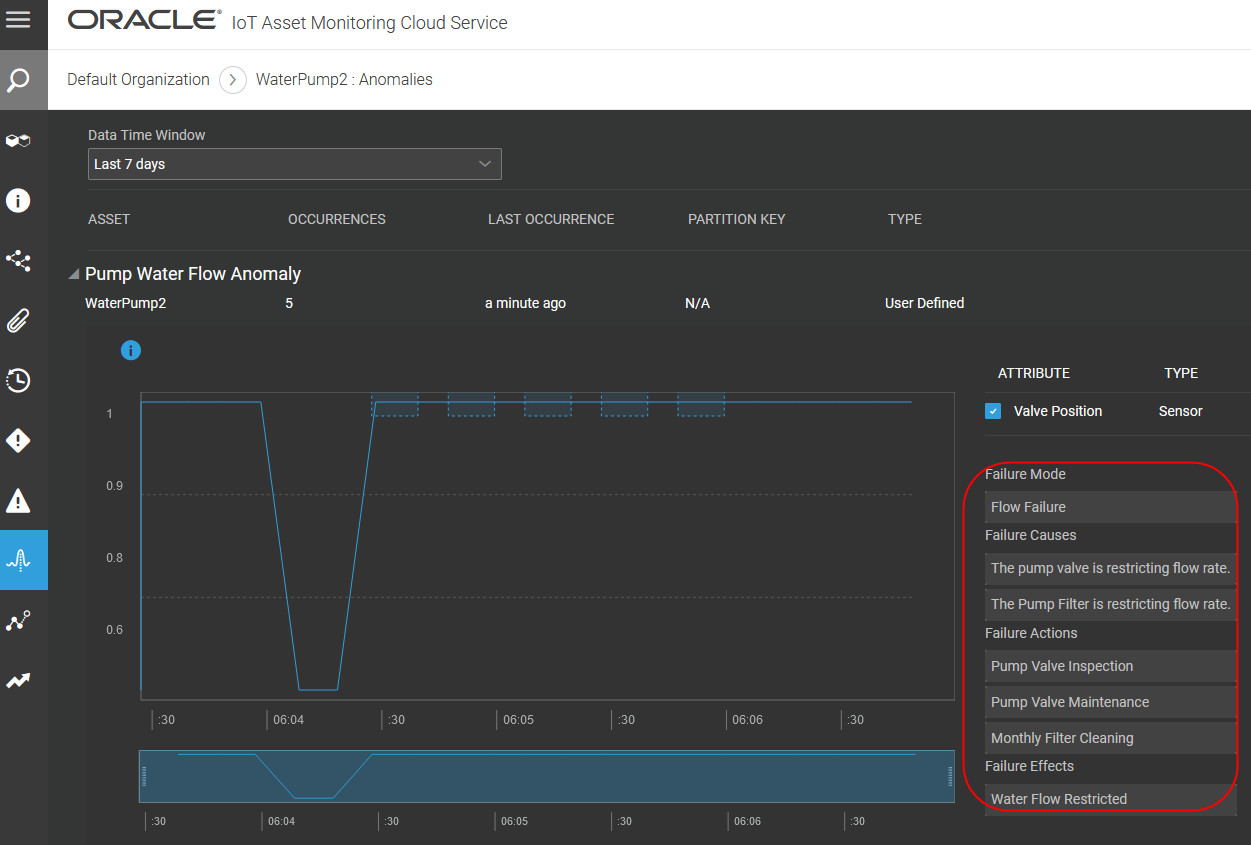
The following image shows a sample incident reported in Operations Center. The associated failure mode information is included for the technician and asset manager.
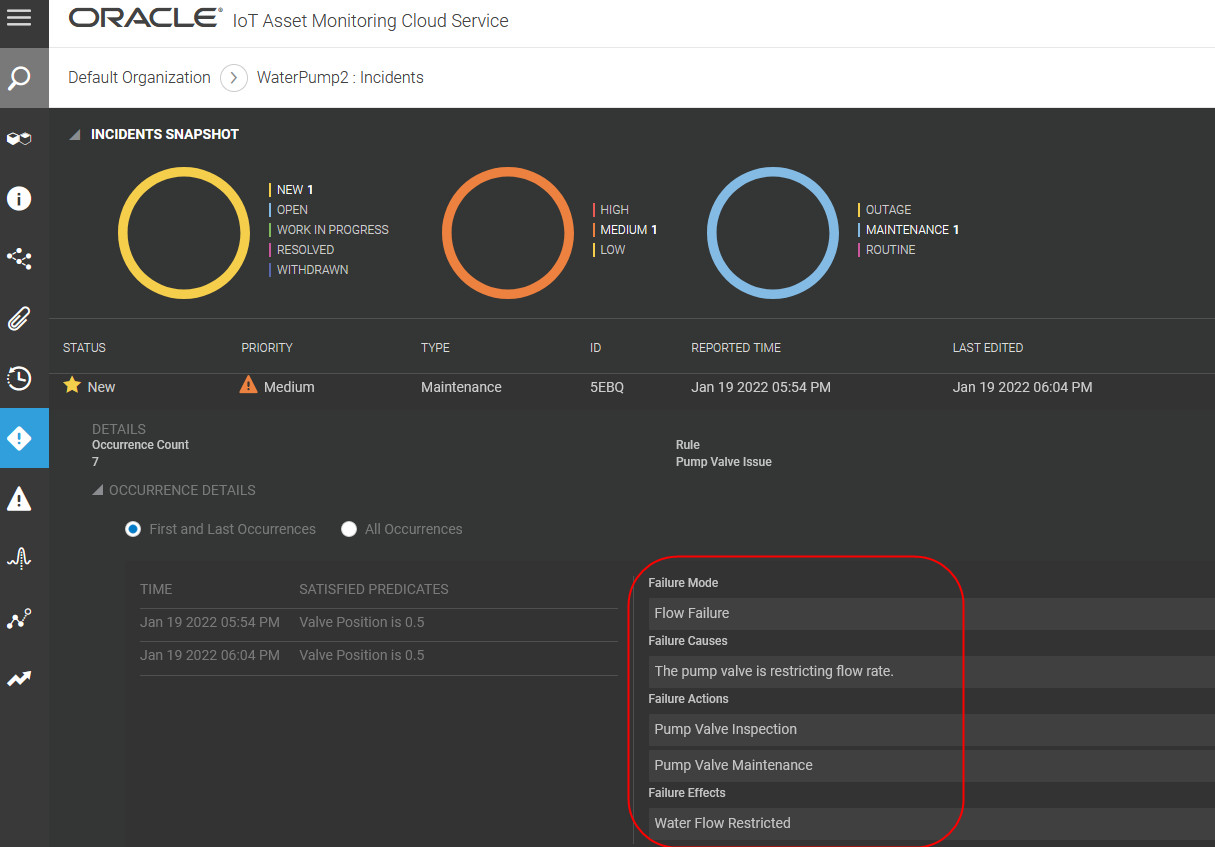
See Use the Incidents Page to Manage Asset Incidents for more information on viewing and managing incidents in Operations Center.