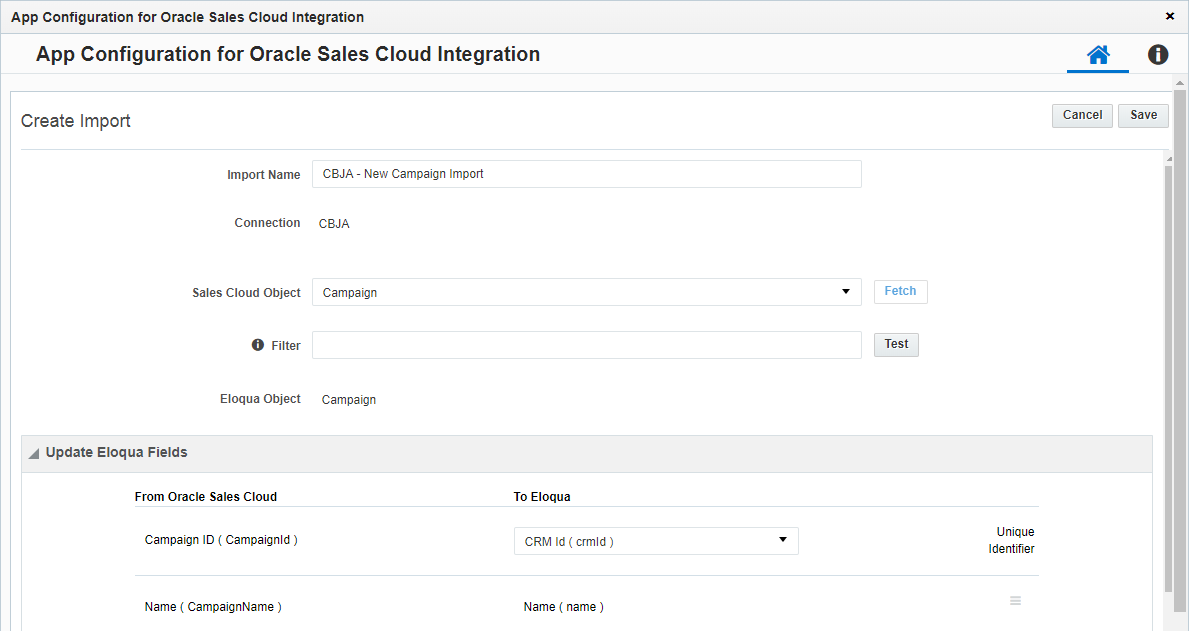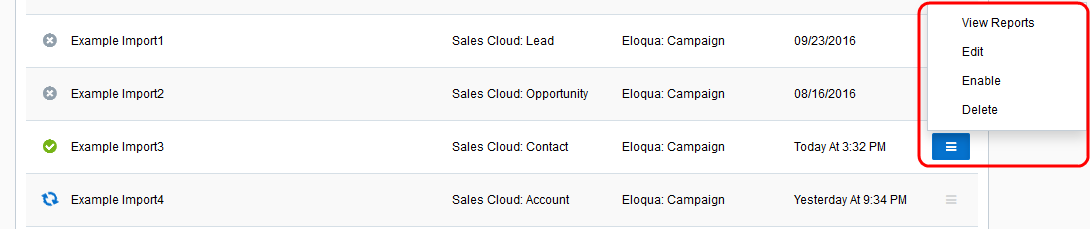Creating campaign imports
Important: Oracle Sales was formerly known as Oracle Sales Cloud. All instances of Oracle Sales Cloud have been changed to Oracle Sales across the app user interface.
You can create and schedule campaign imports in the Oracle CX Sales Integration app.
The Oracle CX Sales Integration app executes imports every 15 minutes. After an import has been scheduled, an import schedule does not display because imports are executed so often. If an import needs to be performed off schedule, it can be executed on demand. An import may fail due to various reasons such as connection or data related issues. Some of these issues will cause an entire import to fail. You can setup email notifications to alert you when import errors occur.When a campaign action is enabled, any campaign imports using different connections are automatically disabled.
Prerequisites
To create a campaign import:
- In the Oracle CX Sales, click Campaigns.
- Click the Campaign Imports tab.
- Click Add Import and select a connection for which you want to create a new import.
- Complete the import details:
- Name: Enter a name for the import.
- Object Mapping: The Eloqua Object is set to Campaign and cannot be modified. To see available fields for mapping, select a top-level object from the CX Sales Object list and click Fetch.The unique identifiers for field mappings will be determined once the Fetch button is clicked.
Note: The Fetch button is only available for Oracle CX Sales (formerly Oracle Sales Cloud) version R12 or higher. Older versions of Oracle CX Sales automatically load fields to be mapped.
- Filter: Enter a filter to use on the CRM source field when querying contacts to import. Click Test to test the filter.
 See example filters
See example filtersTo learn more about filters, see to the Oracle CX Sales REST API Guide.
Filter Syntax Description FirstName=<value> Example: FirstName='Thomas'
Filters on a record's first name. LastName=<value> Example: LastName='Lambert'
Filters on a record's last name. Title=<value> Example: Title='Marketer'
Filters on a record's title. PartyStatus!=<value> Example: PartyStatus!='A'
Filters on a record's party status that is not active. A value of "A" means the status is active. LastName LIKE <value>% Example: LastName LIKE 'Thomas%'
Filters on a record's last name to compare it with a value using a wildcard operator. PrimaryContactEmailAddress LIKE %@% Example: PrimaryContactEmailAddress LIKE '%@%'
Filters on a record's email address to compare it with a value using a wildcard operator. LastName LIKE <value>%;FirstName=<value> Example: LastName LIKE 'Lambert%';FirstName='Thomas'
Filters on a record's first name and last name. - Update Eloqua Fields: The unique identifiers are automatically determined by the Eloqua Object and CX Sales Object values in the Object Mapping section. For each set of fields, select the Oracle Eloqua field that will be mapped to Oracle CX Sales contacts. Add more mappings by clicking Add Import Field Mapping. Click the menu
 to delete the mapping or switch the field type to static text, static date, or dynamic date.
to delete the mapping or switch the field type to static text, static date, or dynamic date. - Import Rules: Specify deduplication rules.
- Deduplication type: Specify how to handle duplicate import records. For example, you can chose the most recently updated record or import all records. Deduplication runs per import execution. If multiple records with the same match field value are imported in a single execution, those records will be deduplicated based on the setting specified here.
- Post Processing: Post processing rules are not available for campaign imports.
- Click Save.
Click the import's menu to modify the import. You can edit, enable (to schedule your import) and disable, or view report data for an import. If an import is disabled, you can delete it.
Once your import is scheduled, it automatically runs every 15 minutes. The import can be run on demand using the Run Now option. When Run Now is used with a date and time filter, the current date and time is pre-populated. The date and time can be changed to a time in the past as desired. If no date is selected, the import retrieves all matching records from Oracle CX Sales and imports them to Oracle Eloqua. Selecting a specific date allows you to recover missed records and perform partial imports if field mapping changes.
Note: The Last Import date indicates the last successful import.
Clicking Disable temporarily stops the imports. If the import is currently running and has not yet started syncing to Oracle Eloqua (if it is in either the Retrieve from CX Sales or Deduplicating steps), the import is canceled and disabled. If the import has begun importing to Oracle Eloqua, the import will finish, then be disabled. Click Enable to enable your import.
Disabled imports are dimmed to indicate their status. There are several indicators in your list of imports to help you quickly get an overview of their status:
Getting started with the Oracle CX Sales app
Oracle CX Sales Integration app
Oracle CX Sales documentation: Marketing campaigns