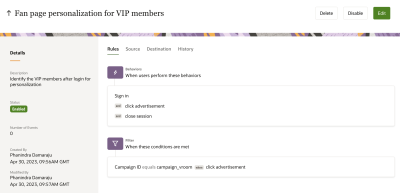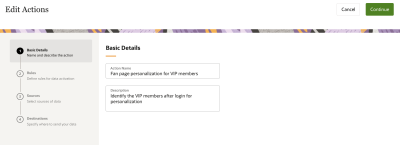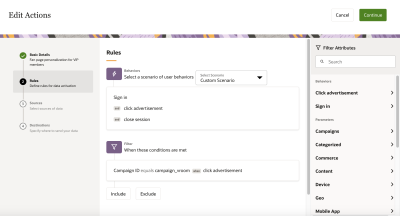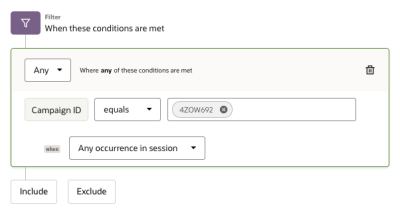Editing an action
You must have a role with the Manage Actions user right to edit an action. Learn more about roles and Infinity settings.
To edit an action:
- From the View Actions screen, locate and click into the action you want to edit.
- In the upper-right corner of the screen, click Edit.
The Basic Details screen displays for the Action.
- Edit the Action Name and Description fields, if needed.
Both fields are required, and the name you enter must be unique.
- Click Continue.
You'll be redirected to the Rules screen. If you want to return to the Basic Details screen, you can click the Basic Details step in the left-side panel.
- Edit the behaviors and filters you want to include in your action. To edit, click into the behavior's box or filter's box. This will change the filter or behavior from a read-only mode to an editable mode
- After you've finished editing, click Continue to go to the Sourcesscreen if the action has an additional source configured.
- Edit the Connection, Source or Infinity lookup field details for the additional source data you want to get and from where you want to get it from.
-
After you've finished editing, click Continue to go to the Destinations screen.
-
Edit the Connection, Destination, or Field Mapping details for the Infinity data you want to send and where you want to send it to.
- Click Save.