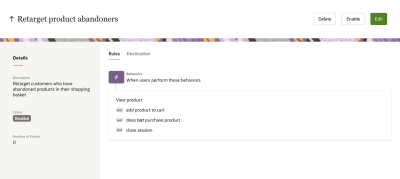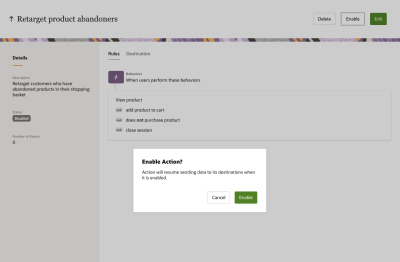Enabling an action
When an action is first created and saved, it is set to a Disabled status by default. When you’re ready for the action to start running, change the status to Enabled. You must have a role with the Manage Actions user right to enable an action. Learn more about roles and enabling them in the Infinity settings.
To enable an action:
- From the View Actions screen, locate and click into the action you want to enable.
The action's current status should appear as Disabled.
- In the upper-right corner of the screen, click Enable.
A pop-up message will appear asking you to confirm that you want to enable the action.
- Click Enable.
A message displays to confirm whether the action was enabled. For example, if the action was unable to connect to its destination, an error message displays.
When the action is enabled, the Infinity platform will begin to listen for and identify behavioral data occurring in real-time that meets the conditions you have configured on the action's Rules screen. When those conditions are met, Infinity will send data to the selected destination in the action.