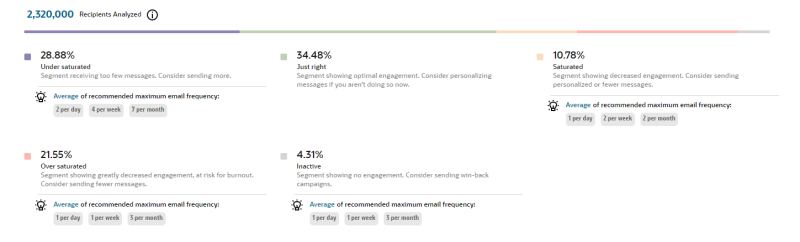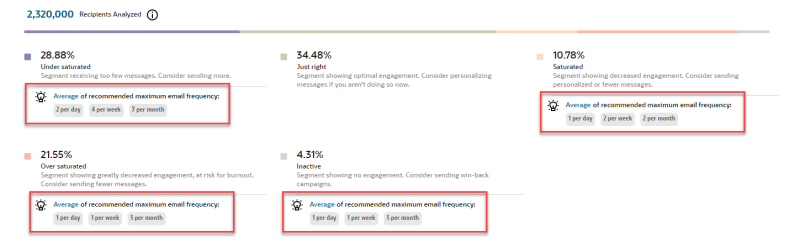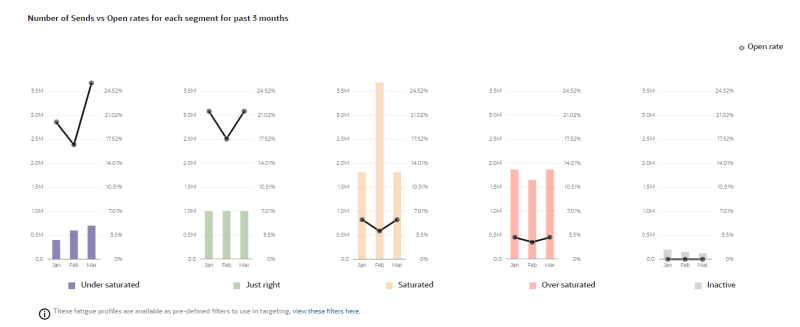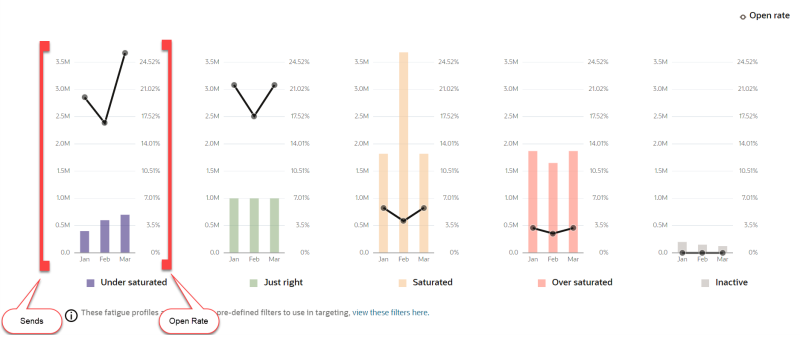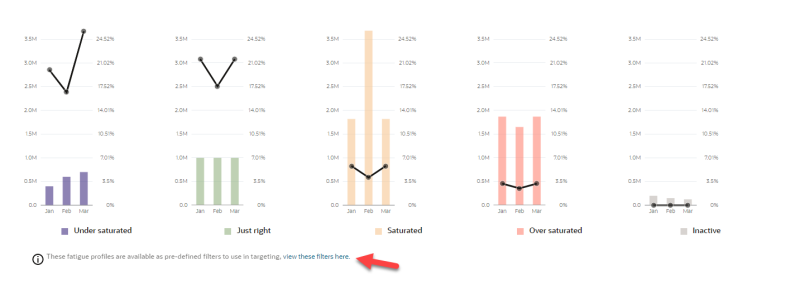Fatigue Analysis dashboard for Email
Important: This feature is available as part of the Advanced Intelligence Package add-on that must be ordered for your account. Please contact your account manager or Oracle sales.
In this topic, learn about the different sections of the Fatigue Analysis dashboard (see also Additional topics for understanding Fatigue Analysis):
To navigate to the Fatigue Analysis page:
- Click Insight
 on the side navigation bar.
on the side navigation bar. - Select Fatigue Analysis.
Burnout alert
Your dashboard displays a Burnout alert when your Saturated and Over saturated personas combined contain 60% or more of your profile list's recipients analyzed. This means that most of your recipients analyzed are showing decreased engagement and are at risk of burnout.
Dormant alert
Your dashboard displays a Dormant alert when your Inactive personas contain more than 50% of your mobile app list's recipients analyzed. This means that most of your recipients analyzed are showing no engagement.
Fatigue distribution chart
Use this distribution chart to evaluate how your profile list is distributed across the five personas. For example, are most of your profiles in the Saturated and Over saturated personas, or is your dashboard displaying a Burnout alert? In this case, consider sending either highly personalized or fewer messages.
Member count for each persona
Access the member count by hovering over or clicking the percent display for the persona.
Average of recommended email frequency
The recommendation displayed for a persona is the average of the recommended frequencies of all recipients belonging to that persona. For the Under saturated persona, the recommended frequency can help you improve engagement for members of that persona. For the Saturated and Over saturated personas, the frequency recommendation can help you prevent churn. The recommended email frequency for each recipient is available in the Fatigue Analysis profile extension table.
Send and open rate correlation chart
This chart displays the relationship between the sends and open rate for each persona, allowing you to evaluate engagement rates. Each persona has a line graph (representing the persona members' average open rate for the past three months) and a bar graph (representing the persona members' total sends for the past three months). For example, if you are viewing this chart in the month of January, it displays data for the months of October, November and December.
You can see the values that correspond to a graph on the sides of the graph. The open rate corresponds to the percentages on the right side, and the sends correspond to the values on the left side.
Use this chart to compare each persona's average open rate to its total number of sends, and to compare both metrics across personas. For instance, you can see the rate at which Saturated persona members open your emails and compare it to the number of emails they receive. And how do those numbers compare to the Just right persona?
Additionally, click on the View these filters here link at the bottom of this chart to be taken to the prebuilt filters for this profile list.
Changing the profile list
The Fatigue Analysis dashboard lets you choose how you'd like to look at the data for the selected profile list. Open the Profile list drop-down to select a different list.
Additional topics for understanding Fatigue Analysis
Fatigue Analysis dashboard for Email (You are here)
Fatigue Analysis dashboard for SMS
Fatigue Analysis dashboard for Push
Fatigue Analysis filters and PET
Understanding Conversion Tracking