Push Message Designer Overview
Note: The Push Campaign Workbook now has an updated interface and is now called the Push Campaign Designer. Campaign Designer is now enabled for all accounts, and it replaces Campaign Workbook for this channel. Unlike the Campaign Designer, there were no major changes made to the Message Designer's interface.
Important: This feature is only available if it is enabled for your account.
Use the Push Message Designer to create and edit messages and set up campaign options.
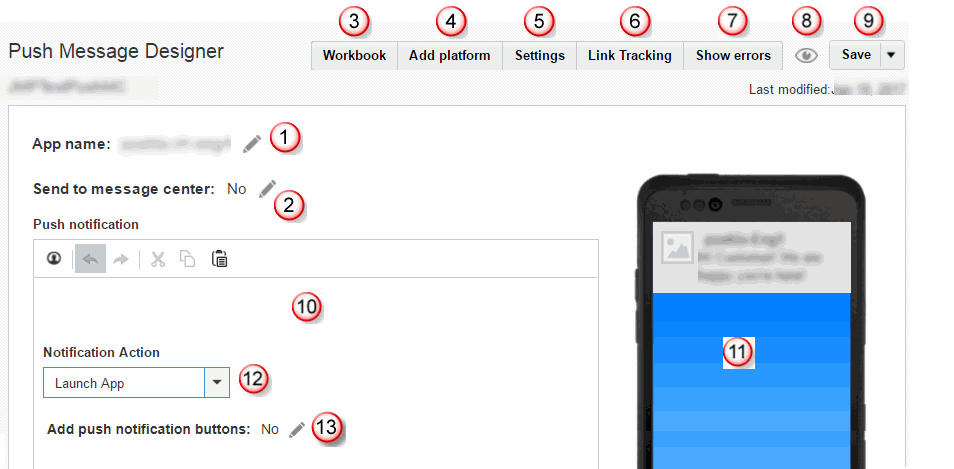
 Shows which app is selected. Click
Shows which app is selected. Click ![]() to select a different app.
to select a different app.
 Available only if Message Center is enabled for your account. Click
Available only if Message Center is enabled for your account. Click ![]() to send the message to the app's message center in addition to a push notification. You can also set Message Center-specific settings, such as the mobile app icon's badge count.
to send the message to the app's message center in addition to a push notification. You can also set Message Center-specific settings, such as the mobile app icon's badge count.
 Click this button to open the campaign workbook, which displays details of the selected campaign. (Not seeing this choice? Refer to the Email Campaign Designer changes, mobile Campaign Designer changes (In-app, Push, or Message Center), or SMS Campaign Designer changes.)
Click this button to open the campaign workbook, which displays details of the selected campaign. (Not seeing this choice? Refer to the Email Campaign Designer changes, mobile Campaign Designer changes (In-app, Push, or Message Center), or SMS Campaign Designer changes.)
 Click this button to create messages for specific platforms.
Click this button to create messages for specific platforms.
 Click this button to specify message-related settings. These settings include:
Click this button to specify message-related settings. These settings include:
- The title for the push notification (for Android and iOS 8.2 and later)
- The sound to play when the message is received
- The URL of an image to display (for Android devices only) or the URL of iOS media (for iOS 10 and later)
- Whether high priority delivery should be used for sending messages to Android devices
- Any custom data to pass as key-value pairs to the mobile app.
 This button appears only for Rich Push campaign. Click the button to turn link tracking on or off.
This button appears only for Rich Push campaign. Click the button to turn link tracking on or off.
 This button appears only if the message contains errors. Click the button to see all errors.
This button appears only if the message contains errors. Click the button to see all errors.
 Click this button to save and preview the message.
Click this button to save and preview the message.
 Click this button to save your work or discard changes.
Click this button to save your work or discard changes.
 Create and edit your message here.
Create and edit your message here.
 Shows how the message will appear on a device as you are creating the message. Note that this view does not show personalization.
Shows how the message will appear on a device as you are creating the message. Note that this view does not show personalization.
 Select the action to take when recipients open the notification.
Select the action to take when recipients open the notification.
 Add actionable buttons to your message.
Add actionable buttons to your message.