Adding Custom Dimensions to the NFS_Form_DiM Business Rule
Update the NFS_Form_DiM business rule to use the new custom dimensions.
To add custom dimensions to the NFS_Form_DiM business rule:
-
Click the Navigator icon
 , and then under Create and Manage, select Rules.
, and then under Create and Manage, select Rules.The Calculation Manager window opens.
-
Click the expand arrow
 next to Planning, NetSuite, NSP_NFS, and Rules.
next to Planning, NetSuite, NSP_NFS, and Rules. -
Double-click the NFS_Form_DiM business rule.
-
The business rule opens in Rule Designer. If you see a message, click OK.
-
To add your custom dimensions, enter the dimension members you want to the fifth line of the business rule. Repeat this step for each custom dimension you enabled.
For example, if your custom dimension is TaskType and the dimension member you want is No TaskType, enter
"No TaskType".The following screenshot shows
"No TaskType"added to the NFS_Form_DiM business rule: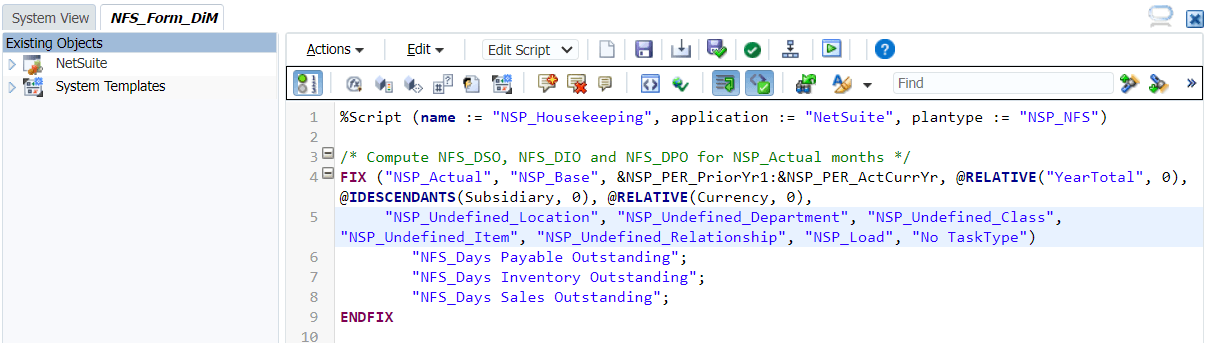
-
To save your changes, click the Save icon
 .
. -
Click the Validate and Deploy icon
 .
.If deployment works, you’ll see a confirmation message. Click OK.