Adding Custom Dimensions to the NFS_BS Trending Days in Month Member Formula
To make sure the DIO, DSO, and DPO forms work with new custom dimensions, add them to the NFS_BS Trending Days in Month member formula.
To add custom dimensions to the NFS_BS Trending Days in Month member formula:
-
Click the Navigator icon
 , and then under Create and Manage, select Dimensions.
, and then under Create and Manage, select Dimensions. -
On the Dimensions tab, in the Dimension field, select Account.
-
Click the expand arrow
 next to NFS_Balance Sheet Trending, and then again for NFS_DSO Model.
next to NFS_Balance Sheet Trending, and then again for NFS_DSO Model. -
Select the NFS_BS Trending Days in Month member. Click Actions, then and select Edit.
-
On the Member Properties tab, set the Account Type to Revenue.
-
Click the Member Formula tab.
-
To add your custom dimensions to the member formula, on the first line, enter
AND @ISMBR("<CustomDimension>"), where <CustomDimension> is a variable for the custom dimension. Repeat this step for each custom dimension you enabled.For example, if the new custom dimension is TaskType, enter
AND @ISMBR("TaskType").The following screenshot shows
AND @ISMBR("TaskType")added to the NFS_BS Trending Days in Month member formula: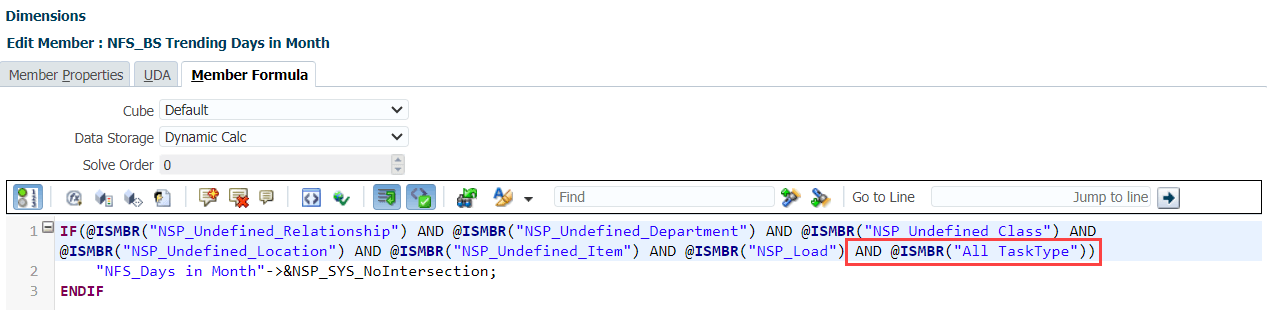
-
Click Save to save the member formula and go back to the Dimensions tab.
-
Click Actions, and then select Refresh Database.
-
If you see a warning message, click Refresh.
-
Wait for the refresh to finish, and then click Finish. Or, you can click Run in Background.
-