Making Top Level Adjustments to the Operating Expense Forecast
Use the OpEx Top Level Adj form to review and make top-level adjustments to the OpEx Forecast by expense Account and by Department. Actuals show next to Forecast values so that you can compare end-of-year and future-year projections side by side.
To validate operating expense Forecast values and make top-level adjustments:
To see the results of your changes, go to Financials > Income Statement.
-
From the Home page, click the OpEx card.
-
To open OpEx Planning forms, click the 1 tab on the left.
-
Click OpEx Top Level Adj.
-
In the Point of View, choose a Version, Subsidiary, and Currency.
-
By default, the OpEx Forecast is collapsed by expense Account and Department. Click the Expand icons
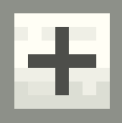 beside Expense and Total Department to see the more details. Continue to drill down until you find the Account and Department intersection that you want to adjust.
beside Expense and Total Department to see the more details. Continue to drill down until you find the Account and Department intersection that you want to adjust. -
Review the Forecast and, if needed, enter adjustments or new values.
Note:You can only enter Forecast values at the detail level.
-
(Optional) Use the Grid Spread feature to adjust a Forecast total for a row. For more information, see Scenario Planning with Grid Spread.
-
Click Save.
-
To run the Calculate Currencies business rule:
-
Click Actions.
-
Select Business Rules.
-
Click <Calculate Currencies - OpEx Top Level Adj>.
Note:Sometimes, running the Calculate Currencies business rule can take a while to finish.
-
-
To update top-level members with the adjusted data in input currency, right-click the data grid and select Aggregate to Income Statement.
-
(Optional) To update the relevant financial statements in the input and reporting currencies:
-
Go to the Home page and click the Rules card.
-
Beside the ruleset NFS_All Accts Forecast Data Refresh, click the Launch arrow.
-