Making Top-Level Adjustments to the Revenue Forecast by Customer and Item
Use the Revenue Top Level Adjustment form to make top-level adjustments to Revenue Forecast data by Customer and Item. Navigation starts at the top level, so you can drill into Customer members to validate them. Also, if needed, you can adjust the Forecast for all or individual Item members.
Actuals show next to Forecast value so that you can see end-of-year and future-year projections side-by-side.
Top-level adjustments filters down to these Forecast forms:
-
Revenue by Customer
-
Revenue by Item
To review the Forecast and make top-level adjustments:
-
From the Home page, click the Revenue and Gross Margin card.
-
To open Trend Based Revenue forms, click the 1 tab on the left.
-
Click Revenue Top Level Adjustment.
-
In the Point of View, choose a Version, Item Type, Subsidiary, Currency, Class, and Account.
-
By default, the Revenue Forecast is collapsed by Total Customer and the selected Item Type.
To see details for Customer and Item, click the Expand icons
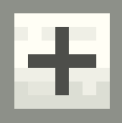 beside Total Customer and the Item Type. Expand the rows until you find the Customers and Items that you want.
beside Total Customer and the Item Type. Expand the rows until you find the Customers and Items that you want. -
Enter any needed adjustments to the Forecast for the specific Customer and Item members.
Note:You can enter Forecast values only at the detail level.
-
(Optional) Use the Grid Spread feature to adjust a Forecast total for a row. For more information, see Scenario Planning with Grid Spread.
-
Click Save.
-
To recalculate the cost of goods sold, right-click the data grid and select Launch COGS for all Customers.
-
To update top-level members with the adjusted data in input currency, right-click the data grid and select Aggregate to Income Statement.
-
(Optional) To update the relevant financial statements in both input and reporting currencies:
-
Go to the Home page and click the Rules card.
-
Beside the ruleset NFS_All Accts Forecast Data Refresh, click the Launch arrow.
-