Adding a Serialized or Lot Numbered Item to an SCIS Order
To add a serial numbered or lot numbered item to the shopping cart, find the item and then set the serial or lot number of that item. The item is added to the cart after the serial or lot number is confirmed.
To add a serialized item or lot numbered item to the cart:
-
Using one of the following methods, find the item: :
-
By tapping Add from the QuickAdd bar
-
Using the Search bar
-
From the Product Detail page (PDP)
Note:Serialized items can be matrix items with matrix options. Matrix Product Detail page can be set on the item's PDP.
-
Barcode scan
-
-
Assign the serial number to the item. After the item is added to the cart, a popup dialog appears. You can use a barcode scanner to read the serial number from a label on the item, or tap Manual Entry to choose a serial number from a list.
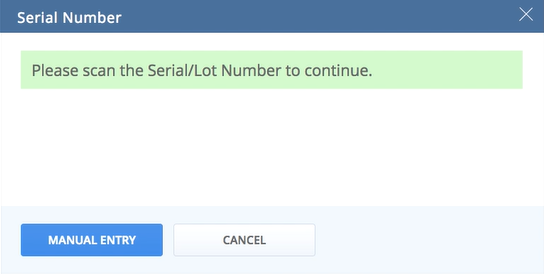
-
Tap a payment option to complete the order.
Note the following limitations for selling serialized items and lot numbered items with SCIS:
-
You cannot set the quantity of serialized or lot items in SCIS. A single line item is always added to the cart. You can add multiple items to the cart but each line item must have a unique serial or lot number.
-
Serial and lot numbered items are not eligible for delivery orders with SCIS. This is because the serial or lot number must be defined on the order prior to delivery.