Adding Notes to Items and Transactions in SCIS
You can add a note to an line item on an order or to the entire transaction. This is useful for adding information to an order. For example, you may want to add a note that the customer was referred by a friend or that the customer prefers pickup.
To add Notes to a transaction:
-
Touch or tap the note icon under an item in the cart or in the transaction summary area. A screen pops up where you can select a preset note.
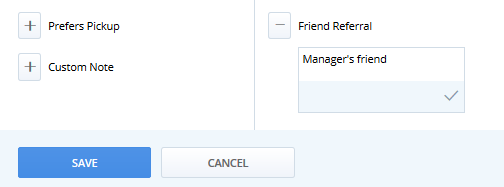
-
Select a note type.
-
Add more information if needed.
-
Tap Save.
After you have added a note to a transaction, a red circle appears on the note icon. If you see this on a saved order, then you know that a note was entered by the previous sales associate.