Selecting a Sales Representative
When performing a sales transaction in SuiteCommerce InStore (SCIS), you have the option to assign a sales representative to the transaction.
Employees defined as Sales Reps can participate in commission plans. Transactions attributed to sales representatives can be used to determine commissions or calculate sales metrics. When you assign a sales representative to a transaction, this information is stored as part of the transaction record.
Depending on how your system is configured, selecting a sales representative may be required before you can perform a transaction.
To select a sales representative:
-
Log in to SuiteCommerce InStore.
-
Tap Select Sales Rep in the transaction summary.
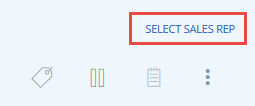
-
Tap the name of the sales representative you want to select.
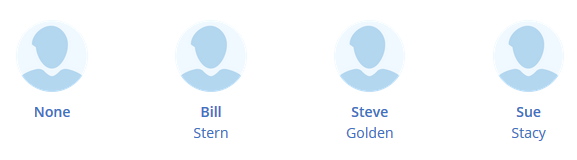
The name of the sales representative appears at the bottom of the transaction summary.
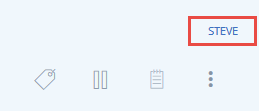
To change the current sales representative:
-
Tap the name of the current sales representative in the transaction summary.
-
Tap the name of the new sales representative you want to select.
-
Select None if you do not want to associate a sales representative with the transaction.