Converting Inbound E-Documents into Transaction Records
Converting an E-Document into Vendor Bill Linked to Purchase Order
The process of converting purchase order to vendor bill is viewed from the perspective of the NetSuite user being a customer, who purchased items or services from a vendor. In this scenario, the NetSuite user initially sends a purchase order to a vendor, by outbound electronic invoicing. The purchase order is received by the vendor and processed on their side. The vendor will enter the details of the purchase order into their system and eventually generates an invoice record, which is then converted into an XML e-document and returned to the NetSuite user. The XML e-document from the vendor is received by the NetSuite user through the inbound electronic invoicing feature. The NetSuite user uploads the received XML file to NetSuite as an inbound e-document record. It is this inbound e-document record that will undergo conversion to a vendor bill that is linked to the original purchase order.
Purchase Order Items and Expenses in Inbound E-Documents
As an item or an expense is required in a purchase order, either of them must also be included in the e-document for conversion; otherwise, conversion to vendor bill won't proceed.
In addition, items or expenses specified in the inbound e-document must include relevant details:
-
For items, either the vendor code or vendor code/name must be included, depending on whether the Multiple Vendors feature is enabled or not.
-
For expense, the amount must be included, and it is that the Default Expense Account in the vendor record has a value. If there are specified amounts with no corresponding accounts, the Default Expense Account is automatically made the default account in the new vendor bill created from conversion.
For more details about the prerequisites for converting inbound e-documents with purchase orders items or expenses, see the following topic.
Prerequisites and Conditions for Conversion
Permission to Convert E-Documents
Your user role must have the permission to convert e-document records into NetSuite transactions. For more information about granting a role the permission to perform inbound e-document conversion, see Setting Up Custom Roles that can Convert Inbound E-Documents.
Status of Purchase Order
The inbound XML e-document must not be linked to a purchase order whose status is fully billed, unapproved, rejected, cancelled or closed. Otherwise, the conversion will fail. Conversion will also fail if the vendor in the inbound XML e-document is different from the vendor in the purchase order.
Inbound E-Document has Reference Number with Mapping in the Template
The Reference Number must be included in the inbound XML e-document and the e-document template must contain the mapping for the reference number. Without the reference number in the inbound XML e-document or the correct reference number mapping in the template, conversion of the e-document will fail.
Inbound E-Document has Purchase Order Number and the Template has Mapping to the createdfrom Field
The Purchase Order Number must be included in the inbound XML e-document and the e-document template must contain the mapping for the createdfrom field. Without the Purchase Order Number in the inbound XML e-document or the correct reference number mapping in the template, conversion will result in a stand-alone vendor bill or vendor credit. See Converting an Inbound E-Document Without a Purchase Order Number.
Bypassing Purchase Order Number
While converting an inbound XML e-document into a vendor bill, you can bypass the purchase order number validation if:
-
The purchase order number is included in the inbound XML e-document.
-
The e-document template contains the mapping for the createdfrom field.
-
No matching purchase order number is found in the account.
You can bypass the validation (checking if the purchase order number in the XML e-document is present in the account) from the E-Document Subsidiary preferences.
To bypass purchase order number validation during inbound conversion:
-
Go to Setup > E-Documents > Electronic Invoicing Preferences.
-
Click the subsidiary of the vendor for which you want to bypass purchase order (PO) validation.
-
Click Edit.
-
(Optional) In the Bypass PO# Validation in Inbound Conversion field, you can select Yes if you want to bypass the purchase order number validation and create a standalone vendor bill if a matching purchase order number is not found in the account.
By default, the field value is No which refers to no matching purchase order number is found while converting an inbound e-document into a vendor bill. So, no vendor bill will be created and conversion will throw an error.
Purchase Order must have either an Item or Expense
The reference purchase order of the inbound e-document for conversion, must have either an item or expense specified. Without item or expense, the inbound e-document won't be converted. Moreover, purchase order items or expenses must have required details included in the inbound e-document for conversion. The required details of items or expenses are discussed in the following sections.
Required Account and Amount for an Expense
If the XML e-document has an expense line, the required Account and Amount fields of the bill must have values. The Account field of the expense line references the value of Default Expense Account on the Financial subtab of the vendor record. Therefore, the vendor must have a Default Expense Account setup or the conversion will fail.
Required Vendor Code for Item Records
If the purchase order has item records, the vendor code of these item records must be included in the inbound XML e-document. If the Multiple Vendors feature is enabled during conversion, you must enter the Vendor Code on the Vendors subtab of the item record. The vendor code will be used to map the items to their corresponding vendor. If the vendor code in the XML e-document does not match any vendors, conversion will fail. The vendor code field is highlighted in the following screenshot.
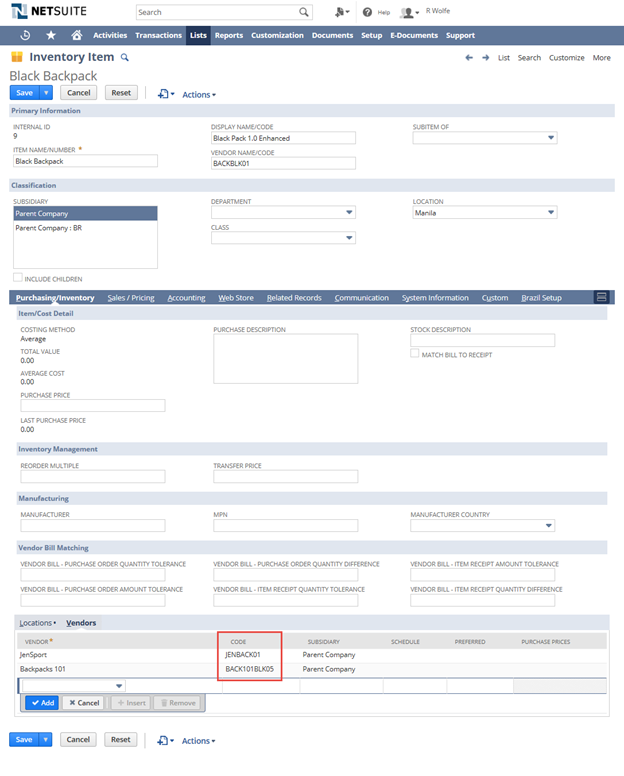
Required Vendor Code/Name for Item Records
If the Multiple Vendors feature is disabled, the vendor code/name on the main tab of item records must be included in the inbound XML e-document. Otherwise, the conversion will fail. If two or more items have the same vendor code/name, implying duplicates, the conversion will fail. The vendor code/name field is highlighted in the following screenshot.
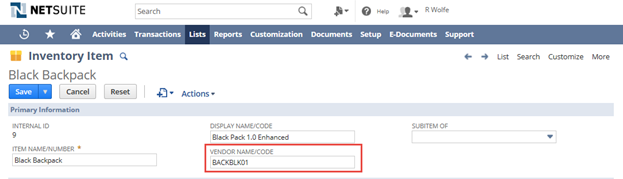
Inbound E-Document has Billing Reference and the Template has Mapping to the Apply Subtab of CreditMemo
If the billing reference is included in the inbound XML e-document, the e-document template must contain the mapping for the invoice ID of Apply subtab. Without the existence of valid bill referenced to the Invoice ID present in the billing reference of XML, the inbound XML e-document conversion will fail. But without the billing Reference, the inbound XML e-document conversion will still result in a stand-alone vendor credit.
Related Topics
- Electronic Invoicing User Guide
- Displaying the E-Documents Portlet on the Home Page
- Overview of Outbound E-Document Process
- Outbound E-Document Statuses
- Assigning E-Document Packages to Customer or Vendor Records
- Defining E-Document Email Recipients
- Selecting E-Document Packages, Templates and Sending Methods on Transactions
- Enabling PDF File Reference Generation
- Generating and Regenerating E-Documents
- Sending and Resending E-Documents
- E-Document Network Status
- Overview of Inbound E-Document Processing
- Inbound E-Document Statuses
- Receiving Inbound E-Documents by Email Capture
- Receiving E-Document XML Files from Web Service
- Uploading Received XML Files as Inbound E-Documents
- Common Scenarios in Vendor Bill Conversion
- Converting Individual Inbound E-Documents into Vendor Bills
- Converting Failed Inbound E-Documents
- Compatibility of Approval Workflows with Vendor Bill Conversion
- Canceling Inbound E-Documents