Setting Up Ship from Store, Pickup In-Store for SCIS
This topic includes instructions for administrators to set up Ship From Store, Pickup In-Store capabilities in SuiteCommerce InStore (SCIS).
Fulfillment requests must be configured properly to use ship from store and pickup in-store capabilities in SCIS.
To set up ship from store, pickup in-store for SCIS:
-
Configure fulfillment requests in your account. See the topic, Setting Up Fulfillment Requests. Ensure that you complete all the steps listed in that topic.
-
Select a sales order form on the SCIS Settings record.
-
Use global search in NetSuite to find the SCIS Settings record.
-
Click Edit next to SCIS Settings.
-
On the Transaction Forms tab, click Other Configuration.
-
In the Sales Order field, select the Standard Sales Order – BOPIS.
Note:You can use a custom sales order form. However, for potential troubleshooting purposes, it's best to use the Standard Sales Order – BOPIS form where the Location and Fulfillment Choice fields are displayed by default. If you use a custom form, ensure that these fields are marked to show on your customized sales order form.
-
-
Ensure that the Fulfillment Request permission is present on the SCIS Clerk role at Setup > Users/Roles > Manage Roles.
-
Ensure that the SCIS Fulfillment Requests saved search includes all the required fields. The Results subtab should have the following:
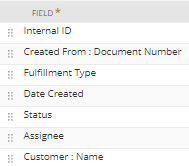 Note:
Note:You can change the filters in the saved search, but you can't change the columns that are displayed.