Analytics Home Page
The Analytics Home page appears when you click the Analytics tab in the NetSuite navigation menu. The page has the Workbook and Dataset subtabs, so you can open and view any workbooks and datasets you have access to. If you have the Analytics Administrator permission, you can also work with predefined workbook and dataset templates and any workbooks or datasets other users in your account have created. For more information about the Analytics Administrator permission, see The Analytics Administrator Permission.
The image below shows the parts of the Analytics Home page:
The options available on this page vary depending on whether you are in the Workbooks or Datasets subtab.
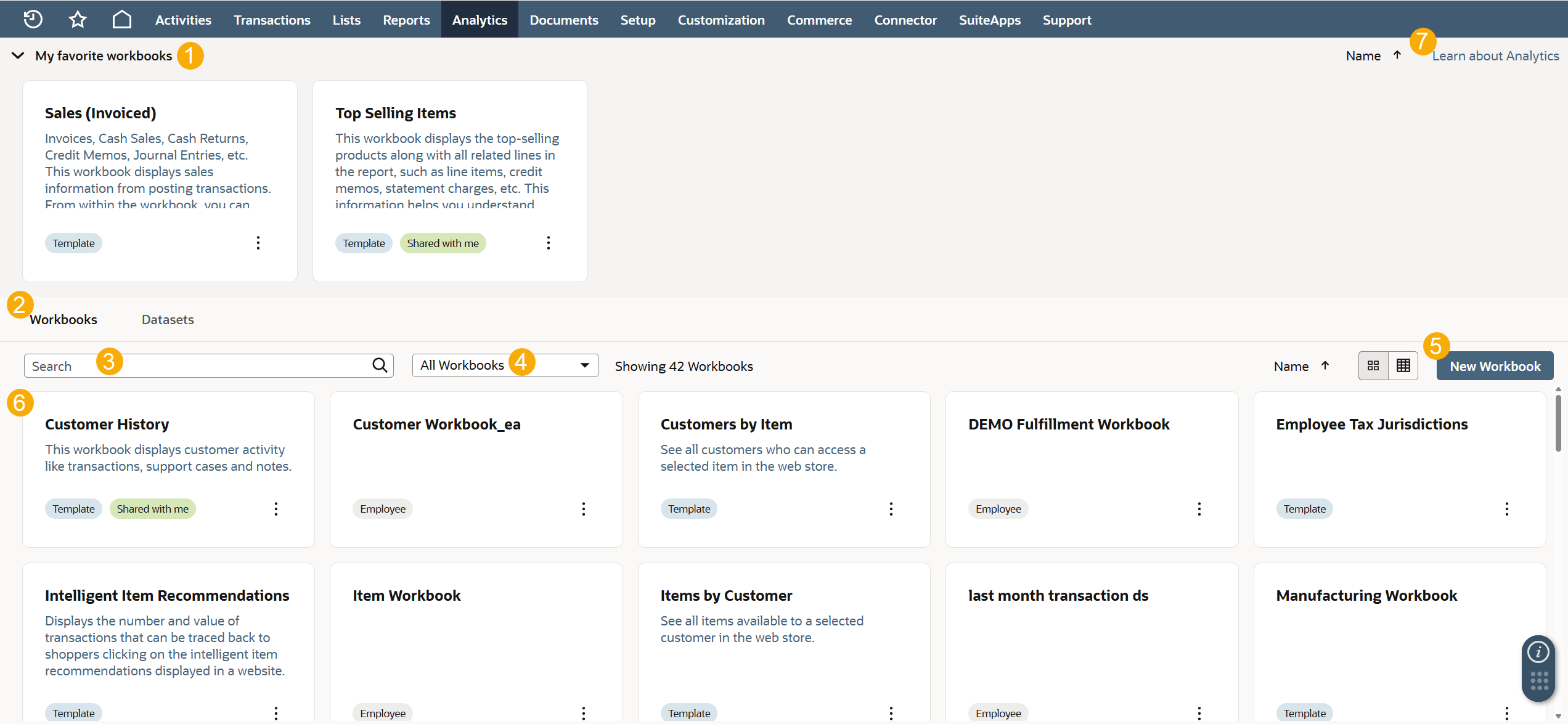
-
Favorite Workbooks — Includes any workbooks you have marked as a favorite. Click the icon in the upper right corner to sort the workbooks by name, in ascending or descending order.
-
Workbooks/Datasets subtabs — Switch between workbooks and datasets in your account.
-
Search — Search for saved workbooks or datasets using a field name, user name, criteria filter, or any other workbook or dataset element. Searches are only executed across the selected list (see 4).
For example, to search workbooks that you own, make sure My Workbooks is selected in the list of the Workbooks subtab.
-
Workbook/Dataset lists — Specify the workbooks or datasets you want to view. You can only view templates and objects from other users if you have the Analytics Administrator permission:
-
All Workbooks/ Datasets- Every workbook or dataset that you have access to in your account.
-
My Workbooks/ Datasets- Workbooks or datasets that you have created.
-
Shared with me- Workbooks and datasets that other users have created and shared with you.
-
Employee Workbooks/ Datasets- Workbooks and datasets created by other users in your account.
-
Templates- Predefined workbook and dataset templates. For more information, see Workbook and Dataset Templates.
-
-
New Workbook/Dataset — On the Workbook subtab, click New Workbook create a new workbook using an existing dataset or a new one you create. On the Dataset subtab, click New Dataset to select a record type and create a new dataset. For more information, see Custom Workbooks and Datasets.
-
Workbook/Dataset Viewer — All workbooks and datasets that you have access to are presented in the viewer. On the Workbook subtab, click the icons next to the New Workbook button to switch between a list view and tile view of the workbooks in your account.
-
List view – Shows the workbook name, details, description, owner, and when it was last opened or modified.
-
Tile view – Shows the workbook name, description, and type.
In the Workbook/Dataset Viewer, you can do the following:
-
To see more details about a dataset, such as a summary of its fields, filters, or the joined record types, click Details. In the Details Panel, you can also create a new workbook based on the dataset.
-
To see more details about a workbook, such as a list of each visualization and their datasets, click Details. In the Details Panel, you can also open each dataset the visualizations use.
-
To delete or share a workbook or dataset, click the menu icon and select Share or Delete. For datasets, you can also select Create Workbook.
-
To mark a workbook as favorite, do this:
-
In the tile view, click the menu icon and select Mark as Favorite.
-
In the list view, click the Star icon next to the workbook name.
-
-
-
Learn about Analytics — Click Learn about Analytics to open a panel with all SuiteAnaltyics Workbook videos and their descriptions. To watch a video, click the thumbnail. It will open in a new window.