Configuring Web Fonts
Themes require SuiteCommerce or the Aconcagua release of SuiteCommerce Advanced or later.
Commerce themes are only available if provisioned, installed, and activated for a selected domain in your account. For details, see Installing Theme and Extension SuiteApps.
To configure a theme, you must also have the companion theme extension activated. For details, see Available Commerce Themes and Supported Features and Activating Themes and Extensions.
This section gives an overview of how to configure web fonts for each Commerce theme. You can use the web fonts that come with the theme or add a Google font family. Any font you add is available for you to use on your website. The settings are the same across all themes.
To configure web fonts:
-
Go to Commerce > Websites > Configuration.
-
Select the website and domain where the theme is activated and click Configure.
-
Go to the theme name subtab.
-
Go to the Web Fonts subtab.
-
To enable Google Web Fonts, check the Enable Web Fonts box.
-
To help pages load faster when using web fonts, check the Load Web Font Scripts Asynchronously box.
-
If needed, you can add a font style to the Google Families list. To do this:
-
Go to http://fonts.google.com.
-
Select the font style you want to use.
-
Click select this style for the font style you want to use.
-
From the pop up that appears, select the Embed subtab.
-
Copy and paste the bold text from the code sample into the Google Families list on the Configuration record.
-
Click Add.
-
Repeats steps b to f for each font style you want to add.
Note:Adding font styles to the Google Families list loads the font, but doesn't apply it. To apply a font, you must copy the font-family from the Google site and paste it into the specific font-family field under Theme Settings. For more information, see Editing a Theme Skin.
-
-
When you're finished making changes, click Save.
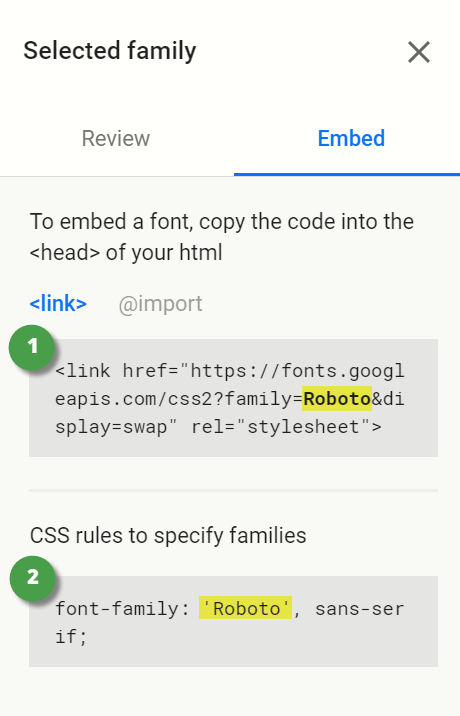
|
Item |
Description |
|---|---|
|
1 |
Copy and paste this code sample into the Configuration record. |
|
2 |
Copy and paste this text into the specific font-family field under Theme Settings. |