Activating Themes and Extensions
When you create or edit an activation, the Activate Themes and Extensions page is opened. See Extension Manager Overview for details on how to create or edit an activation.
The Active Themes & Extensions tab shows all activations for the selected web site and domain, as shown below. Note that a theme or extension must also be compatible with your current version of SuiteCommerce or SuiteCommerce Advanced to be listed in the Active Themes & Extensions tab.
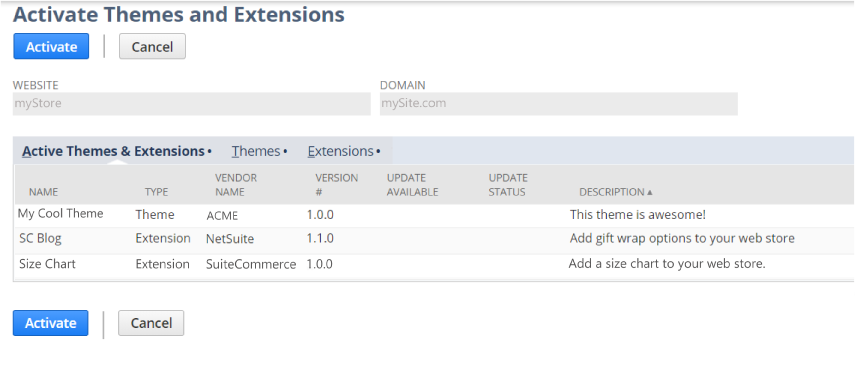
SuiteCommerce MyAccount only supports the SC Base Theme and certain SC Extensions. You can also activate custom and third-party themes that are compatible with SCMA.
If an activation has an error, at least one theme or extension has failed and needs troubleshooting. Troubleshooting is an advanced effort that requires knowledge of JavaScript, SutieScript, JSON, and Sass. See Troubleshoot Activation Errors for assistance.
To activate themes or extensions:
-
In NetSuite, go to Commerce > Extensions > Extension Manager.
-
Create a new activation or click Edit next to an existing activation on the Extension Manager page.
See Extension Manager Overview for details.
-
On the Activate Themes and Extensions page, do one or more of the following tasks, as needed:
When you click Activate, it activates the selected themes and extensions, takes you back to the Extension Manager page, and triggers one of the following:
-
If this is the only activation being processed, the Extension Manager processes all selected themes and extensions, removes any you deselected, and compiles your domain’s run-time files.
-
If the Extension Manager is already processing another activation, NetSuite adds your activation to the processing queue and sets the status to Pending.
As a best practice, test all activations and updates on a development domain before activating on a live site.
For themes and extensions to be available for activation, they must either be installed as a published SuiteApp or be deployed to your account by in-house site developers. For more information about installing themes as SuiteApps, see Installing Theme and Extension SuiteApps. For more information about developing your own themes, see Develop Themes.