Updating Themes and Extensions
The Extension Manager lets you know if an update is available for an active theme or extension. The Extension Manager shows the latest version available with an update alert icon ![]() . In both the Themes and Extensions tabs, the Update box is checked for the theme or extensions to be updated, as shown in the example below.
. In both the Themes and Extensions tabs, the Update box is checked for the theme or extensions to be updated, as shown in the example below.
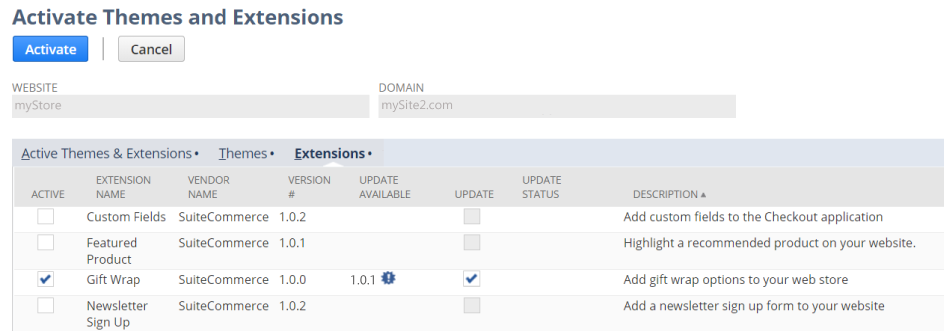
Keep in mind the following important information regarding updates:
-
When an update is available, it won't automatically update the theme or extension on your domain. You must manually activate the latest version using the steps described in this section.
-
The update alert icon only appears for themes and extensions that are currently active. If an update is available for something that's not currently active on a domain, you won't see the alert icon. Instead, the latest version is available as an option.
-
Updates that are part of managed bundles become available for update automatically.
-
You are not required to update a theme or extension for a domain.
-
As a best practice, activate updates to a development domain and test them before activating to a production domain.
-
If you're updating any of the following themes, you must also update the companion theme extension that comes with the SuiteApp.
-
Bridge Theme
-
Horizon Theme
-
Manor Theme
-
Posh Theme
-
Summit Theme
-
Threads Theme
For details, see Available Commerce Themes and Supported Features.
-
To keep the current version, leave the Update box clear (unchecked). The update stays available until you either activate the latest version or deactivate the current version.
To update a theme or extension:
-
On the Activate Themes and Extensions page, select the Themes or Extensions tab, whichever applies to the update available.
-
Check the Update box next to the theme or extension you want to update.
This box is only enabled for themes and extensions that have an update available.
-
Click Activate to activate the update, or click Cancel to cancel the activation.
Important:If you deactivate the current version without updating, the Extension Manager processes your activation and removes the theme or extension from your domain. The latest version will be your only option to activate next time you open the Extension Manager.