Activating Extensions
The Extensions tab shows extensions that are available for activation. Use this tab to select any extensions to activate.
If you're activating any of the following themes, you must also activate the companion theme extension that comes with the SuiteApp.
-
Bridge Theme
-
Horizon Theme
-
Manor Theme
-
Posh Theme
-
Summit Theme
-
Threads Theme
For details, see Available Commerce Themes and Supported Features.
To activate extensions:
-
On the Activate Themes and Extensions page, select the Extensions tab.
-
Check the Active box next to any extensions you want to activate.
You can activate as many extensions as you want for a domain or none at all.
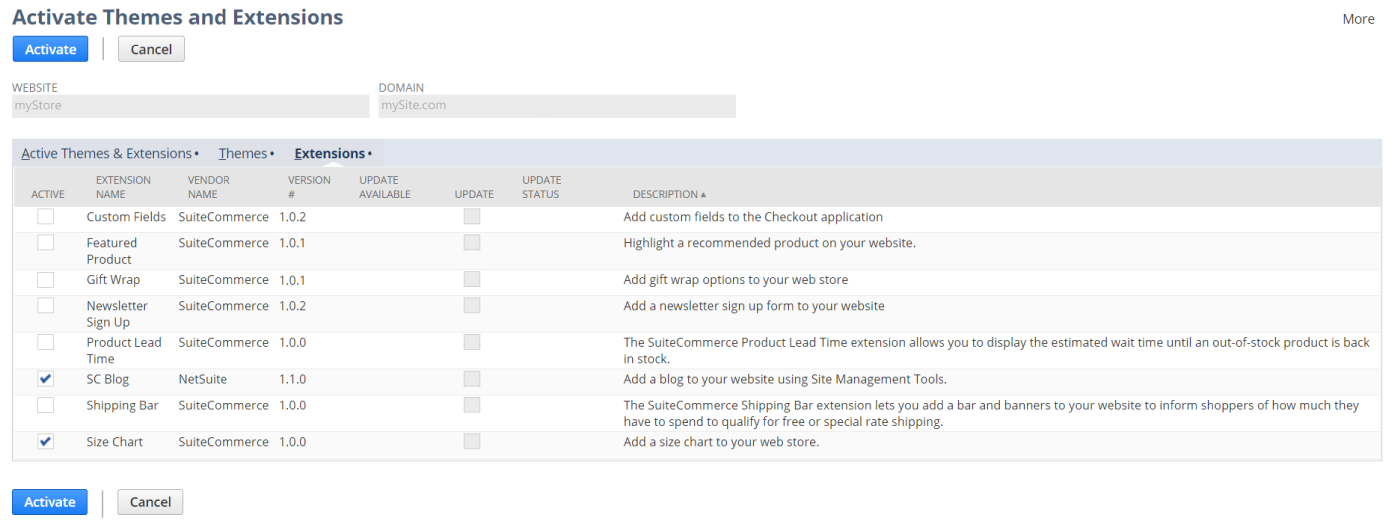
-
To deactivate an extension, clear the associated Active box.
-
Do one of the following:
-
If you want to select a theme to activate, select the Themes tab and see Activating a Theme.
You must choose a theme to proceed with the activation.
-
If you're ready to process your activations, click Activate.
-
To cancel the activation, click Cancel.
-
-
If this is the first activation for a domain, clear the domain's cache by triggering a cache invalidation request. See Cache Invalidation for details.