Custom Properties in Oracle Content
Custom properties, such as tags, are used to find and retrieve files in Oracle Content. Tags are descriptions about your files and folders, and are prefixed with a number sign (#). For more information about tags, see Tags for Oracle Content Documents.
Tags for Oracle Content Documents
Through tags, you can use keywords to find your files in Oracle Content Documents. The folders and files stored in Oracle Content folders inherit the tags of their parent folders.
When you create an Oracle Content folder for a NetSuite record, values provided in some fields are automatically converted to tags. When you delete, default tags are automatically generated again after editing and saving the record. Your organization’s account administrator can determine the default tags that will be assigned to your Oracle Content files and folders. For more information, see Modifying Default Tags for Oracle Content Documents.
Project task folders inherit the tags assigned to the project folder.
The following screenshot shows examples of default tags added to an Oracle Content folder:
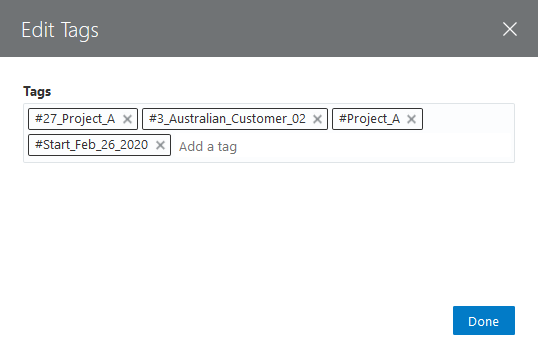
When you delete a record in NetSuite, the corresponding folder of the record is not deleted in Oracle Content. Tags are automatically assigned to the Oracle Content folders of the deleted records. The following table lists the default tags added to the Oracle Content folder after deletion of the NetSuite record:
|
Record |
Tags |
|---|---|
|
Project |
|
|
Project Task |
|
Adding Tags Manually in NetSuite Content and Experience
Aside from automatically generated tags, you can manually add tags to your files and folders stored in Oracle Content. When you manually add tags, you can use more keywords that can improve results when searching for files.
To manually add tags, you need to be logged in to your Oracle Content account and your session is active in Oracle Content. Then, perform the following steps in NetSuite:
To add tags manually:
-
Go to your Oracle Content Documents. Refer to the following procedures for instructions for accessing your Oracle Content Documents:
-
Check the boxes of the folders and files that you want to add tags to.
-
Click Tags.
The Edit Tags window appears.
-
In the Tags field, enter tags. Press Enter.
Note:Manually added tags with the same prefix as the default tags are not accepted by the system.
-
Click Done.
Related Topics
- Using the NetSuite Content and Experience SuiteApp
- Adding the Documents Subtab in Custom Forms
- Oracle Content Supported Web Browsers
- Unsupported Symbols in Oracle Content Folder Names
- Viewing Oracle Content Documents
- Project Documents Portlet
- Saved Search for Projects Not Connected to Oracle Content
- Conversations in Oracle Content Documents