Viewing Oracle Content Documents
You can view your documents in NetSuite only if you are logged in to your Oracle Content account and your session is active in Oracle Content.
If you are using a role with the SAML Single Sign-on permission, you already are in an active session in Oracle Content. For more information about the required permissions for using SSO, see Prerequisites for Setting Up SSO.
You can access your Oracle Content Documents through the Documents page or the My Documents portlet.
-
To view your files and folders in Oracle Content through the Documents page, go to Documents > Oracle Content > Documents. The Documents page contains the Oracle Content folders and documents that are available to you.
-
To view your files and folders in Oracle Content through My Documents portlet, you need to set up the portlet first. The My Documents portlet contains the folders and documents that are available to you. For guidelines, see Setting Up Your My Documents Portlet.
Setting Up Your My Documents Portlet
Depending on the role you are using, you can add the My Documents portlet in your dashboard as a custom portlet or as a SuiteApp portlet.
To set up your My Documents custom portlet:
-
Click Personalize in the upper right corner of your dashboard or use Personalize Dashboard in the Settings portlet.
-
On the Standard Content tab, click the Custom Portlet icon or drag it onto the dashboard.
-
In the portlet menu, click Set Up.
-
In the Source field, select My Documents.
-
Click Save.
Your My Documents portlet is now available in your dashboard.
To set up your My Documents SuiteApp portlet:
-
Click Personalize in the upper right corner of your dashboard or use Personalize Dashboard in the Settings portlet.
-
On the SuiteApps tab, click the My Documents icon or drag it onto the dashboard.
Your My Documents portlet is now available in your dashboard.
Oracle Content Documents Interface
The following screenshot shows the Oracle Content Documents interface:
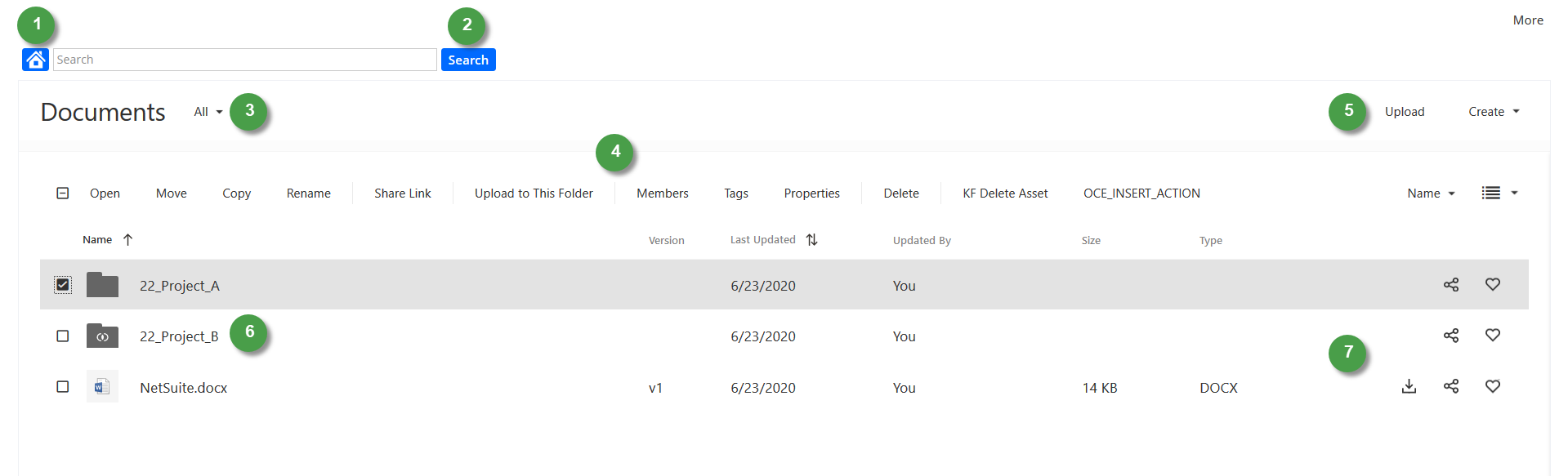
|
Item |
Description |
|---|---|
|
1 |
Click to go to the Oracle Content Documents home page. |
|
2 |
Enter a keyword or tag then click Search to search for your files and folders. |
|
3 |
Select a filter to view only your content, items shared with you, your favorites, or your trash folder. |
|
4 |
Select a file or folder in your content list and then perform an action. |
|
5 |
Click the Upload button to upload new files. Click the Create button to create new folders. |
|
6 |
Your content list shows the files and folders available to you. |
|
7 |
Click an icon to download, share, or mark a file or a folder as a favorite. |
To access your Oracle Content documents, refer to the following procedures:
Related Topics
- Using the NetSuite Content and Experience SuiteApp
- Adding the Documents Subtab in Custom Forms
- Oracle Content Supported Web Browsers
- Unsupported Symbols in Oracle Content Folder Names
- Project Documents Portlet
- Saved Search for Projects Not Connected to Oracle Content
- Custom Properties in Oracle Content
- Conversations in Oracle Content Documents