Deleting a State
Delete a state to remove it from the workflow. If there aren't any records in an active workflow instance currently in the state, you can delete a state with any release status. Also, if you delete a state that has transitions, those transitions are also deleted.
If you set the release status of a workflow instance to Testing or Not Initiating, or make the workflow definition inactive, it doesn't stop workflows that are already running. You can't delete the current state of a running workflow instance.
For any workflow instance, the history shows any state that was deleted after the workflow entered the state. The workflow history shows the state for any running or completed workflow with (deleted) appended to it. To view the workflow history, go to the record that is associated with the workflow, click the System Information subtab, and then click the Workflow History subtab.
The following screenshot shows a workflow history with a deleted state:
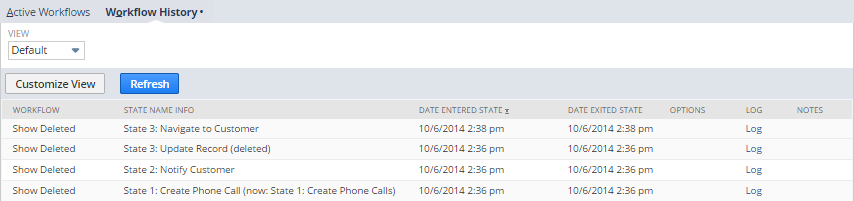
To delete a state:
-
Open the workflow that contains the state that you want to delete. For more information, see Editing a Workflow.
-
In the diagrammer, select the state you want to delete.
-
Click the Delete icon on the State tab in the context panel. Any incoming or outgoing transitions are also deleted.
Note:You can also open the Workflow State window, and select Delete from the Actions menu.
-
Click Yes in the popup that appears.