Paying With a Gift Card
If you are permitted to accept gift cards for payment, the option is displayed under Other Payment.
This permission must be first be configured by your SCIS administrator. Otherwise, the Other Payment choice will not be available.
Accepting payment with a gift card:
-
Add items to a transaction as described in Adding Items to a Sales Transaction in SCIS.
-
In the transaction summary window, select Other Payment, then select Gift Card.
-
Enter the gift card information:
-
If the gift card is a physical card, you can swipe the card or scan the card’s barcode.
-
If the gift card is a digital gift certificate, tap Manual Entry, enter the authorization code, and then tap Next.
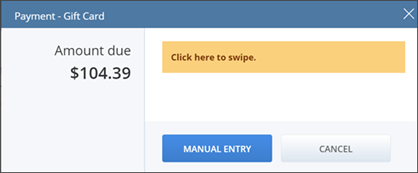
-
-
Enter the amount you want to apply, then Tap Apply.
Note:A customer can apply part or all of the gift card to the balance of the transaction
-
Provide the receipt to the customer.
The amount applied appears in the transaction summary and the amount due is updated. To apply multiple gift certificates to a transaction, repeat the previous procedure.