List Portlets
List portlets let you display records for a specific record type. You can choose from standard record types (like employees, activities, or transactions) or custom types created by you or other users. You can also use this portlet to add new records for the type you select. Besides viewing records, you can also have this portlet show results from saved searches for your selected record type.
The List portlet shows nine columns when placed in the center column of the dashboard and four columns when placed in the right or left.
If you have permission and Inline Editing is enabled, you can edit records right in the portlet. See Using Inline Editing.
To add a List portlet to your dashboard:
-
Click Personalize in the upper right corner of your dashboard or use Personalize Dashboard in the Settings portlet.
-
On the Standard Content tab of the Personalize Dashboard palette, click the List icon or drag it onto the dashboard.
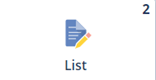
-
To choose which records to show, click Set Up in the portlet or the portlet menu, select the record type from the List Type menu, and click Save.
To show saved search results for your selected record type, use the portlet’s View menu.
To create a new record for the selected type, use the link in the portlet menu.
You can also expand the portlet to full-screen by clicking the double arrow icon ![]() . Full-screen view shows more columns and rows in the search results.
. Full-screen view shows more columns and rows in the search results.