Report Snapshot Portlets
Report Snapshot portlets show summaries of some reports you can access. You can pick from standard report snapshots or create your own custom snapshots.
To add a Report Snapshot to your dashboard:
-
Click Personalize in the upper right corner of your dashboard or use Personalize Dashboard in the Settings portlet.
-
On the Standard Content tab of the Personalize Dashboard palette, click the Report Snapshots icon or drag it onto the dashboard.
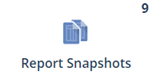
-
Click Set Up in the portlet menu and select the report snapshot you want to display from the Snapshot list.
-
Click Save to update the portlet content.
You can also expand the portlet to full screen by clicking the double arrow icon ![]() .
.
For a list of standard report snapshots, see Standard Report Snapshots Table.
To learn how to create custom report snapshots, see Creating Custom Report Snapshots.
For more information about report snapshots, see Report Snapshots.