Trend Graph Portlets
Trend graphs show the differences in Key Performance Indicators (KPIs) data over time. You can add up to five Trend Graph portlets to your dashboard.
To add a Trend Graph portlet to your dashboard:
-
Click Personalize in the upper right corner of your dashboard or use Personalize Dashboard in the Settings portlet.
-
On the Standard Content tab of the Personalize Dashboard palette, click the Trend Graph icon or drag it onto the dashboard.
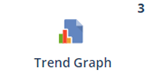
-
Click Set Up in the portlet or in the portlet menu and use the KPI list to select the KPI to be used for this trend graph. You can select up to three.
You can expand the portlet to full-screen view by clicking the double arrow icon ![]() .
.
To learn more about trend graphs and displaying them on your dashboard, see Trend Graphs.