Weighted Bar Codes – Enabling Scans
NetSuite Point of Sale (NSPOS) includes an option to use weighted bar codes for tagging random-weight items. These products are usually sold by weight, not by the unit. The store weighs the item and applies a unique bar code that includes the item ID and price. When scanned, the item description and price for the weight display in the Journal.
Note: NetSuite POS does not integrate with scales at the register. Items must be weighed before the sale.
Per Uniform Code Council (UCC) standards, weighted bar codes always begin with the number 2 and are 11 to 12 digits in the format: 2xxxxx*yyyy*.
-
2 – Identifies the bar code as a weighted code.
-
xxxxx – Item ID in NetSuite. The NetSuite item record includes the Item Name/Number, RA-Barcode and UPC.
-
* – Not used by NetSuite POS.
-
yyyy – Item price.
-
* – Not used by NetSuite POS.
For example, bar code 255555016990 is weighted, with Item ID 55555 and a price of $16.99.
By default, NSPOS won't process weight bar codes. Without changing the setup using the following procedure, NetSuite POS will either process a code beginning with the number 2 as a regular bar code, or it will return an error.
To enable Scanning of Weighted Bar Codes:
-
Sign in to any NetSuite POS register as an administrator (9090 level operator).
-
Press Ctrl+F10 to open the Universal Settings window.
-
Enter weighted in the search field.
-
If checked, tap the box to clear the option for Disable Weighted Barcode. Removing the check mark enables weighted code scanning.
-
Tap Done.
-
Tap Sign Off and then tap Exit.
-
Restart NetSuite POS on the register. Changes will synchronize to the other NetSuite POS registers on your network.
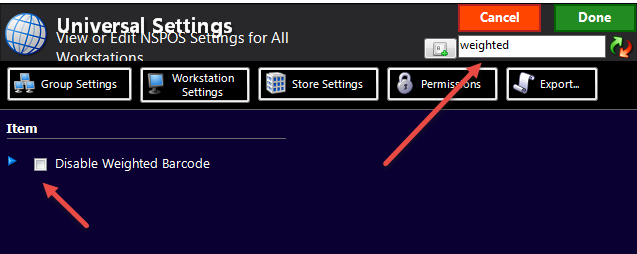
Related Topics
- Items
- Working with Inventory Items
- Setting up a Services for Sale Item
- Gift Cards and Gift Certificates in NSPOS
- Disable Item from Searches on the POS
- Do Not Download Item to POS
- Item Restrictions by Subsidiary or Location
- Searching for Items in NetSuite ERP Using RA-Barcodes
- Save Previous UPCs If Replaced
- Multiple Bar Codes for Single Items
- Bin Management
- Item Synchronization – NetSuite ERP to NSPOS