Adding Alternate Depreciation Methods Using CSV Import
You can use the CSV import Assistant in NetSuite to update alternate depreciation methods assigned to asset records.
Before you import asset data, it's best to perform a test import. Create a test CSV file with a few assets and review the formatting to ensure that data is imported with correct values.
To add alternate depreciation methods to asset records using CSV import:
-
Prepare an Import File by creating a custom view from the existing Fixed Asset list in NetSuite.
-
Go to Fixed Assets > Lists > Assets.
-
Click Customize View.
-
Set Criteria to filter the list as necessary.
-
Choose the fields to be updated and add them to the Results subtab of the new custom view.
To see the necessary fields to be imported, read Creating FAM Alternate Depreciation.
Important:The Asset's NetSuite Internal ID is required to link the updated information to the correct asset.
-
Click Preview.
-
Click Export - CSV and save the CSV file.
-
-
On Fixed Assets > Setup > System Setup, make sure that the Run Server Scripts on CSV Import box isn't checked. If this box is checked, the Cumulative Depreciation, Last Depreciation Date, and Last Depreciation Period will be set to 0 even if your import file includes the correct amounts. For more information, see General Guidelines for Importing Fixed Asset Records.
-
Go to Setup > Import/Export > Import CSV Records. In the Import Assistant Step 1 - Scan & Upload CSV File screen:
-
From the Import Type list, select Custom Records.
-
From the Record Type list, select FAM Alternate Depreciation.
-
Select the CSV file to upload.
-
Click Next.
-
-
In the Import Assistant Step 2 - Import Options screen:
-
Set Data Handling to Add.
-
Click Next.
-
-
In the Import Assistant Step 4 - Field Mapping screen:
-
Map the fields in your CSV file to the NetSuite fields.
-
Set the Internal ID mapping type to Internal ID.
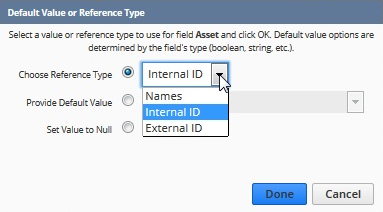
-
Review the CSV fields and NetSuite fields to ensure that all required fields are mapped.
-
-
Click Next.
Example: CSV values
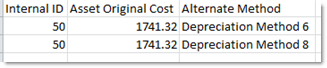
Example: Mapping

-
-
In the Import Assistant Step 5 - Save Mapping and Start Import screen:
-
Enter an Import Map Name and Description.
-
Click Save & Run.
-