Step 7 Initiate and Validate the Workflow
This step shows you how to initiate the workflow by creating an Opportunity record. After a user creates and saves an opportunity with a status of In Discussion, In Negotiation, In Progress, and Qualified, NetSuite initiates an instance of the workflow on the record.
Use the behavior of NetSuite and the workflow activity information to validate the tasks performed by the workflow.
To initiate and validate the First Workflow workflow:
-
If you haven't already, complete Step 6 Create a Transition.
-
Go to Transactions > Sales > Create Opportunities. A new Opportunity record form opens:
-
The default value of the Opportunity Status field on an opportunity is Qualified, so the initiation condition for the workflow was met.
-
The Title field appears with an asterisk, indicating it is a required field. This indicates that the record entered State 1 Entry in the workflow and the Set Field Mandatory action executed.
-
-
On the Opportunity record form, select a company, enter a value in the Title field, and click Save.
The Opportunities list page appears, indicating the After Record Submit trigger executed, the record transitioned to State 2 See Opportunities, and the Go To Record action executed.
-
On the Opportunities list page, open the recently created opportunity, click the System Information subtab, and then click the Workflow History subtab.
The Workflow History subtab shows the two states for the workflow, the date and time each state was entered and exited by the workflow, and the workflow execution log for each state:
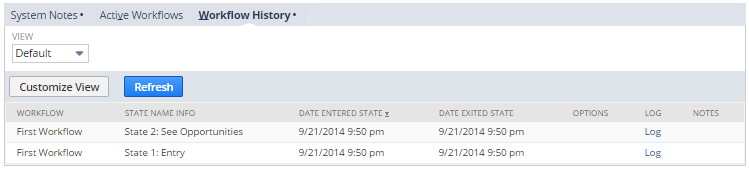
-
Click Log for State 1 Entry. The workflow execution log shows the triggers, actions, and transitions executed:
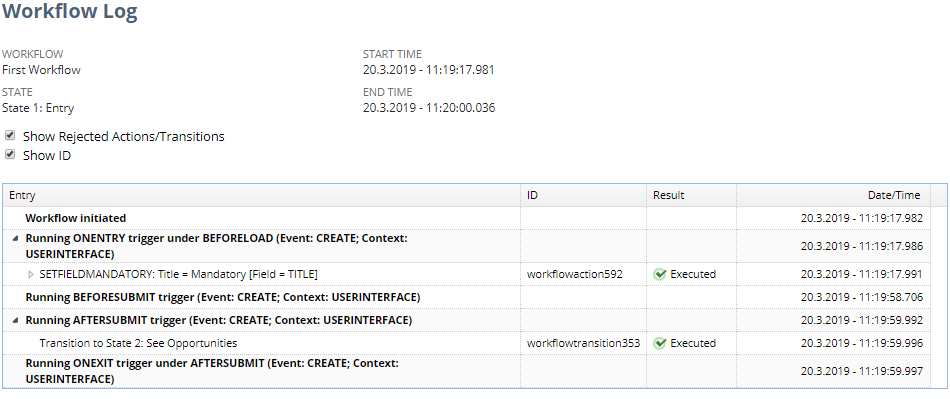 Note:
Note:If the workflow does not run as expected, you can use the workflow execution log to troubleshoot issues.