Step 5 Create Actions
This step shows you how to use the Workflow State window to add actions to a state. The actions you add to each state run based on their triggers when the record enters that state in the workflow.
In this step, you will add a Set Field Mandatory action in State 1 Entry and a Go To Page action in Step 2 See Opportunities.
To create the actions in the workflow states:
-
If you haven't already, complete Step 4 Create Workflow States.
-
To create a new action for State 1 Entry, in the workflow diagrammer, double-click State 1 Entry and click the New Action button in the Workflow State window.
-
Click Set Field Mandatory.
-
In the Workflow Action window, set the following properties:
Property
Value
Trigger On
Entry
Field, in the Parameters section
Title
Mandatory, in the Parameters section
Checked
-
Click Save.
-
Make sure that the action in the context panel matches the following screenshot:
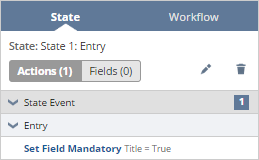
-
Repeat step 2 to access the New Action window for State 2 See Opportunities.
-
Click Go To Page.
-
Set the Trigger On field to Entry.
-
Under Parameters, in the Target Page field, enter Opportunities and select Opportunities in the dropdown list that appears.
-
Click Save.
-
Make sure that the action in the context panel matches the following screenshot:
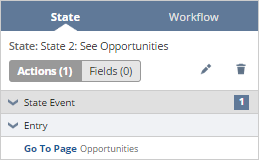
-
To continue with the tutorial, continue to Step 6 Create a Transition.
Related Topics
- Creating Your First Workflow
- Step 1 Define Workflow Basic Information
- Step 2 Define Workflow Initiation
- Step 3 Define the Workflow Condition
- Step 4 Create Workflow States
- Step 6 Create a Transition
- Step 7 Initiate and Validate the Workflow
- Workflow Actions
- Working with Actions
- Workflow Actions Overview