Subscribing to Bundle Email Messages
For each bundle you've installed, messages from the bundle author show up on the Messages subtab of the Bundle Details page. To view this page, go to Customization > SuiteBundler > Search & Install Bundles > List, and click the link for a bundle name. For more information, see Bundle Details.
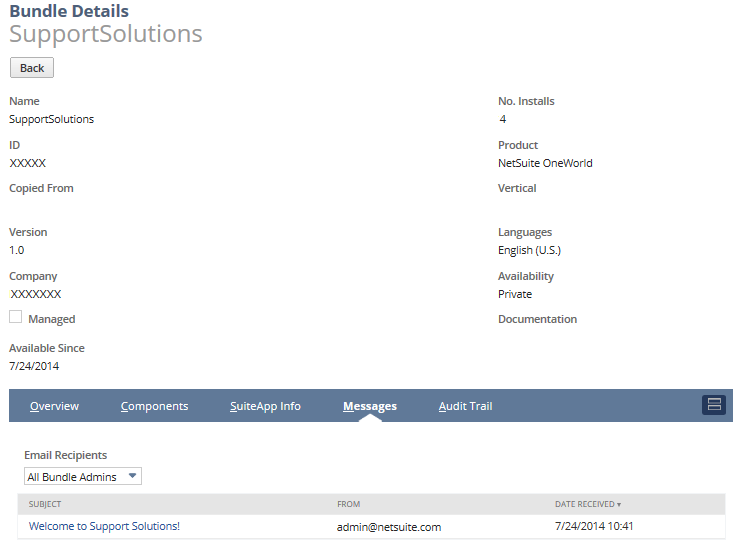
You can check a message's details by clicking its link in the Subject column.
In the Email Recipients dropdown list, you can indicate the users in your account who should receive email copies of this bundle's messages.
-
The default choice is All Bundle Admins, indicating that all administrators and users with the SuiteApp Marketplace permission in your account receive bundle messages as email.
-
You can choose None to indicate that bundle messages should not be sent as email to anyone in your account.
-
You can choose Custom to indicate that bundle messages should be sent as email only to selected bundle administrators.
-
To select these users, click Edit List.
On the Subscription record, administrators and other users with the SuiteApp Marketplace permission are listed in the Recipient dropdown list.
-
Select a user and click Add, repeating as needed to add more recipients.
Note that you cannot edit email addresses here.
-
When you're done adding users, click Save.
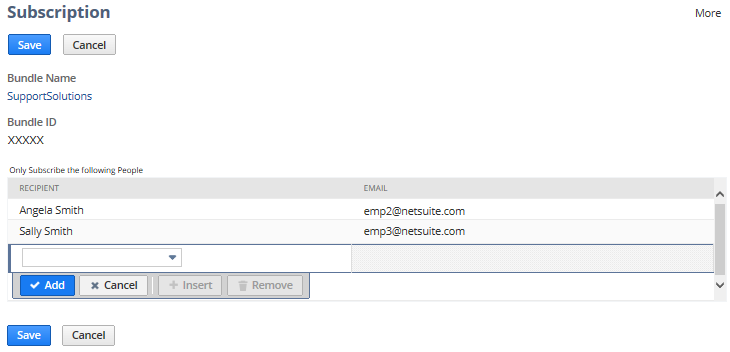
The selected users receive email for any future messages sent for this bundle, including email notifications of managed bundle upgrades to target account users.
Note that when you hover over Edit List, these recipients are displayed.
-
Bundle messages always show up on the Messages subtab of the Bundle Details page, which all bundle administrators can access, no matter what you pick for email recipients.