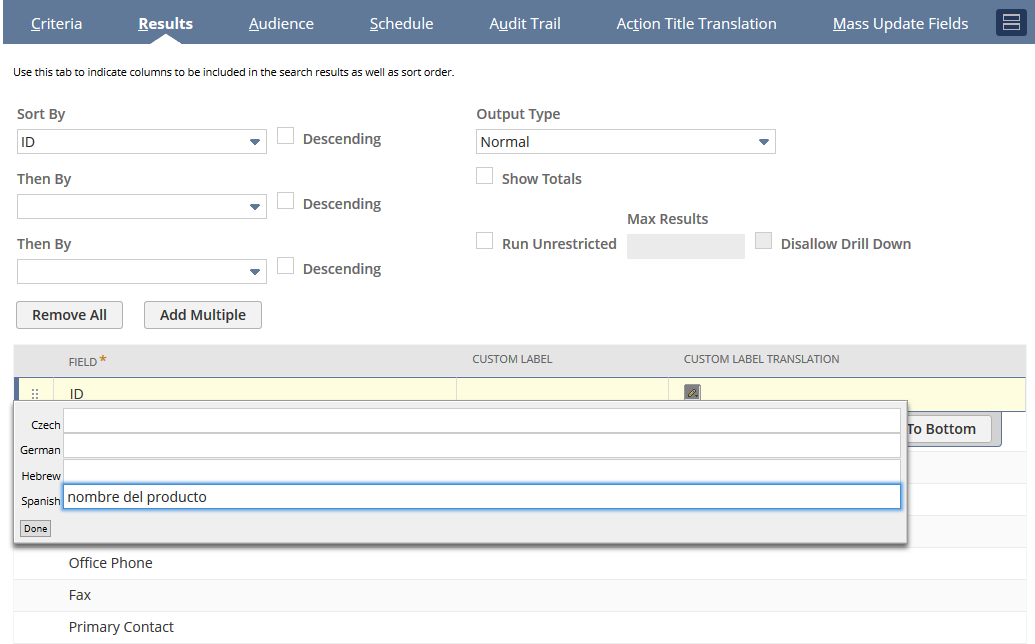Translations for Mass Updates
When defining a mass update you can add translations for action titles and labels so that users of your mass update can view the results in other system supported languages.
Translation support for mass updates is only available in accounts where the Multi-Language feature has been enabled. For further information about multiple languages see Configuring Multiple Languages. The translation languages need to be selected at Setup > Company > Preferences > General Preferences, on the Languages subtab. Add all the languages that you would like to make available on your mass update results.
You can add translations for mass update elements as follows:
-
To add translations for saved search titles: - The translated title will be displayed in the mass update results and also in the list of mass updates.
-
To add translations for saved search column headings: - The translated column headings and summary column headings will be displayed in the mass update results.
-
Translations can also be added for saved searches. See Translations for Saved Searches.
These translations will be displayed when the NetSuite user interface is set to the appropriate system-supported language.
Adding Translations for the Mass Update Action Title
The translated title will be displayed in the mass update results and also in the list of mass updates.
To add translations for the Mass Update action title:
-
From the Mass Update definition page, click on the Action Title Translation subtab.
-
For each language listed, enter the translated text into the Label column.
-
Click Save.
Note:If the Multi-Language feature is enabled, the Mass Update definition page will display an additional subtab Action Title Translation.
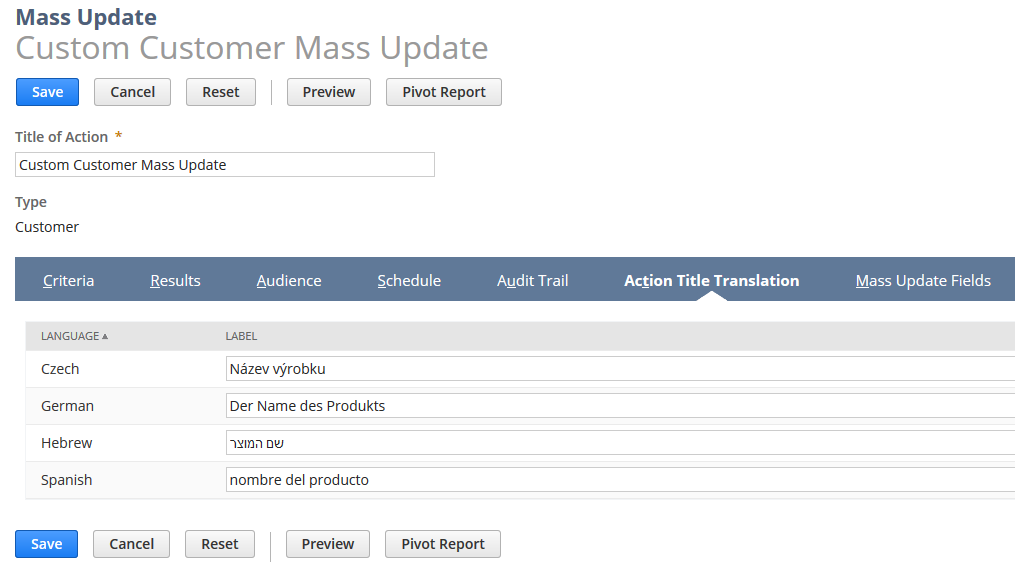
Adding Translations for Mass Update Column Headings
The translated column headings and summary column headings will be displayed in the mass update results.
To add translations for mass update column headings:
-
From the Mass Update definition page, click on the Results subtab.
-
Click the field that you want to edit.
-
Click the Custom Label Translation column.
-
Enter the translated text for each language.
-
Click Done.
-
Click the Summary Label Translation column.
-
Enter the translated text for each language.
-
Click Done.
-
Repeat steps 2-8 for every field that requires translating.
-
Click Save.
Note:If the Multi-Language feature is enabled, the Results subtab of the Mass Update definition page will display two additional columns - Custom Label Translation and Summary Label Translation.