Creating a Hierarchy Version
A merchandise hierarchy version contains a complete hierarchy definition, including all the levels, nodes and assigned items in the hierarchy. A version can represent a specific time period, but usually you'll only need one version with no end date.
If you define multiple versions of a merchandise hierarchy in your system, note that only one version can be active at a time.
For more information regarding using multiple hierarchy versions, see Using Hierarchy Versions in Workbooks and Reports.
To create a hierarchy version:
-
Go to Setup > Merchandise Hierarchy > Hierarchy Versions > New (Administrator)
-
Enter a name and description for this hierarchy version.
Optionally, you can get writing help for the Description field from our generative AI service, NetSuite Text Enhance. Click the Enhance Text button to use the available options. For more information about using this capability, see Text Enhance.
-
Enter a start date for this hierarchy version. The start date can be in a future or past date, but can be no more than two years in the past.
Note:The End date of a hierarchy versions cannot be manually entered. The current version by default will never expire, unless multiple versions are created, therefore no end date will be defined.
When multiple hierarchy versions are created, the end date of the active version is updated automatically to match the start date of a new scheduled version.
-
If you have previously created levels, you can assign them to your new version if required. Check the Included in this Version box for each of the levels to assign to this hierarchy version.
-
Click Save.
Editing Hierarchy Versions
You can edit hierarchy versions at any time, to change the start date or change the levels assigned to the version. However, you can only remove levels from a version that don't have nodes assigned to them.
You can edit a hierarchy version directly from the Hierarchy manager or from the Setup menu.
To edit a hierarchy version from the Hierarchy Manager:
-
Go to Setup > Merchandise Hierarchy > Hierarchy Manager (Administrator).
-
If your setup uses multiple versions, from the Version list select the hierarchy version you want to edit.
-
Point to the right of the Version list and click the Edit Version link that appears.

-
To edit the start date, either enter the new start date manually in the Start Date field or point to the right of the Start Date field and click Pick when it appears.
-
To assign existing levels to the hierarchy version, in the Levels In This Version subtab, check the Included in this Version box for each of the levels you want to assign to this hierarchy version.
-
-
Click Save.
To edit a hierarchy version from the Setup menu:
-
Go to Setup > Merchandise Hierarchy > Hierarchy Versions (Administrator).
-
In the Merchandise Hierarchy Versions list click Edit for the hierarchy version you want to edit.
-
To edit the start date, either enter the new start date manually in the Start Date field or point to the right of the Start Date field and click Pick when it appears.
-
To assign existing levels to the hierarchy version, in the Levels In This Version subtab, check the Included in this Version box for each of the levels you want to assign to this hierarchy version.
-
-
Click Save.
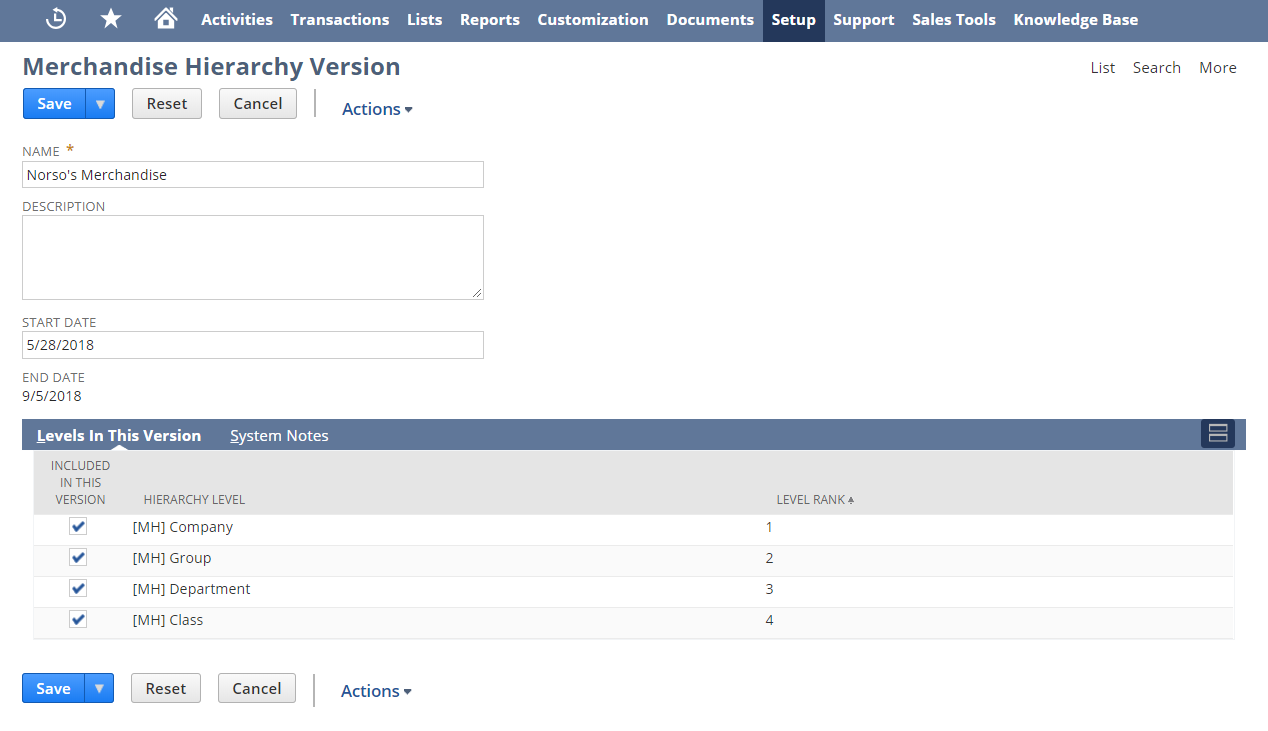
Deleting Hierarchy Versions
You can't delete a hierarchy version that has nodes assigned to it.
To delete a hierarchy version:
-
Go to Setup > Merchandise Hierarchy > Hierarchy Versions (Administrator).
-
In the Merchandise Hierarchy Versions list click Edit for the hierarchy version you want to delete.
-
From the Actions list select Delete.
You can't delete a hierarchy version that has nodes assigned to it. When you click Delete, a message displays with a link to a list of all nodes assigned to that version (dependent records). You must manually remove any assigned nodes to delete the hierarchy version. You can't delete a node that has items assigned to it.