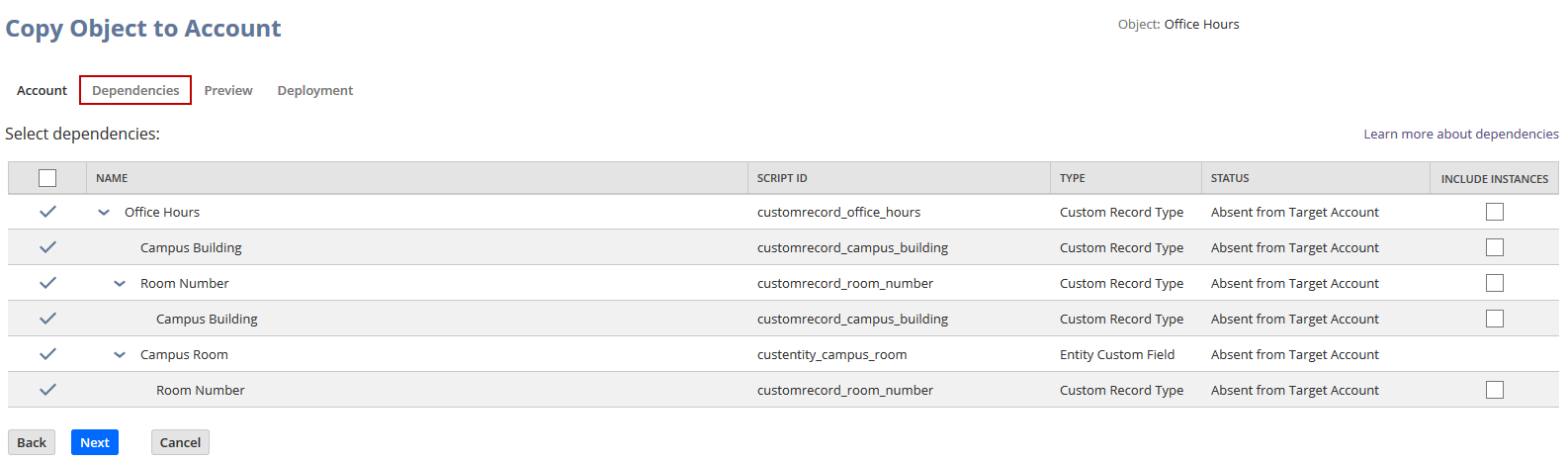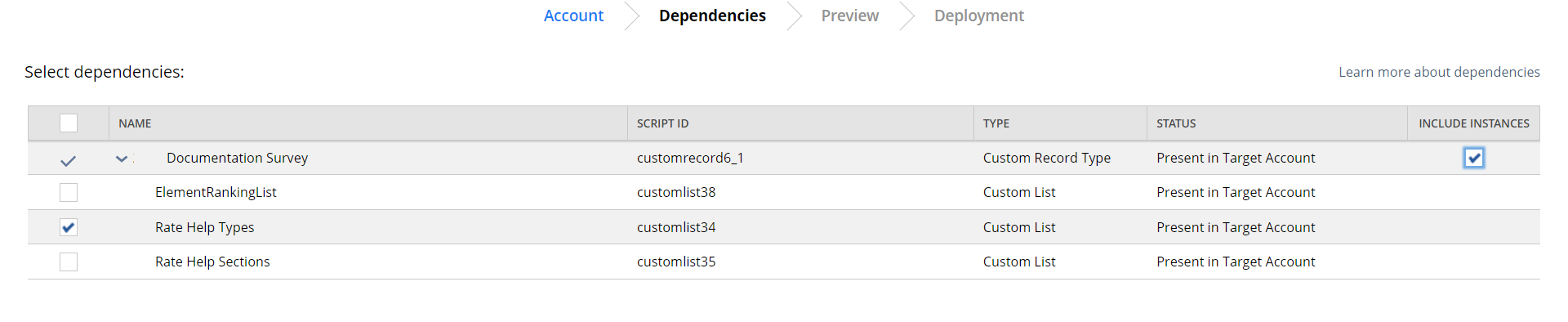Selecting Dependencies to Copy
This topic is step three of the Using Copy to Account topic. If you have not already done so, complete step two: Selecting a Target Account.
Copy to Account calculates the dependencies, references, and instances related to your custom record, and organizes them into a table. The table shows you the objects your record depends on and without which your record cannot function correctly. The table also displays the required and optional items, parent and child components, target account status, and other information.
The Present in Target Account status indicates that the object already exists in the target account. By default, these existing dependencies are not included in the copy process, but you can choose to include them to update the object in the target account.
Custom objects in the source NetSuite account always replace the custom objects with the same script ID in the target NetSuite account during the copy operation, regardless of any previous changes made to those objects in the target account. Ensure that is the desired result before choosing to include such custom objects in the update in the target account.
Objects with an Absent from Target Account status are required. You cannot clear the box for Absent in Account dependencies in the Select dependencies table.
Required dependencies are automatically checked. You can select more components and instances to include. If the status of the dependency is Present in Target Account, including it in the copy is optional.
You cannot copy customizations that are locked, part of an installed SuiteApp, or involved in a circular dependency. For more information, see Handling Dependency Errors
To select dependencies:
-
Select any additional dependencies you want to include.
-
(Optional) If you want to copy instances from a custom record type object, check the box in the Include Instances column.
Note:You can include up to 1000 instances of a custom record dependency into the target account.
-
Click Next.