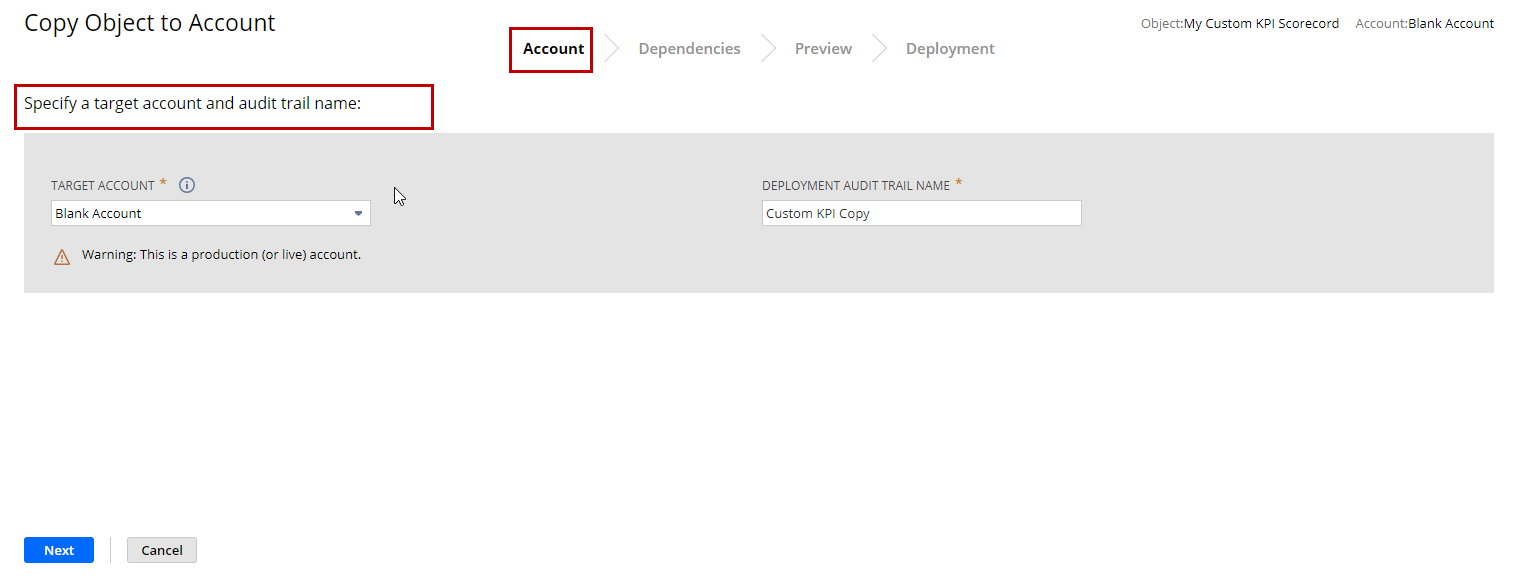Selecting a Target Account
This topic is step two of the Using Copy to Account topic. If you have not already done so, complete step one: Starting Copy to Account on a Custom Record.
After you click Copy to Account, choose the target account where you want to copy your custom object. The SDF and Copy to Account features must be enabled in the target account, and you must also have an Administrator role in the target account.
If you use Copy to Account on a production account, be aware that deployment immediately modifies data in a live environment.
To complete the Account page, specify a Deployment Audit Trail Name. This name is used to identify the log saved in the target account after a completed deployment.
To select a target account:
-
In the Target Account field, select the target account.
Note:If the target account that you want to select is dimmed or not in the list, review the requirements for using Copy to Account. For more information, see Setting Up Copy to Account.
-
In the Deployment Audit Trail Name field, enter a name for the copy task. This is the name that will appear in the deployment audit trail.
-
Click Next.