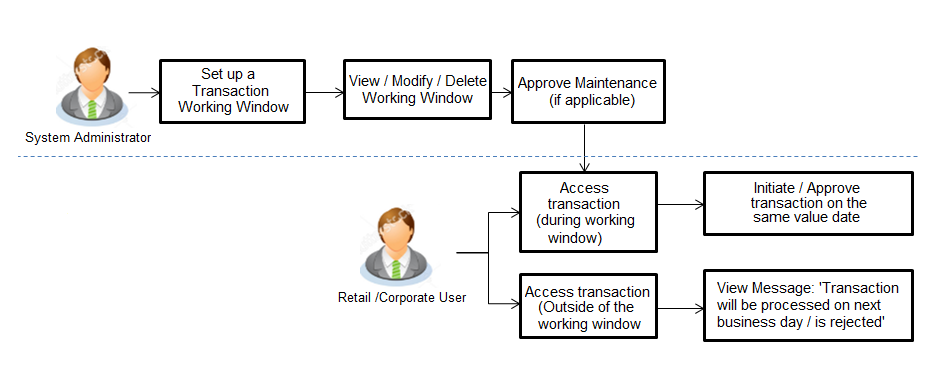51 Working Window
A transaction working window is the period in a day, when a transaction can be initiated, approved and processed. This is essentially like business hours, for a transaction. It is a time window within which electronic payments, such as domestic transfers, international transfers etc., must be submitted for an entry in the system so that the transaction is processed with same value date.
A working window is maintained, by the System Administrator for each transaction for which the value date is applicable for processing. In order to enable such transactions on channel, it is mandatory to define the working window for all the days of a week as day 0 maintenance. By doing this maintenance, user defines the channel working window for each day of the week for a specific transaction. Further, administrator can also define the processing pattern if the transaction is initiated by customers after the window is closed. Transactions, that are initiated or approved outside of the working window, are either processed on the next value date or rejected. Transaction working window can also be maintained for specific date which will be considered as exceptional working window, e.g. maintenance for specific public holiday. Working window set for an exception, overrides the normal working window.
Administrator can set up two different weekly and exceptional working windows for a specific transaction for different user types (Retail and Corporate User).
Pre-Requisites
- Transaction access is provided to System Administrator
- Approval rule set up for System Administrator to perform the actions
- Enable only those transactions for which the working window maintenance is applicable
Features Supported In Application
- Create a Transaction Working Window and an Exception for a particular date for all seven days
- Search and View Transaction working windows and Exceptions already maintained
- Delete or Edit transaction working windows / Exceptions maintained.
Navigation Path:
OR
From System/ Bank Administrator Dashboard, click Toggle Menu, then click Menu and then click Controls and Monitoring. Under Controls and Monitoring , click Working Window.