Saving a CRF
After entering data in the CRF, you must save your changes. Depending upon how your sponsor configures RDC Onsite, you can save a CRF as complete or as incomplete.
For more information, see:
- User Initiated Save
- RDC Onsite Prompts for Saving Edits
- Save and Automatic Refresh
- Changing CRF Status from Saved Incomplete
Parent topic: Entering and Updating Patient Data
User Initiated Save
![]() To save a CRF, click the Save icon in Data Entry window toolbar. Alternatively, you can press Alt+S.
To save a CRF, click the Save icon in Data Entry window toolbar. Alternatively, you can press Alt+S.
When you initiate the save of a CRF, one of the following actions can take place:
- RDC Onsite displays a Processing... message, and then displays a Saved confirmation message, indicating a successful CRF save. The CRF is always saved as Complete.
-
RDC Onsite displays a Save Complete? dialog box. This dialog box appears only if RDC Onsite is configured to show it. See Changing Your Preferences for Data Entry for information on configuring this prompt.
The Save Complete? dialog box offers you the option of saving the CRF as Save Complete or Save Incomplete.
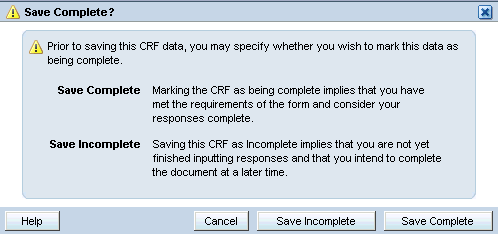
For more information, see:
Save Complete
Click Save Complete if you met the form requirements and data entry is complete.
After you make a choice, the Save Complete? dialog box closes. The system confirms the save through a dialog box and focus returns to the CRF.
When you save complete, RDC Onsite may raise additional discrepancies. If you work with the Highlight option set to show Active, Active and Other, or All discrepancies, and you have used a Save option that does not close the CRF, newly discrepant fields are highlighted in red.
To review and address those discrepancies immediately, see Resolving and Routing Discrepancies.
When addressing all discrepancies at a later date, see Finding CRFs with Discrepancies.
Parent topic: User Initiated Save
Save Incomplete
Click Save Incomplete if data entry is incomplete, and you intend to complete the document later. Saving incomplete is possible if you at least fill in the header fields in the CRF.
When a CRF is saved incomplete, its status is Entry Started. By saving as incomplete, you can:
- Save data without raising system-generated discrepancies.
- Continue data entry in the same CRF later, without being prompted for a change reason on every field input.
Updates made to a CRF that has been saved incomplete are audited, as they are when a CRF is saved complete. The difference is that when a CRF is saved incomplete, the Reason for Change is PASS1 instead of a user-defined reason.
Parent topic: User Initiated Save
About Missing Required Header Fields
You must enter data in the header fields of a CRF before you save the CRF either as Save Complete or Save Incomplete. If you try to save the CRF without filling in the header fields, RDC Onsite highlights, and lists the required fields in a Missing Required Responses dialog box. Each field missing an entry in the CRF is highlighted with a red dashed line.
Note:
RDC Onsite treats non-header, mandatory response fields differently from header response fields. RDC Onsite raises a discrepancy when you save without entering a response for a non-header, mandatory question.Parent topic: User Initiated Save
RDC Onsite Prompts for Saving Edits
RDC Onsite automatically prompts you to save your pending changes if you attempt any of the following actions before saving the CRF:
- Click the Previous CRF link (Alt+P) or the Next CRF link (Alt+N) if you open the CRF from the Casebooks page.
-
Click the Close icon or press Ctrl+W to close the dialog box.
Note:
You can use combinations of keys including Ctrl on all supported devices except for iPad.
When you select one of these actions, RDC Onsite displays a Save Edits? dialog box.
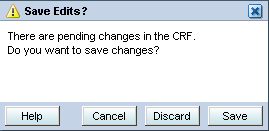
You can take one of the following actions:
- To cancel the attempted action and return focus to the CRF, click Cancel. Pending changes remain unaltered.
- To discard pending changes in the CRF and proceed with your selected action, click Discard.
- To save pending changes in the CRF and return to the CRF, click Save.
For more information, see:
Parent topic: Saving a CRF
Effects of Discarding Changes
- If the CRF was previously saved, the system rolls back all saved values to response and information fields, maintains the current data entry status, and closes the CRF.
- If the CRF was not previously saved, the system clears values in all response and information fields, and closes the CRF. The CRF data entry status remains as empty.
Parent topic: RDC Onsite Prompts for Saving Edits
Save and Automatic Refresh
Any time you save or delete a CRF, RDC Onsite checks the data and determines if there are any changes to the CRFs or intervals that are expected for the patient.
If new CRFs for the current visit are now expected, then RDC Onsite automatically inserts the newly expected CRFs into the Next/Prev list in the Data Entry window. Note that:
- RDC Onsite inserts the newly expected CRFs regardless of the CRF search criteria currently in effect.
- RDC Onsite inserts the newly expected CRFs only if you have the proper CRF access privileges and update privileges.
- RDC Onsite inserts the newly expected CRFs immediately after the current CRF. You can click Next CRF to view the newly expected CRF.
- The newly expected CRFs may include those that have been made newly expected by another user.
If CRFs with data are now no longer expected, then RDC Onsite displays the letter N (no longer expected) next to the CRF icon to indicate the change in status. Note that RDC Onsite indicates this change to the CRF icon on the Casebooks page only.
Upon completion of the save, RDC Onsite alerts you with a message that the expected CRFs have changed.
Parent topic: Saving a CRF
Changing CRF Status from Saved Incomplete
Your sponsor may instruct you to save the CRF incomplete instead of complete, after your initial data entry. Saving as incomplete lets you return to the CRF, review or update data, and then save the CRF as complete.
No data update is required to change the CRF status from Entry Started to Entry Complete.
Note:
Once a document is Saved Complete, you cannot reverse CRF status from Entry Complete to Entry Started.Parent topic: Saving a CRF