Claim Lines Search Result
This page displays the results of an (advanced or quick) search over claims based on data characteristics of claim lines. Once executed, this page shows a list (display only) of the claim lines that meet the search criteria. The user can deep link to other claims pages for specific functions, such as manually price the claim, manually adjust the benefits or simply see an overview of the claim (it depends on the status of the claim which claim page is opened).
A new Claim Lines Search Result tab will open if the user either executes a query using the quick search function in the regional area or clicks on the advanced search button in the regional area. The retrieval and display of data in this page is subject to restrictions described in the implementation guide for user access.
Display and Specifics
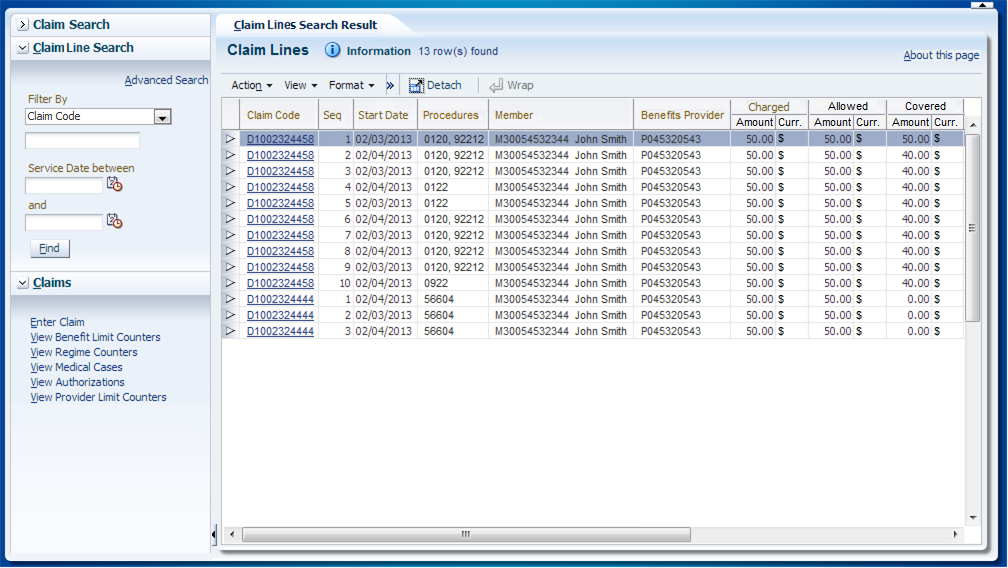
The Claim Lines Search Result page provides direct access (using a deep-link) to the other claims pages, based on the status of the claim (as reflected in the navigation model below). Each page represents a specific function on a claim. The direct access that the Claim Lines Search Result page provides may be restricted due to configured user restrictions, e.g., only certain user roles are allowed to do manual benefits.
Advanced Search
The advanced search functionality is located in the upper part of the Claim Lines Search Result local area. The advanced search offers the following fields as search criteria:
| Field | Remark |
|---|---|
Entity Type Entity Code Entity Name/Description Entity Date |
Search on serviced entity, combination of fields
|
Claim Code |
Free text |
Benefits Provider |
LOV on providers |
Price Individual provider |
LOV on providers |
Price Organization provider |
LOV on providers |
Procedure |
LOV on procedures (matched against all three claim line procedures) |
Procedure 2 |
LOV on procedures (matched against all three claim line procedures) |
Procedure 3 |
LOV on procedures (matched against all three claim line procedures) |
Diagnosis |
LOV on diagnoses (matched against all claim line diagnoses including the diagnoses that are inherited from higher levels) |
Message |
LOV on messages (matched against all claim line messages including the fatal messages that are inherited from higher levels) |
Pend Reason |
LOV on pend reasons (matched against all claim line pend reasons) |
Service Date between |
Date picker |
and |
Date picker |
Charged between |
Number field |
and |
Number field |
Allowed between |
Number field |
and |
Number field |
Covered between |
Number field |
and |
Number field |
Note that non-matched fields are not considered when evaluating whether a claim line meets the search criteria.
To clarify the inheritance from higher levels, consider the following example: the serviced person on the claim line is null, the serviced person on the claim is the person with relation code '1234'. When executing a search with the criterion that the serviced person relation code is 1234, this particular claim line is a valid search result, because the claim line inherits the serviced person as specified on the claim.
The start and end date are evaluated as follows: if the start and end date of the claim line lie within the search period, then the claim line is an eligible search result.
For example, consider the following claim lines for person 123:
-
Claim Line 1, with service dates 01-01-2012 through 01-15-2012
-
Claim Line 2, with service dates 01-10-2012 through 01-30-2012
-
Claim Line 3, with service date 02-05-2012
Consider the following search periods for claim lines for person 123 and the search results:
-
From <empty> through <empty> returns 1, 2 and 3
-
From 01-01-2012 through <empty> returns 1, 2 and 3
-
From <empty> through 01-20-2012 returns 1
-
From 01-01-2012 through 01-20-2012 returns 1
-
From 01-08-2012 through 02-08-2012 returns 2 and 3
-
From 01-10-2012 through 01-20-2012 returns nothing
Search Results
Once the search is executed and processed, the search results will display in the lower section of the page. The header of this section shows the number of returned search results.
The fields are all display only fields:
| Column | Remark |
|---|---|
Claim Code |
Code of the claim. Deep links to a claim page, depending on the status of the claim:
|
Claim Status |
Status of the claim (note that this column is not displayed in the mock-up). |
Sequence |
Sequence of the claim line. |
Start Date |
Start date of the claim line. |
Procedures |
Claim line procedures (comma separated). |
Entity Type |
Entity type singular display name |
Entity Code |
Person or object code |
Benefits Provider |
Code of the benefits provider. |
Price Individual Provider |
Code of the price individual provider (note that this column is not displayed in the mock-up). |
Price Organization Provider |
Code of the price organization provider (note that this column is not displayed in the mock-up). |
Charged |
Charged amount and currency display code. |
Allowed |
Allowed amount and currency display code. |
Covered |
Covered amount and currency display code. |
Primary Fatal Message |
Code of the fatal message with the highest priority (lowest priority field value). If more than one message qualifies, an alphabetic sort on the code determines which message is displayed. Note that fatal messages inherited from higher levels are also taken into account. |
Primary Fatal Message Text |
Text of the fatal message. |
Primary Diagnosis |
Code of the primary diagnosis (inherited from higher levels if not specified on claim line). |
Primary Pend Reason |
Code of the pend reason with the highest priority (lowest priority field value). If more than one pend reason qualifies, an alphabetic sort on the code determines which pend reason is displayed. |
Claim Line Status |
Status of the claim line |
The search results are ordered by claim code (first) and claim line sequence (second). All results are shown in a single table. The user can go through the search results by using the (search result) table scroll bar. When a search yields more than the maximum results that can be displayed in the page, the user is warned by a warning message in the header of the section.