Manual Pricing Adjudication
This page allows a user to view the pricing calculation results and manually accept or deny a claim. The page shows the same information as is visible as the Manual Pricing page, but the allowed options are different.
This page can be accessed through the Search Claim page by clicking on the claim code link on one of the search results or the "Adjudicate Pricing" button in the View Claim page. This will open an instance of this page in a dynamic tab for that particular claim. Alternatively, this page can be access directly by the URL provided in the work flow notification message.
Display and Specifics
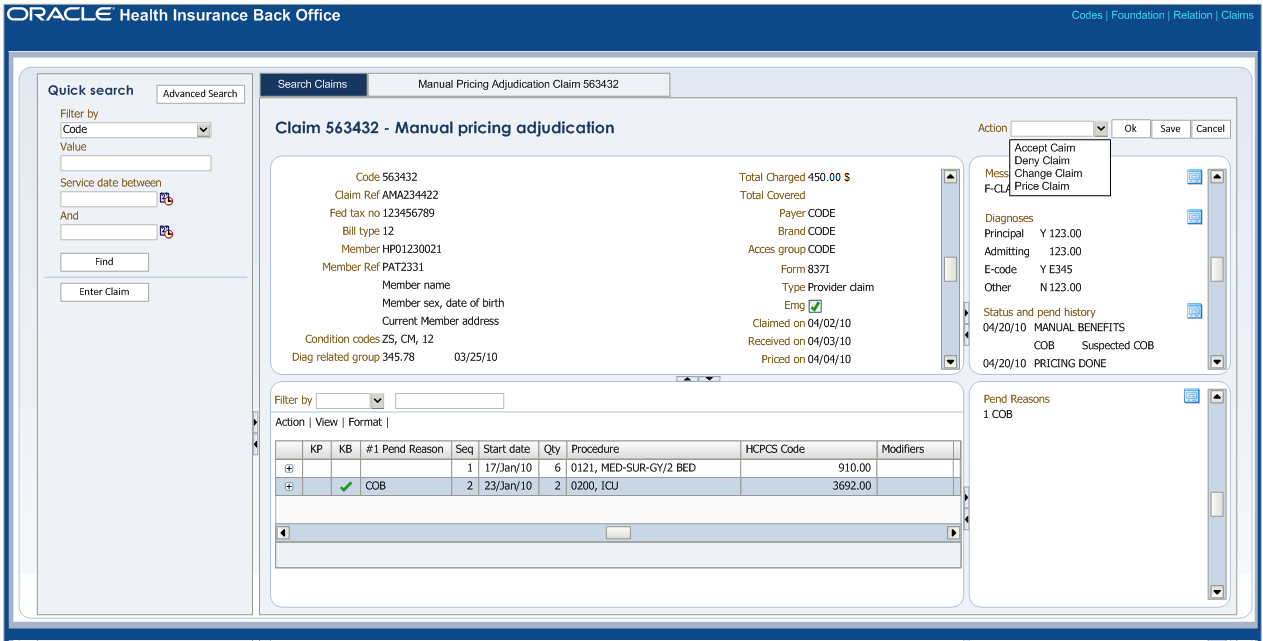
This page displays only claims with the status MANUAL PRICING ADJUDICATION. The page allows a user to accept or deny an entire claim.
Denying the claim
In order to deny the whole claim, the user clicks on the "Deny" button at the top of the page: an LOV with messages appears. The LOV is filtered so that it only shows fatal messages that are not System specific. Once the user selects a message and clicks on the "OK" button in the LOV, the deny action is committed and the selected fatal message is attached to the claim. The below specified actions are performed for all claim lines of the claim (except for locked claim lines and replaced claim lines).
The Keep Pricing and Manual Pricing indicators on the claim lines are unchecked, the Ignored indicator on the preliminary provider limit consumptions of the claim lines is checked and the pricing results of the claim lines are kept:
-
Claim line allowed amount (and thus the claim total allowed amount)
-
Claim line allowed number of units
-
Claim line provider pricing clauses
-
Claim line messages with origin PRICING, PRICING LIMIT or PRICING NO RECALCULATION
-
Preliminary provider limit consumptions (the Ignored indicator on the consumptions is checked)
The end-pricing derivation rules* are reevaluated.
* Note that the claim line level rules are not evaluated for locked claim lines and replaced claim lines^
Page appearance
All dialog boxes are display only, except for the claim and claim line pend reasons; new pend reasons can be added and the resolved indicator remains editable. The internal remarks on the claim are also editable.
Section 3 has the following additional columns:
| Display label | Entity, field |
|---|---|
Pend Reason |
Displays the claimLine.claimLinePendReason.code with the lowest value for claimLinePendReason.priority If the lowest priority value is shared by more than one claimLinePendReason, show the claimLinePendReason that comes first based on alphabetical sort on the pend reason code. |
To be |
Derived field* |
MP |
claimLine.indManualPricing |
MB |
claimLine.indManualBenefits |
* This fields gives a forecast of the claim line status for non-replaced claim lines and non-locked claim lines in the event that the claim is accepted (only for claims that are marked for external benefits). Since the claim line status is not set for claims in the status MANUAL PRICING ADJUDICATION, the value of this field is derived. If at least one of the following conditions is met:
-
the claim to which the claim line belongs has a fatal message attached;
-
the claim line itself has a non-product-specific fatal message attached;
then the value of the claim line "To be" field is set to "Denied" which means that the claim line is to be denied once the claim is accepted. Otherwise it is set to "Approved" which means that the claim line is to be approved once the claim is submitted.
Header Buttons
The following buttons display on the top right of the local area:
| Field | Remark |
|---|---|
View Claim Transaction (drop menu) |
Provides access to claim transactions of the current claim. The drop menu contains one line for each claim transaction in the claims transaction repository that originated from this claim. Each entry shows the version number and transaction date. The most recent version is the default value. Versions are ordered by version number, most recent at the first entry. |
Go (Icon) |
Opens the View Claim Transaction page for the selected Claim Transaction. |
Change (button) |
Closes this page and opens (in the same tab) the Enter Change Claim page. |
Deny (button) |
Opens an LOV on messages. The user is required to select a fatal message that is to be attached to the claim. Committing the selected fatal message closes this page and opens (in the same tab) the View Claim page. The claim continues processing. |
Accept (button) |
The claim continues processing. If all relevant pend reasons are resolved, this page closes and the View Claim page opens (in the same tab); if not, the claim remains in the pended status. For internal benefits, relevant means all pend reasons with indicator 'Adjudication Only' set to false; for external benefits, relevant means all pend reasons regardless of the indicator 'Adjudication Only'. A claim may only be accepted, when at least one change is made or when at least one outstanding pend reason is resolved. |
Manual Pricing (button) |
Closes this page and opens (in the same tab) the Manual Pricing page. |
Refresh (button) |
Button that forces a re-query of the displayed claim. Used to track a claims status progress real time. |
Save (button) |
Saves any changes (pend resolves). |
Cancel (button) |
Cancels any outstanding changes. |
The buttons "Change" and "Manual Pricing" set the claim back to an earlier part of the claims flow. The pend reasons on the claim and claim lines will remain attached; the application still considers the claim to be in a pended state. Resolved pend reasons are removed as soon as the claim is resubmitted for processing.