Claims Search Result
This page displays the results of an (advanced or quick) search over claims. The set of search criteria is restricted to fields on a claim header. Once executed, this page shows a list (display only) of the claims that meet the search criteria. The user can deep link to other claims pages for specific functions, such as manually price the claim, manually adjust the benefits or simply see an overview of the claim.
A new Claims Search Result tab will open if the user either executes a query using the quick search function in the regional area or clicks on the advanced search button in the regional area. The retrieval and display of data in this page is subject to restrictions described in the implementation guide for user access.
Display and Specifics
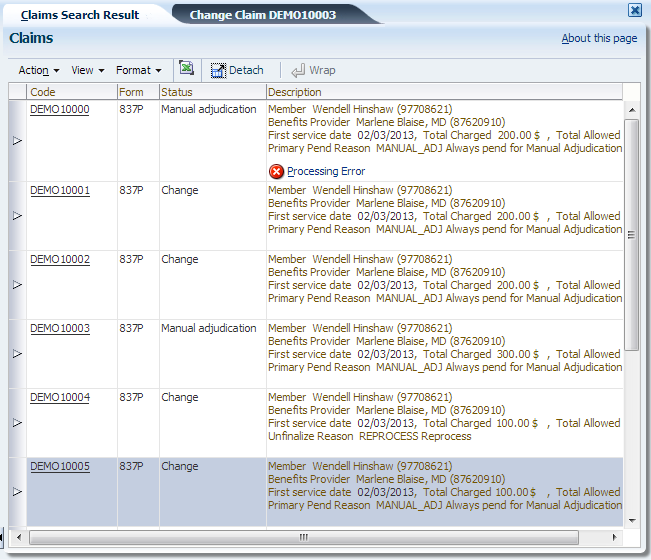
The Claims Search Result page provides direct access (using a deep-link) to the other claims pages, based on the status of the claim (as reflected in the navigation model below). Each page represents a specific function on a claim. The direct access that the Claims Search Result page provides may be restricted due to configured user restrictions, e.g., only certain user roles are allowed to do manual benefits.
Advanced Search
The advanced search functionality is located in the upper part of the Claims Search Result local area. The advanced search offers the following fields as search criteria, spread out across 4 columns:
| Field | Remark |
|---|---|
Entity Type Entity Code Entity Name/Description Entity Date |
Search on serviced entity, combination of fields
|
Entity Ref |
Free text |
Claim Ref |
Free text |
Status |
Drop menu |
Diagnosis |
LOV on diagnoses |
Servicing Provider |
LOV on providers |
Service Specialty |
LOV on specialties |
Service Facility |
LOV on providers |
Process Type |
Drop menu |
Type |
Drop menu |
Form |
LOV on claim forms |
Claim Set |
LOV on claim sets |
Location Type |
LOV on location types |
Emergency? |
Checkbox |
Manual? |
Checkbox |
Ignore History? |
Checkbox |
Billing Relation |
LOV on relations |
Billing Provider |
LOV on providers |
Specification To Relation |
LOV on relations |
Specification To Provider |
LOV on providers |
Pay To Relation |
LOV on relations |
Pay To Provider |
LOV on providers |
Access Group |
LOV on data access groups |
Prior Auth No |
Free text |
Unfinalize Reason |
LOV on unfinalize reasons |
Pend Reason |
LOV on pend reasons |
Service Date between |
Date picker |
and |
Date picker |
Receipt Date between |
Date picker |
and |
Date picker |
Entry Date between |
Date picker |
and |
Date picker |
Due Date between |
Date picker |
and |
Date picker |
Expires On between |
Date picker |
and |
Date picker |
Classification Scheme |
LOV on classification schemes |
Classification |
LOV on classifications (not limited to classifications in the chosen classification scheme) |
Total Charged between |
Number field |
and |
Number field |
Total Allowed between |
Number field |
and |
Number field |
Total Covered between |
Number field |
and |
Number field |
Code |
Free text |
Referring Provider |
LOV on providers |
Beneficiary Relation |
LOV on relations |
Beneficiary Provider |
LOV on providers |
Payer Code |
LOV on payer codes |
Brand |
LOV on brands |
Message |
LOV on messages |
Price Date between |
Date picker |
and |
Date picker |
Notes:
-
When a diagnosis, pend reason, unfinalize reason or message is entered as a search criterion, a claim qualifies as a valid search result when the specified diagnosis, pend reason or message is amongst the diagnoses, pend reasons or messages attached to the claim.
-
The search criteria are restricted to fields that are on the claim, claim message, claim diagnosis and claim pend reason tables. Fields on the claim line, claim line diagnosis, claim line message, bill, bill message or bill diagnosis tables are not considered when executing a query. This is especially relevant for those attributes that can be specified on multiple levels, such as the serviced person or object.
-
Non-matched fields are not considered when evaluating whether a claim meets the search criteria.
To clarify, consider the following example: the serviced person on the claim is null, the serviced person on the claim line is the person with relation code '1234'. When executing a search with the criterion that the serviced person relation code is 1234, this particular claim is not a valid search result, because only the serviced person as specified on the claim is considered, which is in this case null.
The service start and end date act as boundaries: if the claim start and end date lie within the specified search period, then the claim is an eligible search result. Claims that have neither a start nor end date should not be found if a from and/or through service date are specified. Note that the start date on the claim represents the earliest claim line start date. The claim end date reflects the latest date of all claim line start or end dates.
For example, consider the following claims for person 123:
-
Claim A, with service dates 01-01-2012 through 01-15-2012
-
Claim B, with service dates 01-10-2012 through 01-30-2012
-
Claim C, with no service dates
Consider the following search periods for claims for person 123 and the search results
-
From <empty> through <empty> returns A, B and C
-
From 01-01-2012 through <empty> returns A and B
-
From <empty> through 01-20-2012 returns A
-
From 01-01-2012 through 01-20-2012> returns A
-
From 01-08-2012 through 02-08-2012> returns B
-
From 01-10-2012 through 01-20-2012> returns nothing
Search Results
Once the search is executed and processed, the search results will display in the lower section of the page. The purpose of this page is to find one particular claim, rather than comparing a number of claims on a particular attribute. For this reason, the search result page uses the metaphor of a item list, rather than that of a table. This allows for more information to be displayed per claim without having to scroll vertically to see all the fields on the claim. The trade off is that fewer claims can be displayed at the same time. The header of this section shows the number of returned search results. Note that if the search result returns exactly one claim the applicable claim page is directly opened, depending on the status of the claim (see table below).
The fields are all display only fields:
| Column | Field | Remark |
|---|---|---|
Code |
Claim Code |
Deep links to a claim page, depending on the status of the claim:
|
Form |
Claim Form |
Claim form code |
Status |
Claim Status |
|
Description |
Process Type |
1) Claim or 2) Reservation |
Billing Party |
Provider: provider name and provider code. If the claimant is an individual provider, the provider’s formatted name is shown instead of the provider name. Relation: relation name and relation code. If the claimant is a person, the person’s formatted name is shown instead of the relation name. |
Person or Object |
Entity type display name, person’s formatted name or object’s description and code. |
First Service Date |
Claim Start Date |
Total Charged |
Amount and currency display code. |
Total Allowed |
Amount and currency display code. |
Total Covered |
Amount and currency display code. |
Primary Pend Reason |
Pend reason code and description. Claim pend reason with the highest priority (lowest priority field value). If more than one pend reason qualifies, an alphabetic sort on the claim code determines which pend reason is displayed. Claim line pend reasons are not displayed. |
Processing Error |
The search results are ordered by start date (first) and claim code (second). All results are shown in a single table. The user can go through the search results by using the (search result) table scroll bar. When a search yields more than the maximum number of results that can be displayed in the page, the user is warned by a warning message in the header of the section.