Users
Purpose: Use the Users screen to review or update users, including updates to:
-
name, locale, or email address
-
role assignment
-
organization assignment
-
access to Store Connect, and Store Connect location assignment
Users anonymized? If a user has been anonymized, asterisks are displayed as the user’s name and email address.
Anonymized users can still log into Order Orchestration or Store Connect and retain their current authority unless they are deactivated.
See Anonymizing Data for background.
Vendor user profiles: See the Vendor User Profiles screen for information on working with vendor user profiles that control authority to the Vendor Portal.
Web service users: See the Web Service Authorization screen for information on working with user profiles used for web service authentication.
Creating users: See Import users from IDCS or OCI IAM.
Store Connect enabled? Options related to Store Connect are available only if Use Store Connect is selected at the Tenant screen.
How to display this screen: Select Users from the Modern View home screen. See the Modern View Overview for background.
Options at this screen
| Option | Procedure |
|---|---|
| search for a user |
Use any combination of the fields at the top of the screen to restrict the search results to matching user records:
Filtering is not currently enabled for the Access flag setting, indicating whether the user has access to Order Orchestration, Store Connect, or both. Case: The enterable fields on this screen are case-insensitive for searching; for example, an entry of j matches both John and john. |
| update an existing user |
|
| view a user |
|
| delete a user record |
You cannot delete the default user. Also, deleting a user record here does not delete the user from IDCS or OCI IAM. See Identity Cloud User Synchronization for more information. |
Users Screen Fields
| Field | Description |
| User ID |
A unique ID to identify a user. The user ID can be up to 255 positions in length. The user ID is always lowercase. Case-insensitive for searching. |
| Name |
The user’s name. Names can be up to 255 positions in length. If a user has been anonymized, asterisks are displayed as the user’s name. In this case, you can’t search by name. Case-insensitive for searching; for example, an entry of j matches both John and john. |
| Active |
Use this flag to filter search results based on whether the users can currently log into Order Orchestration or Store Connect, or both, depending on the user’s access. Select:
If someone attempts to log in using a deactivated user ID, the login screen displays an error: Log in failed. |
| Access |
Indicates whether the user is configured for access to Order Orchestration, Store Connect, both, or neither. |
User Details Fields
These fields are displayed at the first tab when you are reviewing or updating a user. Use this tab to review or update basic information about the user.
| Field | Description |
| User ID |
A unique ID to identify a user. The user ID can be up to 255 positions in length. Always lowercase. The user ID is always lowercase. Display-only. |
| Locale |
Controls the date, time, or number formats displayed on screens. Note that the language displayed on screens is defined by the locale appended to the URL (for example, ?locale=fr). See Valid Locales and Associated Data Formats for a list of valid locales. Defaults to English-United States when a user is first created. Required. |
| Name |
The user’s name. Names can be up to 255 positions in length. Note that changes to the user’s name here apply only in Order Orchestration, including Store Connect, only, but do not affect any other applications to which the user has access. Users anonymized? If a user has been anonymized, asterisks are displayed as the user’s name. Anonymized users can still log into Order Orchestration or Store Connect and retain their current authority unless they are deactivated. |
| Email Address |
Must be in the format of name@host.ext. You cannot enter more than one email address. Depending on your selections at the Event Logging screen, Order Orchestration might generate an email to this email address if the user uploads proximity data; see that screen for more information. Note that changes to the user’s email address here apply only in Order Orchestration, including Store Connect, only, but do not affect any other applications to which the user has access. Asterisks are displayed if the user has been anonymized. Optional. |
| Active |
Indicates whether the user can log into Order Orchestration or Store Connect, depending on their configuration. If someone attempts to log in using a deactivated user ID, the login screen displays an error: Log in failed. |
Roles Fields
These fields are displayed at the second tab when you are reviewing or updating a user. Use this tab to review or update the roles assigned to the user.
If you add a new role assignment to a user who was not previously flagged for Order Orchestration access, this access is automatically assigned, generating a request to add the OBCS_User role in IDCS or OCI IAM; see Identity Cloud User Synchronization for background. Note, however, that removing assignment from a user does not remove Order Orchestration access.
| Field | Description |
|---|---|
| Role |
The description of a role. Role names can be 1 to 40 positions in length. See Roles for more information on roles. Optionally, enter a full or partial role description in the search field to display roles whose descriptions contain your entry. |
|
Role Type |
Set to Retailer. |
|
Menu Authorities |
Indicates the number of Menu Authority options that are allowed for the role. See Menu Authority Fields for a list of possible authority options. |
|
Enable Role |
Optionally, select this flag to provide the role authority to the user. Note that the admin user automatically has all authority, so does not require role assignment. |
Organizations Fields
These fields are displayed at the third tab when you are viewing or updating a user. Use this tab to review or update the organizations assigned to the user.
No organizations allowed? The tab indicates if the user is not currently assigned to an organization. Even if the user is flagged as Active, assignment to an organization is required to use Order Orchestration or Store Connect.
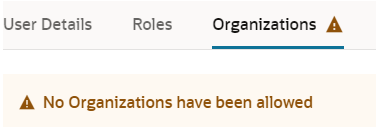
| Field | Description |
|---|---|
| Organization Description |
The description of the organization. Optionally, enter a full or partial organization description in the search field above the descriptions to display organizations that contain with your entry. |
| Organization Code |
The code identifying the organization. |
| Allow |
Select this flag for an organization to provide the user with access to the organization. A user can have access to multiple organizations. |
| Default Organization |
Use the Default Organization flag to select the default organization for the user. This change is effective the next time the user logs in. When the user advances to Modern View, this organization is displayed at the top of the screen. Also, data for this organization, such as orders, products, and locations, is displayed by default for the user in Classic View. Note that selecting a different default organization deselects the current default for the user. |
Store Connect Fields
These fields are displayed at this tab when you are viewing or updating a user. Use this tab to review or update the organization, and the Store Connect locations for the organization where the user can log in. Note:
-
If you change the organization assignment for a user who was previously assigned to one or more Store Connect locations, all locations previously assigned to the user in the previous organization are cleared.
-
If you add a new organization and location assignment to a user who was not previously flagged for Store Connect access, Store Connect access is automatically assigned, generating a request to add the OBCS_Store_User role in IDCS or OCI IAM; see Identity Cloud User Synchronization for background. Note, however, that removing assignment from a user does not remove Store Connect access. Also, note that a user can be associated with only one Store Connect system.
-
An alert icon
 indicates if no store locations are assigned to the user,
regardless of whether the user is flagged for Store Connect access,
and the tab displays a message indicating that no Store Connect locations
have been assigned.
indicates if no store locations are assigned to the user,
regardless of whether the user is flagged for Store Connect access,
and the tab displays a message indicating that no Store Connect locations
have been assigned.
-
This tab is displayed only if Use Store Connect is selected at the Tenant screen.
| Field | Description |
|---|---|
| Organization |
The organization that includes the Store Connect locations where the user has access. Select a new organization from the drop-down if you are assigning store locations to the user for the first time. Optionally, select a different organization if you need to remove any previously assigned locations for the user and instead assign the user to locations in a different organization. The locations displayed below are those associated with the selected organization. See the New Location screen for details on the following fields. |
| Location |
A location that the user can log into when using Store Connect. Displayed as 123 — Sample Location, where 123 is the location code and Sample Code is the location name. Optionally, you can use the search field above the list of locations to restrict the displayed locations to those whose names contain your entry. |
| City |
The city where the location is located. |
| State/Province |
The state or province where the location is located. |
| Postal Code |
The postal or zip code of the location’s address. |
| Region |
The region defined for the location. Informational. |
| Allow |
Select this flag for a location to provide the Store Connect user with access to the location. A Store Connect user can have access to multiple locations. |