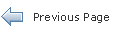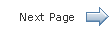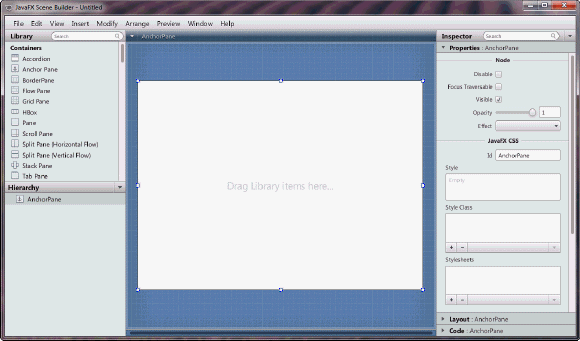JavaFX Scene Builder User Guide
1 Starting Up Scene Builder
This chapter describes how to start JavaFX Scene Builder and how to open an existing FXML file, such as the IssueTrackingLite sample provided with the downloadable Scene Builder samples.
You start a standalone version of JavaFX Scene Builder by using one of the following methods:
-
On the Windows platform, do one of the following steps:
-
Double-click the JavaFX Scene Builder 1.1 desktop icon.
-
Select Start, then All Program, then JavaFX Scene Builder, and finally, JavaFX Scene Builder 1.1.
-
-
On the Mac OS X platform, double-click the JavaFX Scene Builder 1.1 shortcut in the Applications folder.
The initial window that you see is the main window, as shown in Figure 1-1. It displays an untitled FXML file that contains the root AnchorPane element.
An element is a principal visual object that you can add to the Content panel and manipulate when editing an application's UI layout in JavaFX Scene Builder. An element can be dragged onto the Content panel from the Library panel of predefined UI elements. You can group elements by selecting multiple elements in the Content panel or the Hierarchy panel, and selecting Arrange and then the Wrap In command from the Menu bar to select the specific JavaFX container that you want to use.
From within Scene Builder, you can also open an existing FXML document from the Menu bar using one of the following steps:
-
From the File menu, select Open.
-
From the File menu, select Open Recent and select the file from the list of recently opened FXML files.
For illustration purposes, use the IssueTrackingLite.fxml sample file that is included with the JavaFX Scene Builder samples bundle.
-
Go to where you extracted the javafx_scenebuilder_samples-1_1.zip file.
-
Expand the IssueTrackingLite, src, and issuetrackinglite folders.
-
Open the IssueTrackingLite.fxml file.
The file is opened in Scene Builder, if you have Scene Builder properly installed.
You can also use Scene Builder with one of the Java IDEs, such as NetBeans IDE, Eclipse, or IntelliJ IDEA, to create a new FXML file or open an existing one. Use the information in Using JavaFX Scene Builder with Java IDEs to learn more.
 Cindy is a technical writer in the JavaFX group.
She has written tutorials, online help, and technical articles for Java and JavaFX technologies.
Cindy is a technical writer in the JavaFX group.
She has written tutorials, online help, and technical articles for Java and JavaFX technologies.  Yves is a member of the JavaFX Scene Builder development team. He enjoys creating tutorials to help users quickly learn and adopt developer tools, such as the JavaFX Scene Builder.
Yves is a member of the JavaFX Scene Builder development team. He enjoys creating tutorials to help users quickly learn and adopt developer tools, such as the JavaFX Scene Builder.