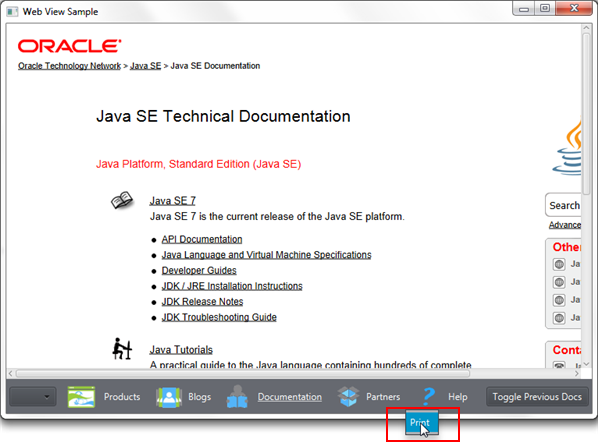9 HTMLコンテンツの印刷
この章では、WebViewコンポーネントでロードされたWebページを印刷する方法について説明します。
JavaFX 8で使用可能な印刷APIを使用すると、JavaFXアプリケーションのグラフィック・コンテンツを印刷できます。 対応するクラスおよび列挙は、javafx.printパッケージに配置されています。
印刷APIの使用
JavaFXアプリケーションで印刷機能を有効にするには、PrinterJobクラスを使用する必要があります。 このクラスは、デフォルトのシステム・プリンタに関連付けられたプリンタ・ジョブを表します。 特定のジョブ用にプリンタを変更するには、Printerクラスを使用します。 印刷ジョブごとに、JobSettingsクラスのcollation、copies、pageLayout、pageRanges、paperSource、printColor、printResolution、printQuality、printSidesなどのプロパティを使用することで、ジョブの設定を指定できます。
シーン・グラフの任意のノード(ルート・ノードを含む)を印刷できます。 また、シーンに追加されていないノードも印刷できます。 特定のノード用の印刷ジョブを開始するには、printPageメソッドを使用します(job.printPage(node))。 印刷機能の詳細は、JavaFX 8 APIの仕様を参照してください。
JavaFX Webコンポーネントを使用している場合、一般に、アプリケーションUI自体ではなく、ブラウザにロードされたHTMLページを印刷する必要があります。 このため、printメソッドがWebEngineクラスに追加されています。 このメソッドは、Webエンジンに関連付けられたHTMLページの印刷を対象としています。
印刷を有効にするコンテキスト・メニューの追加
一般に、印刷コマンドをアプリケーション・メニューに追加するか、または印刷をツールバー・ボタンのいずれかに割り当てます。 WebViewSampleアプリケーションでは、ツールバーがコントロールでいっぱいになっているため、右クリックで有効になるコンテキスト・メニューに印刷コマンドを追加します。 例9-1に、印刷コマンドを含むコンテキスト・メニューをアプリケーション・ツールバーに追加するコードを示します。
例9-1 ツールバー・コンテキスト・メニューの作成
//adding context menu
final ContextMenu cm = new ContextMenu();
MenuItem cmItem1 = new MenuItem("Print");
cm.getItems().add(cmItem1);
toolBar.addEventHandler(MouseEvent.MOUSE_CLICKED, (MouseEvent e) -> {
if (e.getButton() == MouseButton.SECONDARY) {
cm.show(toolBar, e.getScreenX(), e.getScreenY());
}
});
例9-1のコードをWebViewSampleアプリケーションに追加し、それを実行し、ツールバーを右クリックすると、図9-1に示すように、「Print」コンテキスト・メニューが表示されます。
印刷ジョブの処理
「Print」コンテキスト・メニューがアプリケーションUIに追加されたら、印刷アクションを定義できます。 まず、PrinterJobオブジェクトを作成する必要があります。 次に、例9-2に示すように、プリンタ・ジョブをパラメータとして渡すWebEngine.printメソッドをコールします。
例9-2 WebEngine.printメソッドのコール
//processing print job
cmItem1.setOnAction((ActionEvent e) -> {
PrinterJob job = PrinterJob.createPrinterJob();
if (job != null) {
webEngine.print(job);
job.endJob();
}
});
システムに使用可能なプリンタがない場合は、createPrinterJobメソッドでnullが返されるため、null以外のプリンタ・ジョブをチェックすることが重要です。
例9-3をよく確認し、印刷機能が有効になっているWebViewSampleアプリケーションの完全なコードを評価してください。
例9-3 印刷機能が有効になっているWebViewSample
import javafx.application.Application;
import javafx.application.Platform;
import javafx.beans.value.ObservableValue;
import javafx.collections.ListChangeListener.Change;
import javafx.concurrent.Worker.State;
import javafx.event.ActionEvent;
import javafx.event.Event;
import javafx.geometry.HPos;
import javafx.geometry.Pos;
import javafx.geometry.VPos;
import javafx.print.PrinterJob;
import javafx.scene.Node;
import javafx.scene.Scene;
import javafx.scene.control.Button;
import javafx.scene.control.ComboBox;
import javafx.scene.control.ContextMenu;
import javafx.scene.control.Hyperlink;
import javafx.scene.control.MenuItem;
import javafx.scene.image.Image;
import javafx.scene.image.ImageView;
import javafx.scene.input.MouseButton;
import javafx.scene.input.MouseEvent;
import javafx.scene.layout.HBox;
import javafx.scene.layout.Priority;
import javafx.scene.layout.Region;
import javafx.scene.paint.Color;
import javafx.scene.web.PopupFeatures;
import javafx.scene.web.WebEngine;
import javafx.scene.web.WebHistory;
import javafx.scene.web.WebHistory.Entry;
import javafx.scene.web.WebView;
import javafx.stage.Stage;
import netscape.javascript.JSObject;
public class WebViewSample extends Application {
private Scene scene;
@Override
public void start(Stage stage) {
// create scene
stage.setTitle("Web View Sample");
scene = new Scene(new Browser(stage), 900, 600, Color.web("#666970"));
stage.setScene(scene);
// apply CSS style
scene.getStylesheets().add("webviewsample/BrowserToolbar.css");
// show stage
stage.show();
}
public static void main(String[] args) {
launch(args);
}
}
class Browser extends Region {
private final HBox toolBar;
final private static String[] imageFiles = new String[]{
"product.png",
"blog.png",
"documentation.png",
"partners.png",
"help.png"
};
final private static String[] captions = new String[]{
"Products",
"Blogs",
"Documentation",
"Partners",
"Help"
};
final private static String[] urls = new String[]{
"http://www.oracle.com/products/index.html",
"http://blogs.oracle.com/",
"http://docs.oracle.com/javase/index.html",
"http://www.oracle.com/partners/index.html",
WebViewSample.class.getResource("help.html").toExternalForm()
};
final ImageView selectedImage = new ImageView();
final Hyperlink[] hpls = new Hyperlink[captions.length];
final Image[] images = new Image[imageFiles.length];
final WebView browser = new WebView();
final WebEngine webEngine = browser.getEngine();
final Button toggleHelpTopics = new Button("Toggle Help Topics");
final WebView smallView = new WebView();
final ComboBox comboBox = new ComboBox();
private boolean needDocumentationButton = false;
public Browser(final Stage stage) {
//apply the styles
getStyleClass().add("browser");
for (int i = 0; i < captions.length; i++) {
// create hyperlinks
Hyperlink hpl = hpls[i] = new Hyperlink(captions[i]);
Image image = images[i]
= new Image(getClass().getResourceAsStream(imageFiles[i]));
hpl.setGraphic(new ImageView(image));
final String url = urls[i];
final boolean addButton = (hpl.getText().equals("Help"));
// process event
hpl.setOnAction((ActionEvent e) -> {
needDocumentationButton = addButton;
webEngine.load(url);
});
}
comboBox.setPrefWidth(60);
// create the toolbar
toolBar = new HBox();
toolBar.setAlignment(Pos.CENTER);
toolBar.getStyleClass().add("browser-toolbar");
toolBar.getChildren().add(comboBox);
toolBar.getChildren().addAll(hpls);
toolBar.getChildren().add(createSpacer());
//set action for the button
toggleHelpTopics.setOnAction((ActionEvent t) -> {
webEngine.executeScript("toggle_visibility('help_topics')");
});
smallView.setPrefSize(120, 80);
//handle popup windows
webEngine.setCreatePopupHandler(
(PopupFeatures config) -> {
smallView.setFontScale(0.8);
if (!toolBar.getChildren().contains(smallView)) {
toolBar.getChildren().add(smallView);
}
return smallView.getEngine();
});
//process history
final WebHistory history = webEngine.getHistory();
history.getEntries().addListener(
(Change<? extends Entry> c) -> {
c.next();
c.getRemoved().stream().forEach((e) -> {
comboBox.getItems().remove(e.getUrl());
});
c.getAddedSubList().stream().forEach((e) -> {
comboBox.getItems().add(e.getUrl());
});
});
//set the behavior for the history combobox
comboBox.setOnAction((Event ev) -> {
int offset
= comboBox.getSelectionModel().getSelectedIndex()
- history.getCurrentIndex();
history.go(offset);
});
// process page loading
webEngine.getLoadWorker().stateProperty().addListener(
(ObservableValue<? extends State> ov, State oldState,
State newState) -> {
toolBar.getChildren().remove(toggleHelpTopics);
if (newState == State.SUCCEEDED) {
JSObject win
= (JSObject) webEngine.executeScript("window");
win.setMember("app", new JavaApp());
if (needDocumentationButton) {
toolBar.getChildren().add(toggleHelpTopics);
}
}
});
//adding context menu
final ContextMenu cm = new ContextMenu();
MenuItem cmItem1 = new MenuItem("Print");
cm.getItems().add(cmItem1);
toolBar.addEventHandler(MouseEvent.MOUSE_CLICKED, (MouseEvent e) -> {
if (e.getButton() == MouseButton.SECONDARY) {
cm.show(toolBar, e.getScreenX(), e.getScreenY());
}
});
//processing print job
cmItem1.setOnAction((ActionEvent e) -> {
PrinterJob job = PrinterJob.createPrinterJob();
if (job != null) {
webEngine.print(job);
job.endJob();
}
});
// load the home page
webEngine.load("http://www.oracle.com/products/index.html");
//add components
getChildren().add(toolBar);
getChildren().add(browser);
}
// JavaScript interface object
public class JavaApp {
public void exit() {
Platform.exit();
}
}
private Node createSpacer() {
Region spacer = new Region();
HBox.setHgrow(spacer, Priority.ALWAYS);
return spacer;
}
@Override
protected void layoutChildren() {
double w = getWidth();
double h = getHeight();
double tbHeight = toolBar.prefHeight(w);
layoutInArea(browser,0,0,w,h-tbHeight,0,HPos.CENTER,VPos.CENTER);
layoutInArea(toolBar,0,h-tbHeight,w,tbHeight,0,HPos.CENTER,VPos.CENTER);
}
@Override
protected double computePrefWidth(double height) {
return 900;
}
@Override
protected double computePrefHeight(double width) {
return 600;
}
}
WebViewSampleアプリケーションの印刷機能を拡張するには、javafx.printパッケージで使用可能なクラスを使用します。
JavaFXアプリケーションでは、TabPaneクラスを使用してブラウザ・タブを実装し、ユーザーが新しいタブを追加するときに新しいWebViewオブジェクトを作成できます。
このアプリケーションをさらに拡張するために、効果、変換およびアニメーションによる遷移を適用できます。 アプリケーション・シーンにさらにWebViewインスタンスを追加することもできます。
使用可能な機能の詳細は、JavaFX APIのドキュメントおよびJavaFX CSSの仕様を参照してください。 JavaFX in Swingのチュートリアルにより、既存のSwingアプリケーションにWebViewコンポーネントを追加する方法を学習することもできます。
関連するAPIドキュメント
-
WebView -
WebEngine -
WebHistory -
Region -
Hyperlink -
Worker