The Project tab lets you access the assets that have changed or will change in the current project. When you modify assets, they are automatically added to the Project tab. You can think about the Project tab as a workspace. When you deploy the project, new versions are created for the assets in the Project tab, which are reflected on the live Web site.
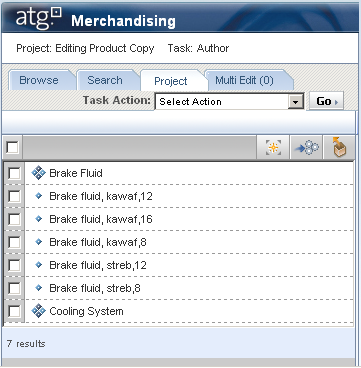
When you click the name of an asset in the Project tab you display information about it in the Details pane. A new asset created in the current project has New! in its name. If you create an asset in a different project and delete it in the current one, the asset will appear in red with a line through it.
The Project tab provides two buttons, the first of which is Remove. Use this button to revert the changes you’ve made to an asset in the current project. If you created a new asset in your project and use this button to remove it, that asset is deleted permanently from ATG Merchandising. If you delete an asset created in a previous project and revert your deletion, the asset returns to its pre-project location and state.
The second button is Add to Multi Edit, which you use to add assets to the Multi Edit tab, where you can modify asset properties in bulk.
For more information about projects, such as how to add assets to the Project tab, see Using Projects.

