When you create a rule, the condition you specify determines which search queries the rule applies to. For result exclusion and result positioning rules, you have the option of creating rules that apply to all search queries. For example, here is a result exclusion rule that applies to all search queries:
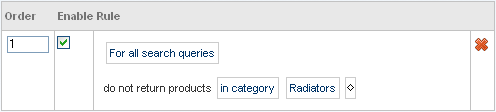
To specify a more restrictive condition, click on the first box. A dropdown menu is displayed:
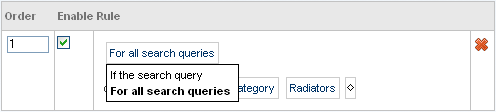
Select If the search query. The editor now displays additional fields for specifying the criteria for determining if a query meets the condition:
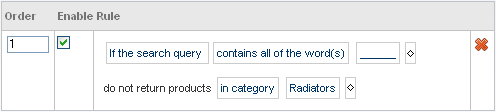
Note that the Redirection Rules tab does not have the For all search queries option. A redirection rule always begins with If the search query.
Now click on contains all of the word(s). A dropdown menu is displayed:
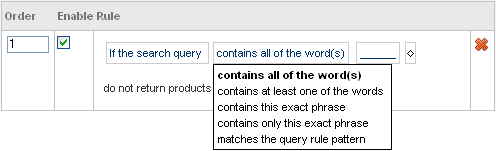
Select an option from this menu, and then enter text in the text field next to it. The following table describes what each option means and how the text you enter is interpreted:
Option | How the text is interpreted |
|---|---|
contains all of the word(s) | The text field contains one or more words, separated by spaces. For the condition to be true, the site visitor must enter a search query that includes all of these words. The order of the words in the query does not need to match the order in the text field, and the query can contain additional words that are not in the text field. For example, if the text field contains:
The condition is true for this query:
But false for this query:
|
contains at least one of the words | The text field contains one or more words, separated by spaces. For the condition to be true, the site visitor must enter a search query that includes one or more of these words. The query can contain additional words that are not in the text field. For example, if the text field contains:
The condition is true for this query:
But false for this query:
|
contains this exact phrase | The text field contains one or more words, separated by spaces. For the condition to be true, the site visitor must enter a search query that includes all of these words, in exactly the order they appear in the text field. The query can contain additional words not in the field, before or after the words in the field. For example, if the text field contains:
The condition is true for this query:
But false for this query:
|
contains only this exact phrase | The text field contains one or more words, separated by spaces. For the condition to be true, the site visitor must enter a search query that includes all of these words, in exactly the order they appear in the field. The query cannot contain additional words not in the field. For example, if the text field contains:
The condition is true for this query:
But false for this query:
|
matches the query rule pattern | The text is treated as an ATG Search query rule pattern. It can include special characters (such as wildcards) that are interpreted by the search engine. You should use this option only if you are familiar ATG Search query rules. For information, see the ATG Search Administration Guide |
Specifying Additional Criteria for the Condition
You can define rules that have multiple criteria for evaluating the condition. For example, the criteria might be:
If the search query contains the exact phrase fuel injection or
contains at least one of the words emissions catalytic
In a condition with multiple criteria, the condition is true if any criterion is true. In the example above, a query containing just the word emissions is true because it meets the second criterion, even though it doesn’t meet the first.
To create a condition with multiple criteria, click on the diamond next to the first criterion, and select or... from the dropdown menu:
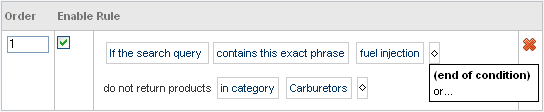
Additional fields are displayed for specifying another criterion:
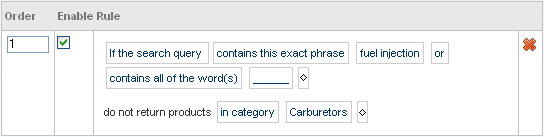
You can add any number of criteria in this way.

