


|

|
|
|
|

Introduction to Installing WebLogic JAM
About BEA WebLogic Product Distribution
Web Distribution of WebLogic JAM
CD-ROM Distribution of WebLogic JAM
About the WebLogic JAM Components
About the BEA WebLogic Installation Program
About the BEA WebLogic License
Roadmap for Installing WebLogic JAM
Preparing to Install BEA WebLogic Java Adapter for Mainframe
Determining the Installation Method
Determining Your Hardware Requirements
Verifying WebLogic JAM Software Requirements
Creating More Than One BEA Home Directory
Installing WebLogic Java Adapter for Mainframe
Locating the Installation Files
Installing the WebLogic JAM Gateway
Installing the WebLogic JAM Gateway Using Graphical-Mode Installation
Prepare to Install the WebLogic JAM Gateway
Installing the WebLogic JAM Gateway on Unix Systems Using Console-Mode Installation
Installing the CRM on z/OS and OS/390 Unix
Installing the CRM on z/OS and OS/390 MVS
Installation Procedure for CRM on z/OS and OS/390 MVS
Verifying Installation of Files and Directories
Using the Installation Verification Samples
About the Installation Verification Samples
Preconfigured WebLogic Server Domains
Roadmap for Installation Verification Samples
Using the Installation Verification Sample for IMS
Understanding the Sample Configuration
Understanding the Sample Programming
Step 2: Update the WebLogic JAM Configuration File
Step 3: Start the verify Domain
Step 4: Configure the WebLogic JAM Gateway
Step 7: Generate and Build Source (Optional)
Step 8: Complete Mainframe Tasks
Using the Installation Verification Sample for CICS
Understanding the Sample Configuration
Understanding the Sample Programming
Step 2: Update the WebLogic JAM Configuration File
Step 3: Start the verify Domain
Step 4: Configure the WebLogic JAM Gateway
Step 7: Generate and Build Source (Optional)
Step 8: Complete Mainframe Tasks
Performing Post-Installation Tasks
Updating Your license.bea File
Updating Your license.bea File on a Microsoft Windows System
Updating Your license.bea File on a Unix System
Deploying WebLogic JAM in the WebLogic Server Environment
Adding the jam.jar File to the WebLogic Server CLASSPATH
Defining the WebLogic JAM Startup Class
Uninstalling BEA WebLogic Java Adapter for Mainframe
Uninstalling WebLogic JAM Using Graphical-Mode
Uninstalling WebLogic JAM Using Console-Mode
BEA WebLogic Java Adapter for Mainframe Installation Files and Directories
Communications Resource Manager (CRM) Installation Files
z/OS and OS/390 Unix Platforms
WebLogic JAM Gateway Installation
Samples Files for Microsoft Windows Platforms
Samples Files for Unix Platforms
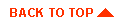
|
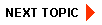
|
|
|
|
Copyright © 2002 BEA Systems, Inc. All rights reserved.
|