


|

|
|
|
|
Migrating WebLogic Commerce Server to Version 3.5
The WebLogic Personalization Server is bundled with the WebLogic Commerce Server. This document use "WebLogic Commerce Server" to refer to both servers.
Be sure to read the "What's New" page on the http://www.oracle.com/technology/documentation/index.html Web site for a preview of the new features in this release: http://download.oracle.com/docs/cd/E13210_01/wlcs/docs35/interm/whatsnew.htm
This chapter addresses the changes to WebLogic Commerce Server and WebLogic Personalization Server since the 3.2 release.
This topic includes the following sections:
Support for WebLogic Server 6.0
The Campaign Manager for WebLogic, WebLogic Commerce Server, and WebLogic Personalization Server products now support WebLogic Server 6.0. The support for this new version of WebLogic Server includes a WebLogic Server domain, which contains the WebLogic Server Administration Console and the sample Web applications. A utility to migrate properties from the weblogic.commerce file to the new WebLogic Server Administration Console is provided, and the sample Web applications are reorganized and deployed in a single Enterprise Application.
Changes to the WebLogic Commerce Server Directory Structure
New features and improvements to WebLogic Server 6.0 have caused changes in the WebLogic Commerce Server 3.5 directory structure. This section shows the old and new directory structures and points out key changes. Be sure to examine the installation directory once you have installed WebLogic Commerce Server, to become familiar with the changes.
Figure 1-1 WebLogic Commerce Server 3.2 Sample Directory Structure
Figure 1-2 WebLogic Commerce Server 3.5 Sample Directory Structure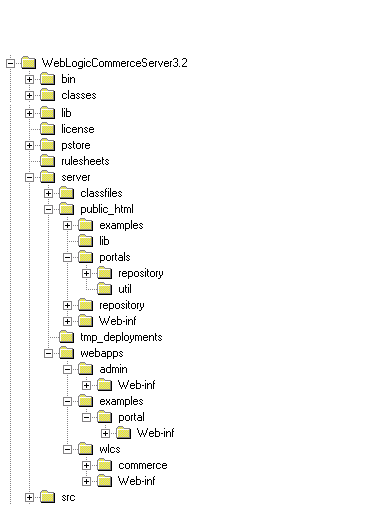
Key changes in the 3.5 WebLogic Commerce Server include the following:
For information about migrating the WebLogic Server, refer to the documentation for WebLogic Server 6.0.
All Pages Must Be in a Web Application
All Web-based pages are now required to be deployed as a Web application.
The direction of the product is to deploy one portal per Web application and use the application deployment features enabled through the WLS console, instead of the hot deployment portal model of the previous release. When migrating existing portals built on previous releases of the product, convert your non-Web applications to Web applications. This will result in one portal per Web application. You can use the out-of-the-box exampleportal as a model.
WebLogic Server supplies a default Web application for simple pages that do not require deployment descriptor properties.
For more information, see the section "Deploying New Portals as Web Applications" in the Guide to Creating Portals and Portlets.
Introducing the E-Business Control Center
This release introduces the E-Business Control Center, a GUI tool designed to simplify the way business professionals manage their online customer relationships. This 100% Java client is a powerful desktop application that is easy to use and makes sense to business users by interacting with them in their own terms.
The E-Business Control Center replaces the Rules Manager as the mechanism for creating and editing rules. Using the tool, business users can now create their own customer segments (classification rules) and content selectors (content selector rules.)
Specialized versions of the E-Business Control Center are packaged with the WebLogic Commerce Server and the WebLogic Personalization Server products. Or, you may choose to license the new Campaign Manager for WebLogic product, which includes the most comprehensive version of the E-Business Control Center currently available.
Changes to the Rules Editor in Release 3.5
The new Personalization Rules Manager allows business users to fine-tune user-system interactions using plain-English commands within easy-to-use rule editing templates. The Personalization Rules Manager drives BEA's embedded rules engine and eliminates the need to master complex Boolean logic to create and edit rules.
Note: This section assumes you are migrating from Release 3.2. If you are migrating from Release 3.1 or earlier, begin with the section Changes to the Rules Editor in Release 3.1 in Migrating WebLogic Personalization Server to Version 3.1.
The XML format (expressed in XMLSchema) used to describe rule sets for the 3.2 release of WebLogic Commerce Server has been replaced by a more manageable XML format designed to grow with future needs. A new tool, the E-Business Control Center, has also been introduced to allow you to more easily enter rules. This change enables you to specify a greater range of rules.
To use your existing Web Logic Commerce Server 3.2 rules with the new format, follow the steps in this section.
Note: This procedure provides you with files listing all your rules, which you can print and use as a reference to reenter them. As an alternative to steps 1-6, you can view your rules from within the Rules Management JSP pages in WebLogic Commerce Server 3.2, and use that display as the template for the conversion. Then go to step 7 and follow the directions there.
<wlcs3.5 install dir>/bin/win/dumprules32.bat (Windows only)
<wlcs3.5 install dir>/bin/unix/dumprules32.sh (UNIX only)
<wlcs3.5 install dir>/classes/rules-tools-common.properties
<wlcs3.5 install dir>/classes/rules-tools-query-32.properties
<wlcs3.5 install dir>/classes/rules-tools-dump.properties
<wlcs3.5 install dir>/classes/com/bea/commerce/platform/rules
/tools/RuleSetProcessorHarness.class
<wlcs3.5 install dir>/classes/<supporting program classes>
Table 1-1 Files and Corresponding Variables Edit for Rules Migration
File Variable Variable Value dumprules32.bat or The root directory of an existing WLS 5.1 installation, such as The <root>/lib/ext directory of the Campaign Manager tool installation, such as The name of a running WLCS 3.2 installation host, in the following format: Syntax: Example: The name of a running WLCS 3.2 installation port, in the following format: Syntax: Example:
dumprules32.bat
WLS_51_HOME
/opt/bea/wlserver5.1
WLCS_35_TOOLS_
LIB_EXT
/opt/bea/WebLogicCommerce
Server3.5/tools/lib/ext
rules-tools-query-32.properties
t3-host
http://<t3-host>:<t3-port>
http://localhost:7501
t3-port
http://<t3-host>:<t3-port>
http://localhost:7501
You will use one of them as a reference to reenter the rules in the new format.
C:\opt\bea\WebLogicCommerceServer3.5\bin\win32> dumprules32.bat C:\rules32
Two files are written for each rule set:
<rule set name>.ruleset - Contains the rule sets in XML.
<rule set name>-txt.ruleset - Contains the rule sets in a more readable text format.
You will use the -txt.ruleset file for each rule set to reenter your rules.
-- Begin File AcmeRules-txt.ruleset --
(RuleSet)
Name: SampleRuleSet
Description: Demonstrating And/or Logic in Rules Conversion
(Rule)
Name: SampleRule1
Type: classifier
(When)
REQUEST.DefaultRequestPropertySet.Authorization Scheme eq 1
(Or)
REQUEST.DefaultRequestPropertySet.Character Encoding eq 2
REQUEST.DefaultRequestPropertySet.Character Encoding gt 5
(Then)
(New)
ClassName: Classification
(Arguments)
(Constant)
Type: string
Value: RuleDemonstrated
You need to pay particular attention to the lines under the (When) heading in order to recreate your rules correctly, if there are lines under (When) as well as (Or). Both the line after the (When) and the first line after the (Or) must be true for the logic under (Then) to be run.
Notes: The ruleset printout makes it seems as though either the (When) item or the first (Or) item could be true to fulfill the condition; however, that is not the case. As stated previously, both must be true.
For example, in the sample ruleset given, the string "RuleDemonstrated" will be displayed in either of the following situations:
If DefaultRequestPropertySet.Authorization Scheme equals 1 and REQUEST.DefaultRequestPropertySet.Character Encoding equals 2
or
If DefaultRequestPropertySet.Authorization Scheme equals 1 and REQUEST.DefaultRequestPropertySet.Character Encoding is greater than 5
The following would not fulfill the requirements for the condition (Then):
If DefaultRequestPropertySet.Authorization Scheme equals 1 or REQUEST.DefaultRequestPropertySet.Character Encoding is greater than 5
Note: Rules are created in the E-Business Control Center. This GUI tool is designed to allow Business Analysts to develop their own content selector rules and classifier rules. Because the Business Analysts are not exposed to the concept of rules, you will see content selector rules called simply "content selectors" and classifier rules referred to as "customer segments."
For more information about rules, see the following chapters in the Guide to Building Personalized Applications:
Creating Personalized Applications with the Advisor
Foundation Classes and Utilities
Introducing the Rules Manager
Working with Content Selectors
Changes to the JSP Tag Libraries
The following changes were made to JSP tag libraries in release 3.5.
<es:preparedStatement>
<ad:adTarget>
<ph:placeholder>
<tr:clickContentEvent> Content Tag
<tr:displayContentEvent> Content Tag
<trp:clickProductEvent> Product Tag
<trp:displayProductEvent> Product Tag
<trc:clickCampaignEvent> Campaign Tag
<webflow:setValidated Value>
<eb:smnav>
<pz:div>
<pz:contentSelector>
For more information about these tags, see the section JSP Tag Changes in Version 3.5, in Changes to WebLogic Personalization Server JSP Tag Library.
Database Schema Migration Information
Release 3.5 of WebLogic Commerce Server and WebLogic Personalization Server provides enhancements and changes that require you to update the schemas and migrate the data.
Note: If you are using the Oracle 8.0.5 or 8.1.5 database, you must upgrade to Oracle 8.1.6 or greater before migrating to Release 3.5 of WebLogic Commerce Server and WebLogic Personalization Server. Release 3.5 uses CLOBs and BLOBs instead of LONG RAW characters. Oracle 8.0.5 and 8.1.5 do not support CLOBs and BLOBs.
For detailed migration information, refer to Upgrading Database Schemas from Prior Releases. The information specific to the 3.5 release can be found in the section Upgrading Database Schemas from 3.2 to 3.5.
Note: If you are starting at a release earlier than Release 3.2 of WebLogic Commerce Server and WebLogic Personalization Server, begin at the appropriate section in that chapter.
Information about migrating specific databases is also provided in readme files. Navigate to the readme file for your specific database using this directory path:
../db/<vendor>/<version>/migration/v320/readme.text
where <vendor> is the name of the database (for example, Oracle) and <version> is the release number for that database. Figure 1-3 shows the directory structure on a Windows system.
Figure 1-3 Navigate to the database readme files

|

|
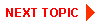
|
|
|
|
Copyright © 2001 BEA Systems, Inc. All rights reserved.
|