


|

|
|
|
|
WebLogic Enterprise Installation Guide
This document explains how to install the BEA WebLogic Enterprise 5.1 software components, and is organized into the following parts:
Preparing to Install the WebLogic Enterprise Software
Checking the WebLogic Enterprise Product Boxes
WebLogic Enterprise CDs #1 and #2 Software Components
Hardware and Software Prerequisites for the WebLogic Enterprise Software
Overview of Upgrade Considerations
Assigning File Ownership on UNIX Systems
The WebLogic Enterprise System Disk Management Interface
How the WebLogic Enterprise File System Is Organized
Space for Queue Spaces (If You Are Using /Q)
Space for Stateful Session Bean Storage
Selecting Directories for the WebLogic Enterprise Files
For All Server Platforms Supporting the BEA Administration Console
Selecting an Administrative Password
Configuring the WebLogic Enterprise System for Windows 2000 or NT
Configuring the UNIX Operating System for the WebLogic Enterprise Software
Other Kernel Tuning Parameters
WebLogic Enterprise T-Engine Installation on Windows Systems
If You Are Upgrading from a Previous Release
Installing the WebLogic Enterprise Software on Microsoft Windows 2000 or NT 4.0 Systems
Preinstallation Considerations
Stopping WebLogic Enterprise or BEA Tuxedo Applications and Related Services
Checking That Your Account Has Administrator Privilege
Microsoft Windows 2000 or NT 4.0 Installation Procedure
Setting Microsoft Windows 2000 or NT 4.0 Environment Variables
Installing the Product License After You Install the WebLogic Enterprise Software
Running a Basic EJB Sample to Verify the WebLogic Enterprise J2EE Software Installation
Installing the WebLogic Enterprise Software on Microsoft Windows 98 and 95 Systems
Removing (Uninstalling) the WebLogic Enterprise Software from Your System
WebLogic Enterprise T-Engine Installation on UNIX Systems
Installing the WebLogic Enterprise Software on UNIX Systems
Preinstallation Considerations
Stopping WebLogic Enterprise or BEA Tuxedo Applications and Related Services
Checking That Your Account Has the Required Privileges
Installing the T-Engine Product License After You Install the WebLogic Enterprise Software
If you Installed WebLogic Enterprise on Solaris
Running Simpapp to Verify the WebLogic Enterprise CORBA C++ Software Installation
Running Simpapp to Verify the WebLogic Enterprise CORBA Java Software Installation
Running a Basic EJB Sample to Verify the WebLogic Enterprise J2EE Software Installation
Removing (Uninstalling) the WebLogic Enterprise Software from Your System
WebLogic Enterprise T-Engine Postinstallation Considerations
Configuring the WebLogic Enterprise System for Microsoft Windows 2000 and NT 4.0
Accessing the Control Panel Applet
Accessing Machines on a Network
Modifying Environment Variables
Directing WebLogic Enterprise Messages to the Windows Event Log
Configuring tlisten Processes to Start Automatically
Setting Up Your Environment on UNIX Systems
Creating the Universal Device List and TLOG
Starting the tlisten Process on UNIX Systems
Running buildtms and buildXAJS for WebLogic Enterprise Applications That Use XA Resource Managers
Using the TYPE Parameter in the UBBCONFIG File
BEA Administration Console Startup
Starting the BEA Administration Console
WebLogic Enterprise T-Engine Platform Data Sheets
Compaq Tru64 UNIX on Alpha Systems
Available BEA WebLogic Enterprise Version 5.1 Packages
Mounting and Unmounting the CD
HP-UX Version 11.0 (32-bit) on HP 9000 Series
WebLogic Enterprise 5.1 Components
Mounting and Unmounting the CD
Available BEA WebLogic Enterprise Version 5.1 Packages
Mounting and Unmounting the CD
Microsoft Windows 2000 and NT 4.0 (SP5) on Intel
BEA WebLogic Enterprise Version 5.1 Components
Available BEA WebLogic Enterprise Version 5.1 Packages
Available BEA WebLogic Enterprise Version 5.1 Packages
Mounting and Unmounting the CD
Sun Microsystems Solaris 2.6 and Solaris 7 (32-Bit) SPARC
Available BEA WebLogic Enterprise Version 5.1 Packages
Mounting and Unmounting the CD
Overview of Installing WebLogic Server 5.1
What's New in WebLogic Server, Version 5.1
Upgrading from an Earlier Release of WebLogic Server
Steps to Take Before Installation
Steps to Take After Installation
Installing WebLogic Server on Your Platform
Installing WebLogic Server Using the InstallShield Distribution (Windows NT)
Uninstalling a Previous Release
Running the InstallShield Program
Installing WebLogic Server from a Zip Archive (UNIX, Windows NT)
Installing on Windows NT Using the Zip Archive
Upgrading from a Previous Release
Installing from the Zip Archive
Setting Up and Starting WebLogic Server 5.1
Upgrading from a Previous Release
Setting your Java System Classpath
Setting your WebLogic Classpath
Microsoft SDK for Java (JView)
Starting WebLogic Server Statically
Setting up the Java Security Manager for Java 2
Modifying the weblogic.policy File for General Use
Modifying the weblogic.policy File for Third-party or User-written Classes
Upgrading Licenses from a Previous Release
Starting WebLogic Server on Windows NT
Starting WebLogic Server from the Command Line
Important Note Regarding WebLogic RMI over IIOP
Requirements for Starting WebLogic Server
Starting WebLogic Enterprise Connectivity
Starting WebLogic Server from the WebLogic Console
Starting WebLogic Server Using Scripts
Set Up Your Development Environment
Install JDBC Drivers for Use with WebLogic Server
Installing WebLogic jDriver for Oracle
Editing an Entry to the XML License File
Setting Your Path and Client Libraries
Directory to Put in Your System PATH
Note for Microsoft SDK for Java (Jview) Users
Checking Connections to the Oracle Database
Configuring a Connection Pool with WebLogic Server
Using the Connection Pool in Your Application
Using IDEs or Debuggers with WebLogic jDrivers
Encryption Package Installation
WebLogic Enterprise Encryption Package Installation on Windows Systems
Confirming That the WebLogic Enterprise 5.1 Software Has Been Installed
LDAP Information Required During the Installation
Before Re-installation, Backup LDAP Files
Stopping WebLogic Enterprise or BEA Tuxedo Applications and Related Services
Check That Your Account Has Administrator Privileges
Installing the WebLogic Enterprise 5.1 Encryption Package on Microsoft Windows Systems
Microsoft Windows Installation Procedure
Removing (Uninstalling) the WebLogic Enterprise Encryption Package from Your System
WebLogic Enterprise Encryption Package Installation on UNIX Systems
Confirming That the WebLogic Enterprise 5.1 Software Has Been Installed
LDAP Information Required During the Installation
Before Re-installation, Back Up LDAP Files
Stopping WebLogic Enterprise or BEA Tuxedo Applications and Related Services
Checking That Your Account Has Administrator Privileges
Installing WebLogic Enterprise Encryption Package on UNIX Systems
Removing (Uninstalling) the WebLogic Enterprise Encryption Package Software from Your System
Supported Platforms for Jolt Server
Release Migration/Interoperability
Jolt ASP Connectivity for BEA Tuxedo
Microsoft Windows NT Installation Instructions
UNIX System Installation Instructions
Invoking the UNIX Installation Script
Unix/Linux System Installation Script
Licensing Jolt for WebLogic Enterprise 5.1
Configuring the BEA Jolt System
Initialize Services Using BEA Tuxedo and the Repository Editor
Log on to the Repository Editor
Configure the BEA Tuxedo TMUSREVT Server for Event Subscription
Jolt Client to JRLY Connection Failover
JRLY to JRAD Adapter Connection Failover
JRLY Command-Line Options for NT
JRLY Command-Line Option for UNIX
Network Address Configurations
Configuring the Jolt Repository
Initializing Services Using BEA Tuxedo and the Repository Editor
Configuring for Event Subscription
Filtering BEA Tuxedo FML or VIEW Buffers
BEA Tuxedo Background Information
Parameters Associated With RESTART
Sample Applications in Jolt Online Resources
Post Installation Considerations for BEA Jolt
Installing JRLY After Normal Installation
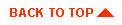
|
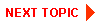
|
|
|
|
Copyright © 2000 BEA Systems, Inc. All rights reserved.
|