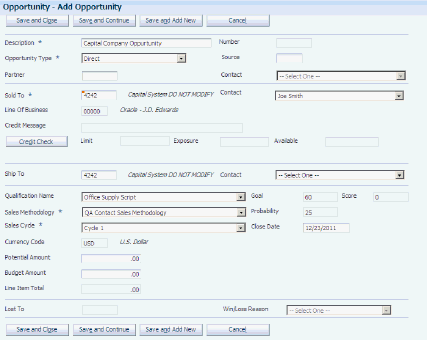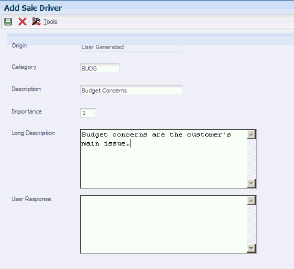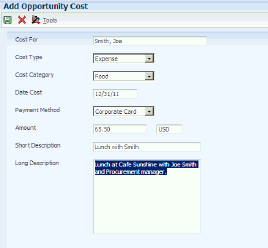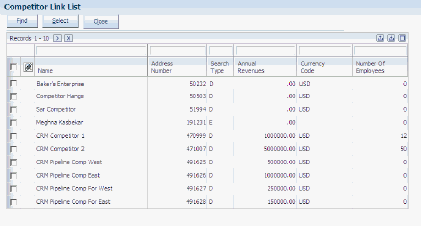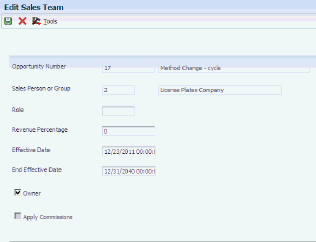6 Managing Sales Opportunities
This chapter contains the following topics:
6.1 Understanding Sales Opportunities
Opportunities represent potential revenue to a sales organization. They are the leads that have been qualified and have progressed to a point where there is a higher probability of closing a sale. You can enter opportunities manually or allow the system to create opportunities when converting leads.
You access opportunity forms and programs using the Manage Opportunities program (P90CB020); however, the system uses all of these programs to process opportunity information:
-
Opportunity - Sales Methodology Search & Select Program (P90CB021).
-
Opportunity_Qualification Search and Select Program (P90CB022).
-
Opportunity - Sales Cycle Search & Select Program (P90CB023).
-
Opportunity Reusable Subforms Program (P90CB024).
-
Opportunity Competitor Program (P90CA06C)
-
Opportunity Search and Select Program (P90CB025).
-
Opportunity Sales Team Program (P90CB026).
-
Opportunity Sales Driver Program (P90CB027).
-
Opportunity Cost Program (P90CB029).
-
Opportunity Influencer Program (P90CB030).
Depending upon the type of information that you include on the opportunity, records are created in these tables:
After you enter the opportunity, you can then attempt to qualify it to determine whether the organization should pursue the opportunity further into the sales cycle. If the opportunity is qualified, members of the sales team can continue through the sales cycle in hopes of converting the opportunity into a sale.
To manage and maintain the opportunity effectively, you must provide as much information as possible to each member of the sales team. You can enter and update information for each opportunity, such as:
-
The products and quantities that the customer is interested in.
-
The factors that drive the customer's decision to purchase goods or services from the organization.
-
Who the influential people are that make decisions regarding the opportunity.
-
The costs that the sales team incurs when working with the opportunity.
-
The activities that should be completed to successfully convert the opportunity to a sale.
-
The members of the sales team who are actively working on the opportunity.
If a sales team is able to manage the opportunity successfully, and continue further along into the sales cycle, the opportunity contact might want to receive a formal quote for the goods or services in which they are interested. You can create a quote directly from the Manage Opportunities program. Sales quotes are managed and processed in Oracle's JD Edwards EnterpriseOne Sales Order Management system.
Lastly, you can convert the opportunity into a sales order. You can create the sales order from the Manage Opportunities program, however, you use the JD Edwards EnterpriseOne Sales Order Management system to manage and process the sales order information.
6.2 Entering Opportunities
This section provides an overview of opportunity entry and discusses how to:
-
Enter basic opportunity information.
-
Set processing options for the Manage Opportunities program (P90CB020).
6.2.1 Understanding Opportunity Entry
When you enter an opportunity, you enter basic information about the contact, the company, and the industry associated with the opportunity. If the system created the opportunity during lead conversion, much of this information is automatically entered in the opportunity record. However, you should review the record and enter any additional information as necessary.
The information that you enter for the opportunity is used to provide the sales team with all of the information that they need to successfully convert the opportunity to a sale. You can also use this information to track successes, failures, and trends in sales and marketing strategies and processes. For example, you can enter the source of each opportunity. You can then use this information to determine which marketing or advertising campaigns and events have led to the most opportunities.
You can also enter a monetary amount in the Budget field. This field can be used to store:
-
The amount of money available to the sales team when working on this opportunity.
-
The amount of money that the customer has budgeted for this sale.
You decide how to use this field, depending upon the needs of the organization.
As the sales team works with the opportunity, they enter the costs that they incur. You can produce these reports to determine whether a sales team is within its budget for a specified opportunity:
-
Opportunities by Channels for a Sales Rep Report (R90CB020E).
-
Opportunity Summary Report (R90CB020I).
Additionally, you can enter information about the sales methodology that the sales team should use when working on the specified opportunity. Sales methodologies are used to assist sales representatives in carrying out all of the necessary steps to successfully sell certain types of goods or services. After you enter a sales methodology on an opportunity, you then specify the current sales cycle step on which the sales team is working. The system uses the probability associated with the sales cycle step, along with any monetary value associated with the opportunity to determine the amount of potential revenue to enter into the sales pipeline. This information is used for revenue projections.
Before you can enter opportunities or create opportunities during lead conversion you must set the processing options for the Manage Opportunities program (P90CB020).
6.2.1.1 Credit Check
After you have determined that the opportunity is qualified, you can click the Credit Check button to check the customer's credit. The system automatically populates these fields on the opportunity using data that is stored in the F03012 table for the sold to customer:
-
Credit Message
The system uses the value in the Line of Business field to retrieve the credit message. This field is read-only. The system displays a message to notify the user of the customer's credit status.
If the customer is exempt, the system displays "Credit check passed. Exempt from credit check." If there is no credit limit specified, the system displays "Credit check passed. No credit limit specified." If the customer has a credit limit that has not been exceeded, the system displays "Credit check passed. Credit limit not exceeded." If the limit has been exceeded, the system displays "Credit check failed. Credit limit has been exceeded."
-
Limit
-
Exposure
-
Available
Note:
If you have not set up credit information for this customer in Oracle's JD Edwards EnterpriseOne Accounts Receivable system, the system does not populate these fields when you click the Check Credit button. Also, the values in the credit fields are informational and do not restrict the amount that you can enter in the Potential Amount field, or the total of the line items that you can enter for the opportunity.If you do not want sales representatives to check credit information, or if you are not tracking credit information for customers, you can disable the Check Credit button by setting a processing option for the Manage Opportunities program (P90CB020).
6.2.2 Forms Used to Enter Opportunities
| Form Name | FormID | Navigation | Usage |
|---|---|---|---|
| Search for Opportunities | W90CB020D | Daily Sales Force Automation Processing (G90CA01), Opportunity | Select existing opportunities, or access forms to add new opportunities. |
| Add Opportunity | W90CB020C | Click Add on the Search for Opportunities form. | Enter basic opportunity information. |
6.2.3 Entering Basic Opportunity Information
Access the Add Opportunity form.
After you enter basic opportunity information, you can click the Save and Close button to exit the program. You can click the Save and Add New button to enter basic information for another opportunity, or you can click the Save and Continue button to continue working with the opportunity record. If you choose to continue working with the opportunity record, proceed to the Managing and Maintaining Opportunities section of this chapter for additional information.
- Opportunity Type
-
Enter the type of opportunity you are entering. Values are stored in UDC 90CB/TC and might include types such as:
DIR: Direct
REF: Referral
PAR: Partner
- Source
-
Enter the manner in which the opportunity was obtained. Values for source are stored in UDC 90CB/LS. You can enter generalized codes or specific codes to track the success of particular marketing campaigns and events. For example, you might set up general codes such as Referral, Advertising, and Event.
To track the success of particular advertising or marketing events, you can enter each advertising campaign or marketing event in the UDC table, such as New York Expo, California Tech Show, or Daily News Ad.
- Contact (Partner)
-
Select the partner contact from the available options. When you enter a partner's address book number in the Partner field, the system makes the contacts associated with that partner available for selection. You can select one partner contact.
- Contact (Sold To)
-
Select the sold to contact from the available options. When you enter a customer number in the Sold To field, the system makes the contacts associated with that customer number available for selection. You can select one sold to contact.
- Line of Business
-
Review the value in this field to determine the company with which the opportunity is associated. If Line of Business is selected on in the Accounts Receivable Constants form, the system uses the branch to retrieve the default line of business company. If Line of Business is not selected, the system uses the default value of 00000. If Line of Business is selected and the company is set up in the F03012 table, the company is used. If the company is not set up, the system uses the default value of 00000.
- Contact (Ship To)
-
Select the ship to contact from the available options. When you enter a customer number in the Ship To field, the system makes the contacts associated with that customer number available in this field. You can select one ship to contact.
- Qualification Name
-
Enter the name of the qualification script that should be used to qualify the opportunity. If you leave this field blank, the system enters the default qualification that is specified in the processing options of the Manage Opportunities program (P90CAB020).
- Goal
-
Review the value in this field to determine the score that the opportunity needs to meet or exceed to be considered qualified. The system populates this field with the value that was entered when the associated qualification script was created.
- Score
-
Review this field after you attempt to qualify an opportunity to determine whether the score meets or exceeds the qualification goal. If the value in this field is greater than or equal to the value in the Goal field, the opportunity is qualified.
- Sales Methodology
-
Enter the sales methodology that should be used by sales representatives who are working on the opportunity. When you enter a new opportunity, this field is populated using the value that you enter in the processing options. If you leave this option blank, the system populates the sales methodology field with the default methodology. You can change the methodology if necessary.
- Sales Cycle
-
Select the current sales cycle step that is associated with the opportunity from the available options. The available options include the sales cycle steps that are associated with the methodology that you enter in the Sales Methodology field. When you add a new opportunity, the system enters the first sales cycle step for the default sales methodology. You can change this value if necessary. Each time the sales cycle step changes, the sales team members associated with the opportunity are notified of the change using email. You specify, in the CRM constants, whether the notification is sent to the internal employee work center or to an external email address.
- Probability
-
Review the value in this field to determine the probability of converting the opportunity to a sale. The system populates this field with the probability that is associated with the current sales cycle step.
The probability is used in several ways. First, the probability must be greater than zero (0) to convert the opportunity to a quote, it must be 100 percent to convert the opportunity to a sales order, and it must be zero (0) in order to enter a value in the Lost To field. Additionally, the probability is used in calculating the amount of potential revenue that is entered into the sales pipeline for the opportunity.
- Close Date
-
Review, and if necessary, update the date in this field. This date represents the date by which the opportunity should be closed or finished. The system calculates the close date and populates this field. The date is determined by adding to the system date the months-to-close value that is associated with the current sales cycle step. You can change this date if necessary.
- Potential Amount
-
Enter the monetary value that could potentially be realized by the organization if the opportunity is converted to a sale. If the Line Item Total field is blank, this value is used to determine the amount of revenue when creating sales forecasts, and also to determine the number of gold bars to display for the related customer. However, if there is a value in the Line Item Total field, that value is used to determine the amount of revenue included in a sales forecast and gold bar display.
Additionally, you can set the processing options for the Manage Forecasts program (P90CB060) to use the value in this field or the value in the Line Item Total field when calculating revenue.
- Budget Amount
-
Enter either the amount of money that the client has budgeted for this sale, or the monetary amount that is available for the sales team to use when pursuing the opportunity. This value is informational only and can be used by the sales team when setting item prices for the customer, or it can be compared against the costs associated with the opportunity to determine whether the sales team is over or under budget.
- Line Item Total
-
Review the monetary amount that is associated with total number of goods or services entered in the detail area of the form. This field is read-only and is updated each time a line in the detail area is added, changed, or deleted. This value can be used to determine the revenue amount associated with sales forecasts, as well as the number of gold bars that are displayed for the associated customer. If this field is blank, the system uses the value in the Potential Amount field to determine the gold bar display.
- Lost To
-
Enter the competitor that the customer chose to purchase goods and services from. This field is enabled only when a sales cycle with a probability of zero (0) is entered on the opportunity record.
- Lost Reason
-
Enter the reason that the opportunity was not converted to a sale. Four lost reason codes are supplied for you; however, you can add additional codes if necessary. Values are stored in UDC 90CB/LR, and include:
CMPET: Competitor Undercut.
LOSFB: Loss of Funding/Budget.
OVPRC: Pricing too high.
PDNMN: Product does not meet needs.
6.2.4 Setting Processing Options for the Opportunity Program (P90CB020)
Processing options enable you to specify the default processing for programs and reports.
For programs, you can specify options such as the default values for specific transactions, whether fields appear on a form and the version of the program that you want to run.
For reports, processing options enable you to specify the information that appears on reports. For example, you set a processing option to include the fiscal year or the number of aging days on a report.
Do not modify JD Edwards EnterpriseOne demo versions, which are identified by ZJDE or XJDE prefixes. Copy these versions or create new versions to change any values, including the version number, version title, prompting options, security, and processing options.
6.2.4.1 Display
These processing options specify which tabs are displayed when processing opportunity information.
- 1. Display Influencer Tab
-
Use this processing option to specify whether the Influencer tab appears on the Opportunity - Manage {Customer Name} form. Values are:
Blank: Yes, display the tab.
1: No, do not display the tab.
- 2. Display Attachments Tab
-
Use this processing option to specify whether the Attachments tab appears on the Opportunity - Manage {Customer Name} form. Values are:
Blank: Yes, display the tab.
1: No, do not display the tab.
6.2.4.2 Default
These processing options specify the default values to use when processing opportunity information.
- 1. Default Opportunity Branch Plant
-
Use this processing option to specify the default branch plant that is associated with the opportunity. This value is used to determine product pricing for the opportunity and line of business company.
- 2. Default Opportunity Type Code
-
Use this processing option to specify the default opportunity type that is used when entering an opportunity record.
- 3. Sales Methodology ID
-
Use this processing option to specify the default sales methodology that is used when entering an opportunity record. If you leave this option blank, the system populates the sales methodology field using the methodology that has been set as the default.
- 4. Branch/Plant
-
Use this processing option to specify how the system selects the default branch/plant for tracking costs. Enter a value in this option only if processing option 1 is blank.
You can set up header branch/plant defaults based on the user ID or terminal, or based on the business unit for the ship to address in Address Book Revisions (P0101). Values are:
Blank: The system uses the default location based on the user ID or terminal ID and displays the branch/plant in the order header form. You set up the default branch/plant based on the user or terminal ID in Default Location and Printers (P400951).
1: The system uses the business unit that you specify on the Address Book Revisions form for the customer to which you are shipping the goods (ship to).
2: The system uses the business unit that you specify on the Address Book Revisions form for the customer to which you are selling the goods (sold to).
- 5. Sales Team Employee Search Type
-
Use this processing option to specify the default search type to use when assigning sales team members to the opportunity record. Values are stored in UDC 01/ST.
6.2.4.3 Process
These processing options specify the processes that can be performed when working with opportunity information.
- 1. Opportunity editable
-
Use this processing option to specify whether existing opportunities can be edited when inquired upon. Values are:
Blank: Allow users to edit existing opportunities.
1: Do not allow users to edit existing opportunities.
- 2. Allow Credit Check
-
Use this processing option to specify whether users can perform a credit check on the sold to customer associated with an opportunity. If the credit check is allowed, the Check Credit button is enabled. Values are:
Blank: Allow credit check.
1: Do not allow credit check.
- 3. Allow Convert to Sales Order
-
Use this processing option to specify whether users can convert an opportunity to a sales order. If conversion is allowed, the Convert to Sales Order button is enabled. Values are:
Blank: Allow conversion to sales order.
1: Do not allow conversion to sales order.
- 4. Allow Convert to Quote
-
Use this processing option to specify whether users can convert an opportunity to a quote. If conversion is allowed, the Convert to Quote button is enabled. Values are:
Blank: Allow conversion to quote.
1: Do not allow conversion to quote.
6.2.4.4 Versions
These processing options specify the versions of related programs that the system uses when processing opportunity information.
- 1. Quote Order Entry (P42101)
-
Use this processing option to specify the version of the Quote Order Entry program (P42101) that the system uses when processing opportunities. If left blank, the system uses version ZJDE0003.
- 2. Sales Order Entry (P42101)
-
Use this processing option to specify the version of the Sales Order Entry program (P42101) that the system uses when processing opportunities. If left blank, the system uses version ZJDE0001.
- 3. Work With Activities (P01301)
-
Use this processing option to specify the version of the Work With Activities program (P01301) that the system uses when processing opportunities. If left blank, the system uses version ZJDE0001.
- 4. Competitor Find Browse (P90CA06C)
-
Use this processing option to specify the version of the Competitor Find Browse program (P90CA06C) that the system uses when processing opportunities. If left blank, the system uses version ZJDE0001.
- 5. Item Catalog (P90CA106)
-
Use this processing option to specify the version of the Item Catalog program (P90CA106) that the system uses when processing opportunities. If left blank, the system uses version ZJDE0001.
- 6. Manage Partner (P90CA050)
-
Use this processing option to specify the version of the Manage Partner program (P90CA050) that the system uses when processing opportunities. If left blank, the system uses version ZJDE0001.
- 7. Contact Revisions (P90CA070)
-
Use this processing option to specify the version of the Contact Revisions program (P90CA070) that the system uses when processing opportunities. If left blank, the system uses version ZJDE0001.
6.3 Managing and Maintaining Opportunities
This section provides an overview of opportunity maintenance and discusses how to:
-
Qualify opportunities.
-
Add products to opportunities.
-
Updating sales drivers on opportunities.
-
Add new sales drivers to opportunities.
-
Add influencers to opportunities.
-
Add costs to opportunities.
-
Add competitors to opportunities.
-
Add new activities to opportunities.
-
Attach action plans to opportunities.
-
Assign sales team members to opportunities.
-
Update sales team information.
6.3.1 Understanding Opportunity Maintenance
To successfully manage the sales cycle, you must provide sales representatives with an easy to use method of maintaining and reviewing information that is critical to their sales opportunities. After you enter basic opportunity information, you can add all of the additional information that is necessary to effectively and efficiently manage sales opportunities.
6.3.1.1 Qualification
After you enter an opportunity, the next step is to qualify the opportunity. When you qualify an opportunity, you determine whether it makes sense for the organization to pursue the opportunity. Using qualification scripts, sales representatives can ask product- or service-related questions to the contact person who is associated with the customer's opportunity. The sales representative enters the answers into the system, and the system calculates the opportunity's qualification score.
If the score meets or exceeds the qualification goal, the opportunity is considered qualified and should be pursued. After you qualify the opportunity, the sales team continues to work through the sales cycle with the hopes of converting the opportunity to a sale.
|
Note: The qualification score is an informational tool that should be used to assist sales representatives in determining whether to pursue an opportunity. If an opportunity's qualification score is less than the qualification goal, the system does not prohibit the creation of quotes or sales orders associated with the opportunity. |
6.3.1.2 Product Information
You can add products to an opportunity so that each sales representative that views the opportunity is aware of the products that the potential customer is interested in and the quantity that they might want to purchase.
When you add a product to an opportunity, you can enter the quantity for each product. The system uses the information that you entered when you created the product item, calculates the amount of the potential sale, and populates the Line Item Total field on the Opportunity - Manage {Opportunity Name} form.
You can enter specific items on an opportunity or the catalog that contains items in which the customer is interested. If you enter a catalog, you must enter at least one individual item before the opportunity is converted to a sales order. If the item has a base price associated with it, the system populates the price field on the opportunity. For the system to populate the price field, the prices must be set up in the F4106 table. However, you can override the price for items if necessary.
Additionally, you can enter miscellaneous items on the opportunity that have not yet been created in the Item Master. To enter an item that does not have an Item Master record, leave the Item Number field blank, and enter M in the Line Type field. You can also enter a request date for the items.
Depending upon how you set the processing options for the Manage Forecasts program (P90CB060), the system uses the amount in the Line Item Total field or the Potential Amount field to calculate revenue in sales forecasts.
The system uses the potential amount to calculate the pipeline amount that is associated with the opportunity. The values in the Line Item Total or Potential Amount fields are also used to determine the number of gold bars that the system displays for the associated customer account.
Lastly, you can enter configured items into the sales opportunity. However, the items are not configured until the opportunity is converted to a quote.
6.3.1.3 Sales Drivers, Influencers and Competitors
To successfully sell products and services, it is critical that sales representatives know who the key players are in a deal, and that they understand their key concerns. For each opportunity record, you can enter the influencers, or key players. You can include information about each influencer, such as their perspective on the sale/purchase, and the role they hold within their organization. For example, you can enter information to specify that one influencer is an enthusiastic executive, and another influencer is a pessimistic financial employee. Sales representatives can use this information to determine how to effectively sell to the customer.
You can also enter sales drivers for each opportunity. Sales drivers are the key factors that a potential client is looking at to determine whether to purchase goods or services. When you enter a sales driver, you can also assign it an importance level, which helps the sales representatives understand which items are most important to the customer, and therefore, are important to the sale.
For example, influencers might specify that price, availability, and customer service are their three main areas of concern when purchasing products from an organization. These are the sales drivers. To ensure that each sales representative that works on the opportunity is aware of these factors, you can add each of the drivers to the opportunity and rank them in order of importance.
Before you can add an influencer to an opportunity record, you must create a contact record for that person.
You can also attach competitors to an opportunity. Attaching competitors enables the sales team to determine who they are competing against.
|
Note: You can use the processing options for the Manage Opportunities program to specify whether the system displays the Influencer link on the opportunity record. Therefore, if the link does not appear on the Opportunity - Manage {Company Name} Opportunity form, the processing option has been set to hide the link. You can change this processing option at any time. |
6.3.1.4 Track Costs
To determine whether the organization actually makes money on a sale, you must be able to track the costs associated with closing the sale. You can set up cost types, and enter each cost that is directly related to each opportunity. If you choose to use the Budgeted Amount field to track costs associated with sales opportunities, you can then run reports to determine whether opportunities are over budget.
When you enter a cost, you must associate it with a company or contact person for the opportunity. Therefore, you must first verify that a Who's Who record exists for the entity for whom the expense was incurred before entering the cost into the system.
Tracking the costs associated with each opportunity can help you:
-
Analyze spending trends.
-
Create sales budgets.
6.3.1.5 Activities and Action Plans
Typically, an organization researches the sales cycle for their products and services and develops sales strategies that representatives can use to help them close sales. Many times, sales strategies include predefined activities that sales representatives can carry out to assist with a sale.
You can create new activities, search on existing activities associated with the opportunity, or delete activities associated with the opportunity. You can also link action plans to the activity. An action plan is a list of activity templates. When you link an action plan to an opportunity, the system creates new activities for the opportunity based on the activity templates associated with the action plan. If you have attached an action plan to the sales cycle that is associated with the opportunity, the activities associated with that action plan are automatically added to the opportunity record. For example, you might have sales representatives attach an action plan that includes these activities to all opportunities associated with widget sales:
-
Activity 1 - Qualify opportunity.
-
Activity 2 - Send marketing material to customer.
-
Activity 3 - Follow up call to customer to schedule demonstration.
-
Activity 4 - Generate proposal documents.
After you have attached activities to an opportunity, sales representatives can view the activities in their calendars. Each activity appears on the calendar. You can use this calendar to verify that activities are scheduled properly.
6.3.1.6 The Opportunity Sales Team
When you create an opportunity, the system copies the sales team from the associated customer record to the opportunity record. The system uses the CRM Constants to determine whether to copy the sales team from the sold to customer, the ship to customer, or both. For example, the opportunity might have one customer in the Sold To field and another in the Ship To field. If the CRM Constants are set to Ship To, the system copies all of the active sales team members from the ship to customer's sales team into the opportunity record. After a sales team member has been added to an opportunity record, the system does not make any automated changes to the team, even if the sales team of the associated customer changes.
You can review the sales team for the opportunity, and make manual changes as necessary. You can add additional sales team members to the opportunity and define sales team roles at the opportunity level as well.
You can also enter commission information for each sales team member. You can select the Apply Commissions option for each sales representative on the sales team that should receive commissions. This option is enabled only if commission information for the sales team member exists in the F42140 table.
You can also specify the revenue percentage that each member of the sales team should receive if the opportunity is converted to a sale. The total of the revenue percentages entered for the sales team cannot exceed 100 percent. For example, if three members of a sales team should receive commissions, you must determine the percentage, out of 100, that each sales team member should receive credit for. This example illustrates how you might assign percentages:
-
Sales Rep 1 (owner): 40 percent.
-
Sales Rep 2: 30 percent.
-
Sales Rep 3: 30 percent.
6.3.1.7 Cycle Step History
Typically, as the sales team progresses with a sales opportunity, they move from one sales cycle step to the next. Each time the sales cycle step changes on an opportunity, a record is created on the Cycle Step tab. Additionally, each time the sales cycle step changes, the sales team members associated with the opportunity are notified of the change using email. You specify, in the CRM constants, whether the notification is sent to the internal employee work center or to an external email address.
See Delivered Workflow for JD Edwards EnterpriseOne Customer Relationship Management Sales Applications.
When you create sales cycle steps, you enter the expected amount of time it should take to close the sale. You can review the information on the Cycle Step tab to determine whether sales opportunities are being closed in the appropriate amount of time. You might also find, by reviewing this information, that the time estimates need to be adjusted. For example, if the majority of the sales opportunities are taking longer to close than the sales cycle step allows, it might be necessary to increase the amount of time associated with the cycle step.
6.3.1.8 Attachments
You can add multiple attachments to an opportunity record. For example, if you create a proposal for the opportunity, you can attach it to the opportunity to track the information that has been sent to that customer.
|
Note: You can use the processing options for the Manage Opportunities program to specify whether the system displays the Attachments tab on the opportunity record. Therefore, if the tab does not appear on the Opportunity - Manage {Company Name} Opportunity form, the processing option has been set to hide the tab. You can change this processing option at any time. |
6.3.2 Forms Used to Maintain Opportunities
| Form Name | FormID | Navigation | Usage |
|---|---|---|---|
| Search for Opportunities | W90CB020D | Daily Sales Force Automation Processing (G90CA01), Opportunity | Select existing opportunities, or access forms to add new opportunities. |
| Opportunity - Manage {Customer Name} Opportunity | W90CB020A | Select a record on the Search for Opportunities form. | Manage and maintain opportunities. |
| Add Sale Driver | W90CB027D | Select the Opportunity tab on the Opportunity - Manage {Customer Name} Opportunity form. Click the Sale Driver link and then click Add. | Add new sales drivers to an opportunity |
| Add Influencer | W90CB030A | Select the Opportunity tab on the Opportunity - Manage {Customer Name} Opportunity form. Click the Influencer link and then click Add. | Add an influencer to an opportunity. |
| Add Opportunity Cost | W90CB029A | Select the Opportunity tab on the Opportunity - Manage {Customer Name} Opportunity form. Click the Cost link and then click Add. | Add costs to an opportunity. |
| Competitor Link List | W90CA06CF | Select the Opportunity tab on Opportunity - Manage {Customer Name} Opportunity form. Click the Competitor link and then click Assign Competitor. | Add a Competitor to an opportunity. |
| Add Activity | W01301B | Select the Activities tab on the Opportunity - Manage {Customer Name} Opportunity form. Click the Activities link and then click Add Activity. | Add new activities to an opportunity. |
| Action Plan Search & Select | W01401A | Select the Activities tab on the Opportunity - Manage {Customer Name} Opportunity form. Click the Activities link and then click Link Action Plan. | Link an action plan to an opportunity. |
| Edit Sales Team | W90CB026B | Select the Sales tab on the Opportunity - Manage {Customer Name} Opportunity form. Click the Sales Team link and select a member of the team. | Update sales team information. |
| Assign Sales Team | W90CA041A | Select the Sales tab on the Opportunity - Manage {Customer Name} Opportunity form. Click the Sales Team link and then click Assign Sales Team. | Add sales people to the sales team. |
6.3.3 Qualifying Opportunities
Access the Opportunity - Manage {Customer Name} Opportunity form. Select the Opportunity tab. Click the Qualification link.
Click the Find button to view all of the questions that are associated with the specified qualification. After you have asked and answered all questions, click the Save Changes button. The system automatically calculates the qualification score and populates the Qualification Score field on the Opportunity - Manage {Customer Name} Opportunity form.
- Comment
-
Enter any additional information, other than the specific answer ID, that the opportunity contact provides when answering the specified question.
For example, a sales representative might ask the question, "Are you in the market to buy widgets?" The contact answers, "Maybe, if the price was right." To capture all of the relevant information, you select the Maybe answer in the Answer ID field, and then enter She is likely to purchase widgets if the price is within their budget. in the Comment field.
6.3.4 Adding Products to Opportunities
Access the Opportunity - Manage {Customer Name} Opportunity form. Select the Opportunity tab. Click the Detail link.
Figure 6-2 Opportunity - Manage {Customer Name} Opportunity form

Description of ''Figure 6-2 Opportunity - Manage {Customer Name} Opportunity form''
- Line Item Total
-
Review the amount in this field to determine the total value of the products or services that are entered in the detail area of the form. The system calculates the extended price for each item, and populates this field with the sum of the extended price column.
- Unit Price
-
Review, and if necessary, update the value in this field. This value represents the base price to be charged for one unit of this item. In the Sales Order Management system all prices must be set up in the F4106 table.
The system multiplies this value by the quantity to determine the extended price for the item.
6.3.5 Updating Sales Drivers on Opportunities
Access the Opportunity - Manage {Customer Name} Opportunity form. Select the Opportunity tab. Click the Sale Driver link.
Figure 6-3 Opportunity - Manage {Customer Name} Opportunity form: Opportunity tab: Sale Driver link
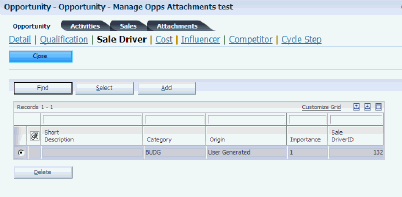
Description of ''Figure 6-3 Opportunity - Manage {Customer Name} Opportunity form: Opportunity tab: Sale Driver link''
To update an existing sales driver on an opportunity:
-
Click the Find button.
The system displays a list of the sales drivers that are associated with the sales methodology that was selected when the opportunity was created. If no sales drivers appear, no sales drivers were created for the associated sales methodology.
-
Select a sales driver and then click the Select button.
-
If necessary, click the link in the Short Description field to update information associated with the sales driver.
-
When you have added all of the relevant sales drivers to the opportunity, click the Close button.
6.3.6 Adding New Sales Drivers to Opportunities
Access the Add Sale Driver form.
- Origin
-
Review the value in this field to determine where the sales driver originated. When you add a new sales driver to an opportunity the system enters User Generated in this field. If a default sales driver was populated from the sales methodology, the system enters System Generated in this field.
- Category
-
Enter the type of sales driver that you are creating. Examples of sales drivers include budget concerns, inventory concerns, or revenue generation. Values are stored in UDC 90CB/CA.
- Importance
-
Enter the numeric value that corresponds to the importance of the sales driver. Enter a 1 for the most important sales drivers. Values are stored in UDC 90CB/IM.
- User Response
-
Enter additional information regarding this sales driver. This field is used to store information that the opportunity contact provides to the sales representative.
6.3.7 Adding Influencers to Opportunities
Access the Add Influencer form.
- Contact
-
Enter the name of the contact person that is an influencer on the current opportunity. To add an influencer to the opportunity a contact record must already exist for the person.
- Sponsorship Level
-
Select the value that best describes how the influencer endorses the deal. For example, is this influencer an advocate, an opponent, enthusiastic, or pessimistic about the deal? Values are stored in UDC 90CB/SL.
- Sponsorship Type
-
Select the value that best describes the role that the influencer holds with the account. For example, the influencer might be an executive or a financial employee with the associated account. Values are stored in UDC 90CB/SP.
6.3.8 Adding Costs to Opportunities
Access the Add Opportunity Cost form.
- Cost For
-
Enter the name of the contact person for whom the cost was incurred. To enter a value in this field, the person must already be entered in the system as a contact.
- Cost Type
-
Specify whether the cost that you are entering is a monetary expense or time spent. Values are stored in UDC 90CB/CT. The system displays fields on this form based on the type of cost you are entering.
- Payment Method
-
Enter a code that represents how the expense was paid. Payment method codes are stored in UDC table 90CB/PM. This field is displayed only when the Cost Type is Expense.
- Amount
-
Enter the total of the expenses for the opportunity. If the cost type is Time, enter the quantity of time. If the cost type is Expense, enter the monetary amount.
- Currency Code
-
Enter the code the represents the currency associated with the amount. This field is displayed only when the cost type is Expense.
- Time Type
-
Enter the type of time that was spent. This field appears only when the cost type code is Time.
6.3.9 Adding Competitors to Opportunities
Access the Competitor Link List form.
Select the competitors that you want to add to the opportunity, and then click Select. The competitor must exist before you can attach it to an opportunity.
6.3.10 Adding New Activities to Opportunities
Access the Opportunity - Manage {Customer Name} Opportunity form. Select the Activities tab. Click the Activities link.
Figure 6-7 Opportunity - Manage {Customer Name} Opportunity form: Activities tab: Activities link
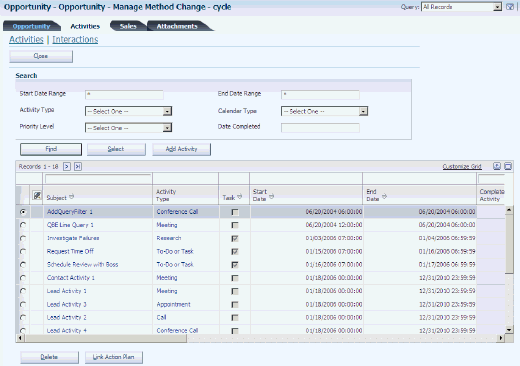
Description of ''Figure 6-7 Opportunity - Manage {Customer Name} Opportunity form: Activities tab: Activities link''
To add a new activity to an opportunity:
-
Click the Add button.
-
On the Add Activity form, complete the steps to create a valid activity, and then click the Save and Close button.
-
The system returns you to the Activities tab and displays the new activity in the detail area of the form.
6.3.11 Attaching Action Plans to Opportunities
Access the Opportunity - Manage {Customer Name} Opportunity form. Select the Activities tab. Click the Activities link.
To link an action plan to an opportunity:
-
Click the Link Action Plan button.
-
On the Action Plan Search and Select form, select the action plan that you want to associate with the opportunity, and then click Select.
-
The system returns you to the Activities tab, and displays all of the activities generated from the action plan in the detail area of the form.
6.3.12 Assigning Sales Team Members to Opportunities
Access the Opportunity - Manage {Customer Name} Opportunity form. Select the Sales tab. Click the Sales Team link.
To assign sales team members to an opportunity:
-
Review the existing sales team to determine whether changes are necessary.
The system automatically assigns to the opportunity the sales team members that are actively supporting the customer, based on the system constants, at the time that the opportunity is created.
-
To add additional members to the sales team, click the Assign Sales Team button.
-
On the Sales Team Search and Select form, select the sales team members that you want to add to the opportunity, and then click Select.
-
The system returns you to the Sales tab and lists each member of the sales team in the detail area of the form.
6.3.13 Updating Sales Team Information
Access the Edit Sales Team form.
- Role
-
Enter a value that describes the role that the associated sales team member is performing on this opportunity. Values are stored in UDC H42/RT.
- Revenue Percentage
-
Enter the percentage of the total sale for which the sales team member should receive credit. This value is informational only and does not tie into commissions.
The total of the revenue percentages for all of the members of a sales team cannot exceed 100 percent. For example, if there are two sales team members associated with the opportunity, both cannot have a revenue percentage of 60 percent, as the total would exceed 100 percent.
- Owner
-
Select this option to specify whether the sales team member is the owner of the opportunity. There can be only one owner for each opportunity.
- Apply Commissions
-
Select this option to specify whether the information in the F42140 table is used to calculate commissions for the sales team member. This option is enabled only if a record exists in the F42140 for the sales team member.
Also, this option determines which sales team members are carried forward when an opportunity is converted to a sales order. Only the active members who have the Apply Commissions option selected are added to the sales team of the sales order.
6.4 Creating Quotes and Sales Orders for Opportunities
This section provides an overview of quotes and sales orders as they relate to opportunities, lists prerequisites, and discusses how to:
-
Edit quotes associated with opportunities.
-
Edit sales orders associated with opportunities.
6.4.1 Understanding Quotes and Sales Orders
As the sales team progresses through the sales cycle with an opportunity they might need to provide quotes for products or services in which the customer is interested. Additionally, if the sales cycle is successful, the sales representative might find it necessary to create a sales order to initiate the purchase and shipment process.
You can generate both quotes and sales orders automatically from the opportunity record. To enable the quote and sales order conversion options, you must set the processing options for the Manage Opportunities program. You can then click the Convert to Quote or Convert to Sales Order buttons to create quotes and sales orders directly from the sales opportunity.
After you create quotes or sales orders, you maintain and process those quotes and orders from the JD Edwards EnterpriseOne Sales Order Management system. You can access the Edit Sales Order form, which is used to update both sales orders and quotes, directly from the opportunity record. You can perform these actions from the Edit Sales Order form:
-
Summarize the order.
-
Cancel line items.
-
Update header information.
-
Check the customer's credit.
-
Check product availability.
-
Check product pricing.
-
Reprice the order.
-
Review pictures of items.
-
Review and update commission information.
-
Review price history.
-
Review freight information.
-
Perform a multi-item search.
-
Access the Address Book.
-
Submit the order for processing.
-
Cancel the order.
-
Configure products.
6.4.1.1 Quotes
When you convert an opportunity record to a quote, the system uses the version of the Sales Order Entry program (P42101) that you specify in the processing options of the Manage Opportunities program to create a quote document. We recommend that you use version ZJDE0003, or a copy of that version, to process sales quotes.
You can create multiple quotes for an opportunity. You can also generate proposal documents, which you can send to the customer, directly from the quote. You can also review all of the quotes associated with an opportunity.
To convert an opportunity to a quote, the opportunity must have a sales cycle step with a probability of greater than zero (0). The quote must also include at least one line item. If a product catalog was selected without an item, the item must be selected. If all of these criteria are not met, you will receive a Cannot Convert error when you click the Convert to Quote button.
When you convert an opportunity to a quote, the system carries forward all of the active sales team members whose Apply Commissions option is selected. The system then calculates commission information, based on the commission constants that are set up for each employee in the F42140.
If the quote has at least one line with a valid item, then that line will be converted. All line items that do not contain valid items will cause the system to produce a warning that all lines cannot be converted. You may choose to ignore this warning and convert only the valid lines into a quote.
After you convert an opportunity to a quote, the system brings you to the Create New Order form, where you can add additional information to the quote, if necessary. You can create multiple quotes for an opportunity. You can also review the quotes from the opportunity forms. When an opportunity is converted to a quote, the system does not copy the media objects associated with the opportunity to the quote.
6.4.1.2 Sales Orders
When you convert an opportunity record to a sales order, the system uses the version of the Sales Order Entry program (P42101) that you specify in the processing options of the Manage Opportunities program to create a sales order. We recommend that you use version ZJDE0001, or a copy of that version, to process sales orders.
In order to convert an opportunity to a sales order, the opportunity must meet these criteria:
-
The opportunity must have a probability of 100 percent.
The opportunity must include a sales cycle that has a probability of 100 percent. If you try to convert the opportunity to a sales order while you are in a sales cycle that has a probability less than 100 percent, you will receive a Cannot Convert error. You must change the sales cycle step for the opportunity to one with a probability of 100 percent to continue with the conversion.
-
The opportunity must include at least one line item with an item number (product number).
The line items are used to create the sales order. When the opportunity is converted to a sales order and the product catalog has been selected, but the item has not, the user shall be prompted to select an item. If you attempt to convert an opportunity with no line items to a sales order, you will receive a Cannot Convert error. You must add line items to the opportunity to continue with the conversion.
When you convert an opportunity to a sales order, the system carries forward to the sales order all of the active sales team members whose Apply Commissions option is selected. The system then calculates commission information based on the commission constants that are set up for each sales team member in the F42140 table.
After you convert an opportunity to a sales order, the system brings you to the Create New Order form, where you can add additional information to the sales order, if necessary. You can create multiple sales orders for an opportunity. You can also review the sales orders from the opportunity forms. When an opportunity is converted to a sales order the system does not copy the media objects associated with the opportunity to the sales order.
6.4.2 Prerequisites
Before you complete the tasks in this section:
Set the processing options for the Sales Order Entry program (P42101) versions that are entered in the processing options for the Manage Opportunities program (P90CB020). You enter one version of the Sales Order Entry program to process quotes, and another to process sales orders from the Manage Opportunities program. We recommend using version ZJDE0003 to process quotes, and ZJDE0001 to process sales orders.
You must also set up Document Type Maintenance (P40040) for Sales Quotes. If you do not set this up, the system will not convert opportunities to quotes. To set up document types for Sales Quotes, enter 2 or 3 in the Order Category field on the Sales tab of the Document Type Revisions form.
6.4.3 Forms Used to Create Quotes and Sales Orders for Opportunities
| Form Name | FormID | Navigation | Usage |
|---|---|---|---|
| Search for Opportunities | W90CB020D | Daily Sales Force Automation Processing (G90CA01), Opportunity | Select existing opportunities. |
| Opportunity - Manage {Customer Name} | W90CB020A | Select a record on the Search for Opportunities form. | Convert an opportunity to a quote or a sales order. |
| Edit Sales Order | W42101D | Select a quote or sales order from the Opportunity - Manage {Customer Name} form, select the Sales tab, click the Sales Order or Quote link, and then click Select. | Edit a quote or sales order associated with an opportunity. |
6.4.4 Editing Quotes Associated with Opportunities
Access the Opportunity - Manage {Customer Name} Opportunity form. Select the Sales tab. Click the Quote link.
Figure 6-9 Opportunity - Manage {Opportunity Name} form: Sales tab: Quote link
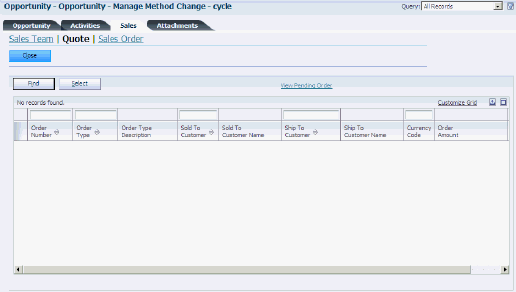
Description of ''Figure 6-9 Opportunity - Manage {Opportunity Name} form: Sales tab: Quote link''
To review or edit the quote, click the link in the Order Number field. The system brings you to the Edit Sales Order form, where you can review and edit the quote.
6.4.5 Editing Sales Orders Associated with Opportunities
Access the Opportunity - Manage {Opportunity Name} form. Select the Sales tab. Click the Sales Order link.
Figure 6-10 Opportunity - Manage {Opportunity Name} form: Sales tab: Sales Order link
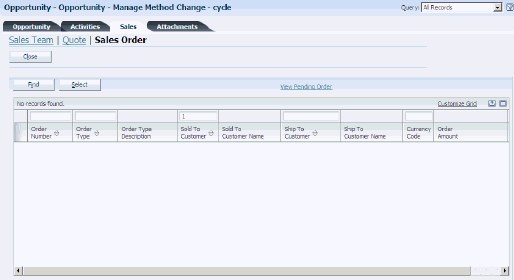
Description of ''Figure 6-10 Opportunity - Manage {Opportunity Name} form: Sales tab: Sales Order link''
To review or edit the quote, click the link in the Order Number field. The system brings you to the Edit Sales Order form, where you can review and edit the sales order.